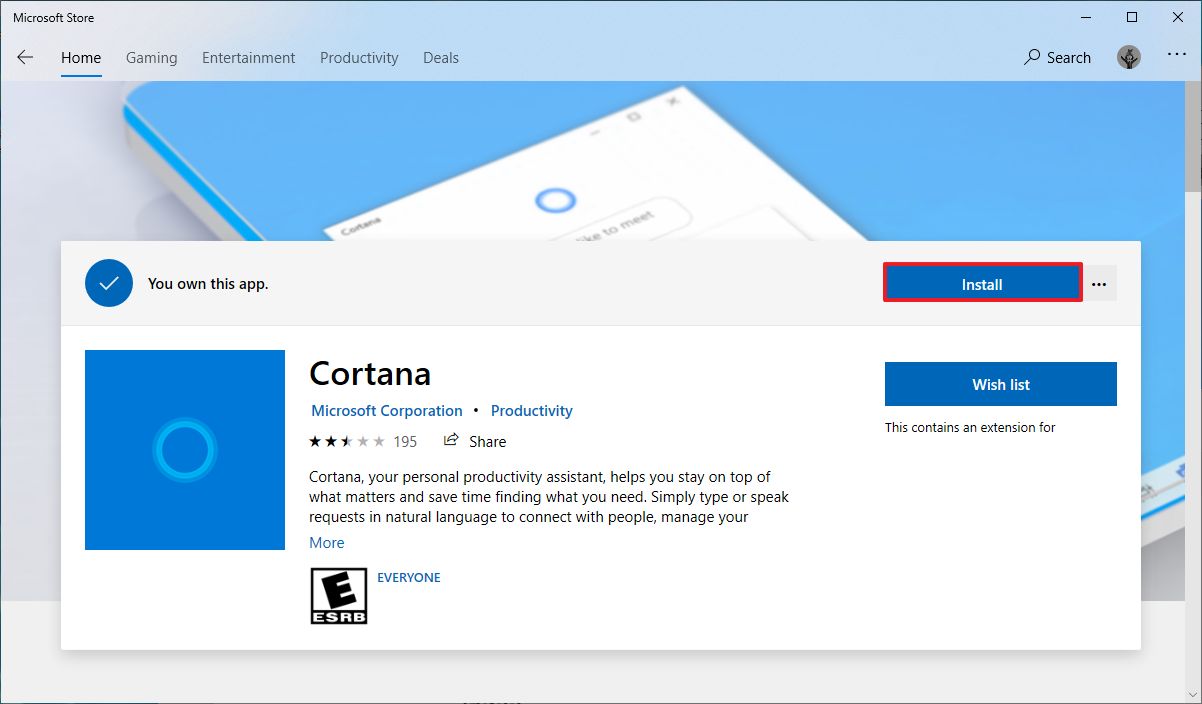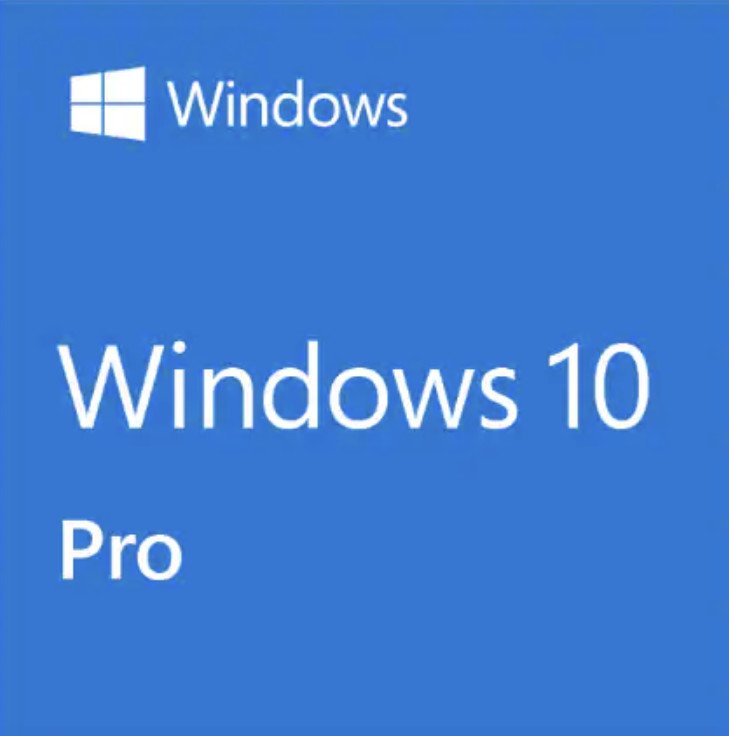![Upcoming Xbox Games June]()
What's coming to Xbox Series X and Xbox One in the future? Here are the biggest and brightest games we're looking forward to.
Microsoft just revealed the Xbox Series X, showcasing the future of its flagship gaming platform. The Xbox Series X sounds like a beast, with impressive specs that will outstrip any other video game console on the market today, but it's no good if it doesn't have the games to showcase that power. Microsoft is investing more than ever to uplevel its own gaming output from Xbox Game Studios, while continuing to work with third-party publishers on pushing the next-generation of gaming excellence.
Thankfully, there are already tons of incredible Xbox One titles available right now, but what's coming next? Here's a list of some of the most promising, and most anticipated Xbox One games for 2020, and beyond.
If you're a game developer and would like to see your game listed here, get in touch with me on Twitter! @JezCorden
Menu
Mid to late 2020
Wasteland 3 (August 28, 2020)
Although it was confirmed previously, now that inXile has joined Microsoft, Wasteland 3 will no doubt be getting some elevated Xbox love when it hits the platform in the future.
Wasteland 3 is the next entry in Brian Fargo's classic tactical RPG which inspired the Fallout franchise. In this classic CRPG ruled by choice and consequence, you'll battle across the desolate radioactive wastes for survival. Wasteland 3 takes the franchise to more wintry climbs, and it's shaping up rather nicely.
$60 at Microsoft Store
Tell Me Why (Summer, 2020)
Although we don't have a hard release date besides "Summer 2020," Tell Me Why should be on track for a launch anywhere between now and August 2020.
By the developers of Life is Strange, Tell me Why is another supernatural adventure thriller from DONTNOD Entertainment. Not a great deal is known about the game besides that, but if you enjoyed Life is Strange, you should stick this on your radar.
Iron Harvest (September 1, 2020)
Iron Harvest is an upcoming RTS set in an alternative 1920 period of war.
Built in collaboration with professional strategy game players, Iron Harvest is all about steampunk mechs battling it out across Europe in a post-industrial revolution era war for supremacy.
The game is slated for a September 2020 launch on PC, but it's unknown whether it's hitting consoles on the same date. Although it is confirmed to be on the way to Xbox alongside PC and PS4.
Cyberpunk 2077 (September 17, 2020)
Cyberpunk 2077 is one of the most hotly anticipated titles on this list, and also one of the furthest out. Cyberpunk 2077 is an enigmatic project from CD Projekt RED, famed for The Witcher series. Cyberpunk 2077, as its name implies, will be a sci-fi adventure RPG, but very little is known about the game beyond that. Cyberpunk 2077 will be played from a first-person perspective, in a rich and futuristic world.
It could be a while before Cyberpunk 2077 hits store shelves, but if it's anything like The Witcher 3 in terms of scale and depth, it will likely be a monumental achievement.
$60 at Microsoft Store
Project Cars 3 (Summer, 2020)
Project Cars is an excellent simulation racing game from Slightly Mad Studios. The latest instalment arrives this summer, with boosted visuals and customization.
Gears Tactics (Q3, 2020)
Gears Tactics is hitting PC on April 2020, and is confirmed to get an Xbox launch sometime beyond that.
Gears Tactics is an XCOM-like spin on the Gears of War universe, taking place in the early days of the war with the subterranean locust horde. Players will have to manage a team of soldiers in turn-based tactical combat, across a forty-hour long campaign.
We have no idea when it will hit Xbox, but hopefully it won't be too long after the PC version.
$60 at Microsoft Store (PC)
Empire of Sin (Q4, 2020)
Empire of Sin is an upcoming tactical simulation game from Romero Games, in which you build up your very own crime syndicate.
Playing as a range of notorious gangsters from the noir prohobition era, you'll start from the ground floor in 1920s Chicago, working your way up through the various warring criminal factions to take command of the city's underworld. Manage your henchmen, do battle in XCOM-style tactical segments, and manage your business's economy, coming to Xbox and PC in Q2 2020.
Assassin's Creed: Valhalla (Q4, 2020)
Assassin's Creed: Valhalla is the next instalment of the legendary assassination franchise, this time following a Viking-oriented tale across Northern Europe. The game has various new features, and maintains an RPG-style established by Assassin's Creed: Origins.
Halo Infinite (Holiday, 2020)
We know next to nothing about Halo Infinite, besides the fact it's the next big entry in Microsoft's flagship shooter saga. Taking place after the events of Halo 5 and Halo Wars 2, Halo Infinite will continue the story that left the galaxy in peril, at the hands of the all-powerful Guardians.
The Medium (Holiday, 2020)
The Medium is an upcoming game from Bloober Team, the minds behind popular horror titles like Observer, Layers of Fear, and Blair Witch. Enlisting the legendary musical efforts of Silent Hill composer Akira Yamoaka, The Medium tells a twisted tale of a psychic, haunted by visions of a grisly murder.
The Medium seems to be exclusive to the next-gen Xbox Series X, and will also hit PC.
The Ascent (2020)
Although there's no firm launch date, The Ascent should be dropping "some time" in 2020, probably towards the Holiday season. The Ascent is an Xbox Series X and PC title, with a gorgeous cyberpunk aesthetic and solo and co-op action RPG gameplay.
2021
Elite Dangerous: Odyssey (Early 2021)
Elite Dangerous: Odyssey is the next expansion for Elite Dangerous, and while it isn't a standalone title, the expansion is massive and represents Frontier's most ambitious project to date. Odyssey will finally give you the ability to exit your starship, and take on FPS missions across a variety of environments.
Frontier will release more details in the coming months, but if you're a fan of Elite Dangerous, keep your eye on this one.
Hitman 3 (January, 2021)
Hitman 3 is the next instalment in the legendary stealth 'em up assassination franchise, although not a great deal is known about what's actually new for the game, besides this incredibly slick teaser trailer.
Pragmata (2021)
Pragmata is an upcoming title from Capcom, set in a truly strange futuristic setting. Almost nothing is known about the game, besides the fact it's coming to next-gen systems, and looks incredibly sleek.
Resident Evil Village (2021)
Resident Evil Village is effectively Resident Evil 8, and follows Ethan from Resident Evil 7 into a depraved new nightmare. Retaining the first-person perspective, Resident Evil Village features the return of Chris Redfield, as well as all sorts of new biohazards to give you nightmares. RE:V looks like a next-gen exclusive too, hitting Xbox Series X, PC, and PS5 only.
Rainbow Six Quarantine (2021)
Rainbow Six Quarantine is an upcoming sci-fi horror take on Rainbow Six Siege, pitting players in a tactical scenario against infected, mutated humans. Besides fragments of leaked info, not a great deal is known about the game, although its planned release date may have slipped to 2021 as per recent earnings call info from Ubisoft.
Release date TBC
Scorn
Scorn is an upcoming horror title that leans heavily into H.R. Giger artstyles to create its grotesque world. Not a huge amount is known about the game besides the fact that it is firmly survival horror, set in a first person, and is exclusive to Xbox Series X and PC.
The Last Night
The Last Night is an upcoming "2D open-world" title from Odd Tales Games. The neon-blasted cyberpunk title features action-infiltration oriented gameplay, complete with a branching narrative and stunning art that combines retro-2D sprites and modern lighting, with 3D elements.
There's no launch date listed at the time of writing, but as of writing, The Last Night is seeking investment due to some developmental issues.
Grounded
Grounded is an upcoming survival title from Obsidian, which draws upon inspiration from Honey I Shrunk the Kids.
In Grounded, you're shrunk to the size of an ant, and tasked to survive in someone's back yard, battling gigantic insects, building bases, gathering resources, and so on. There aren't too many details available about the game, but it looks rather intriguing.
Dying Light 2
Dying Light 2 was revealed at E3 2018, and looks set to build upon everything that made the original so awesome.
Set long after the zombie-apocalyptic events of the first game, Dying Light 2 is set in a Mad Max-like world where humanity is trying to rebuild. Undead mutants still lurk in the dark underbelly of the city, but the biggest threat is now violent human factions, which you can work with, or against, in a new dynamic narrative system.
There's no set launch date as of yet, but we're excited to see where the next Dying Light will take us.
Ooblets
Ooblets is an upcoming Xbox title that has been described as Pokemon meets Harvest Moon.
This cutesy life sim game will let you farm crops, bond with locals, and gather a menagerie of pint-sized pals, and it's coming to Xbox One and PC in the future.
Everwild
The next title from Rare was revealed in late 2019, showing us another gorgeous and colorful world from the British studio. Very little is known about Everwild, but the trailer seems to indicate that it's some form of multiplayer experience, complete with stealth mechanics and uniquely gorgeous creatures.
Carrion
Carrion is an upcoming reverse-horror game from Devolver Digital and Phobia Games. You play as a horrific amorphous blob, complete with shredding tentacles and an evolving toolset of deadly abilities.
With haunting pixel art and violent, virulent side-scrolling gameplay, Carrion looks like a hell of a time. It's coming sometime in 2020.
Disco Elysium
Disco Elysium is an award-winning isometric RPG where you play as a detective.
Disco Elysium hinges primarily on player choice, with gameplay that revolves largely around dialogue choices, skill checks, and exploration. Your decisions ultimately decide what kind of cop you'll turn out to be, and all the consequences that come along with it.
The game is already available on PC, and will hit Xbox some time in 2020.
Tales of Arise
This upcoming action game was announced at E3 2019, and looks like one to watch for fans of JRPGs.
Part of the famed Tales series, Arise is being built by a team of series veterans and newcomers, with an aim to revitalize the franchise and attempt to appeal to new audiences with a darker aesthetic. It is targetting a 2020 launch.
Microsoft Flight Simulator
Although it will make its maiden flight first on PC sometime in 2020, Flight Simulator is confirmed to be hitting Xbox as well in the future.
Microsoft Flight Simulator does exactly what it says on the tin, albeit with some cloud-powered features that quite literally elevate it above similar games. Utilizing real-time map data and AI-generated graphics, Microsoft Flight Simulator is looking to push the genre to all-new heights. I'm riding high on these flight puns.
Weird West
Not a great deal is known about what you actually do in Weird West, but the developer pedigree and slick trailer alone makes it quite interesting.
Built by the co-developers of Prey and Dishonored, Weird West is self-described as an action RPG fantasy western, where werewolves, cultists, and other occult beings lurk in the shadows of the frontiers. It has no known launch window as of yet, but it seems well worth keeping an eye on.
Overwatch 2
Announced at Blizzcon 2019, Overwatch 2 finally adds a story mode to the colorful hero shooter, filling in some of the gaps in the game's lore.
While Overwatch 2 will be a separate game with its own content, Blizzard won't be splitting up the playerbase between the first and second games, instead uniting both in the same multiplayer pool with the same heroes. There's no known launch window at this point, but we'll be sure to update you when there is.
Psychonauts 2
Psychonauts 2 is an upcoming 3D puzzle platformer from Double Fine, set in Tim Burton-esque nightmarish mindscapes.
Players control Raz, a psychonaut who's job is to navigate the minds of various derranged (and not so derranged?) characters. Raz has a variety of psychic powers that he can use to manipulate the environment, to help players progress. The game is slated to launch sometime in 2020.
Diablo 4
Diablo 4 was revealed at Blizzcon 2019, and what a reveal it was.
Ditching the cartoony, colorful aesthetic of the previous game, Diablo 4 goes all-in on haunting, gothic realism and brutal violence. Blizzard notes that Diablo II has been the template for the franchise's fourth instalment, both in tone and in the game's more methodical pacing.
There's no known launch window as of yet. We'll probably be waiting a long time for this one.
Watch Dogs: Legion
Watch Dogs: Legion is the third instalment in Ubisoft's hack 'em up open world action game, set this time in a dystopic future Britain.
Unlike previous games, this time you play as literally any NPC you can recruit to your cause, hence the "Legion" part of the game's title.
Unfortunately, Watch Dogs: Legion was delayed as part of Ubisoft's pervasive internal efforts to bring greater differentiation to its franchises, following weak performance of games like The Division 2 and Ghost Recon: Breakpoint. We'll update you as soon as we discover what the game's new launch window is.
Tunic
Tunic is an upcoming old school dungeon crawler in the vein of the OG Zelda games.
Taking control of a cutesy fox warrior, it's on you to brave ancient ruins, battle swarms of spooky dudes, and get piles of loot. There's no known launch date for Tunic as of yet, but it looks rather intriguing.
Battletoads
Battletoads is an upcoming reimagining of the classic 90s beat 'em up from Dlala Studios overseen by Rare. Gameplay wise, Battletoads seems fairly similar superficially to the classic gameplay of the original as a co-op oriented side-scrolling combat game, albeit with "modernized" art, departing from the pixel-stylings of the old school games.
Senua's Saga: Hellblade II
Another huge surprise announcement recently was that of Hellblade II, built from the ground up for the next-gen Xbox Series X. The in-engine trailer showcases the insane visuals Ninja Theory will achieve when the game hits the Xbox Series X, presumably in or around its Holiday 2020 launch window.
Little is known about the game, but Senua is a pict warrior who navigates the horrors of Helheim to rescue the soul of a loved one. The game pushed extremely incredible visuals for its time, with stunning atmospherics, but was a bit limited in scope due to the independent nature of the studio. Now as part of Microsoft, Hellblade II may push further into more action-oriented territory.
What are you hyped for?
We've already seen reams of great games recently hit Xbox One, and the backlog looks as though it'll just keep growing. The future of Xbox definitely looks stunning, particularly when you factor in what developers will be able to achieve with next-gen systems like the Xbox Series X. But what games are you looking forward to the most? Let us know in the comments, and maybe we'll add them in here in a future update.
Updated June 12, 2020: We've updated this list with updated launch dates and games from various recent announcements, removing games already released.