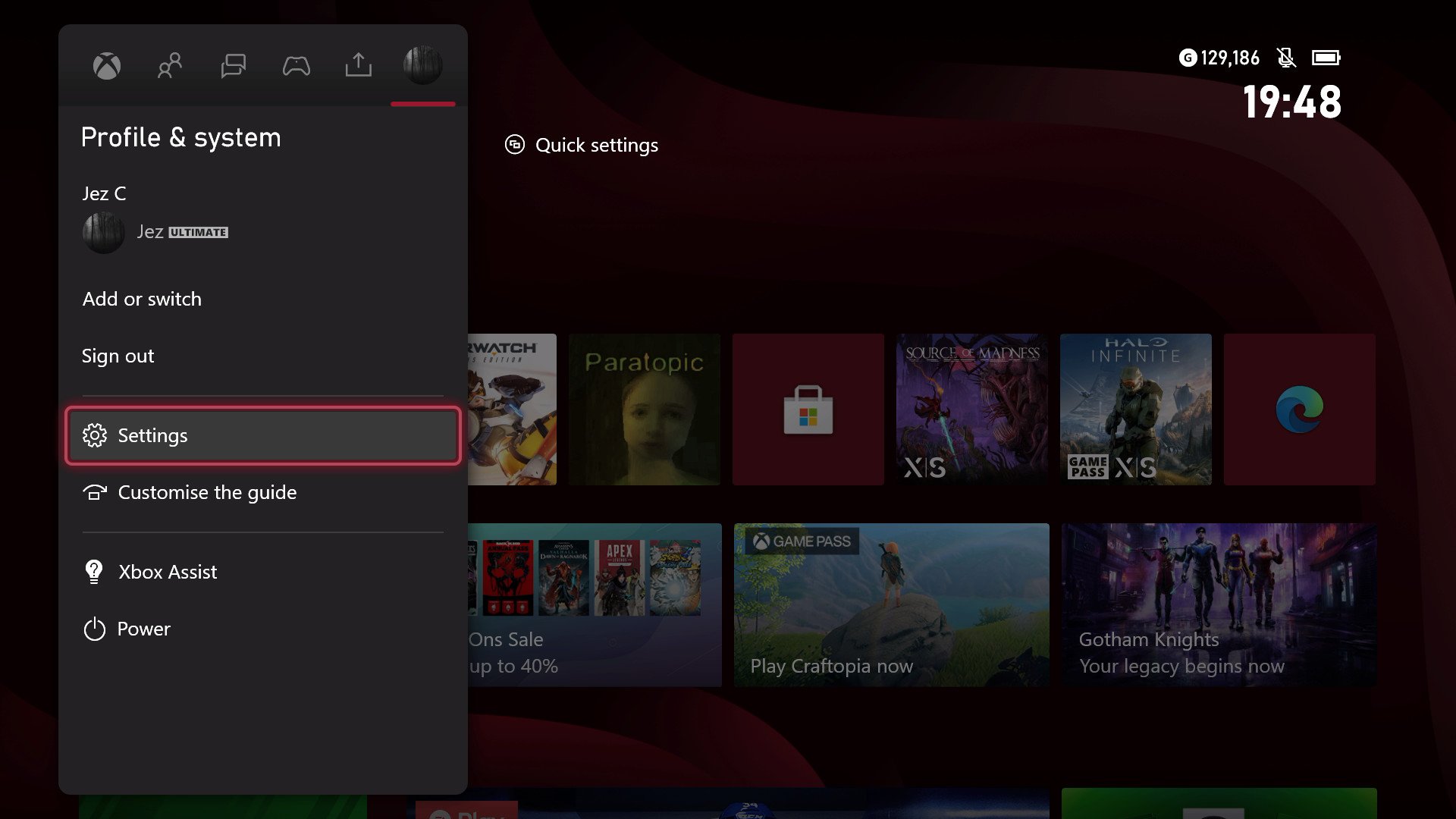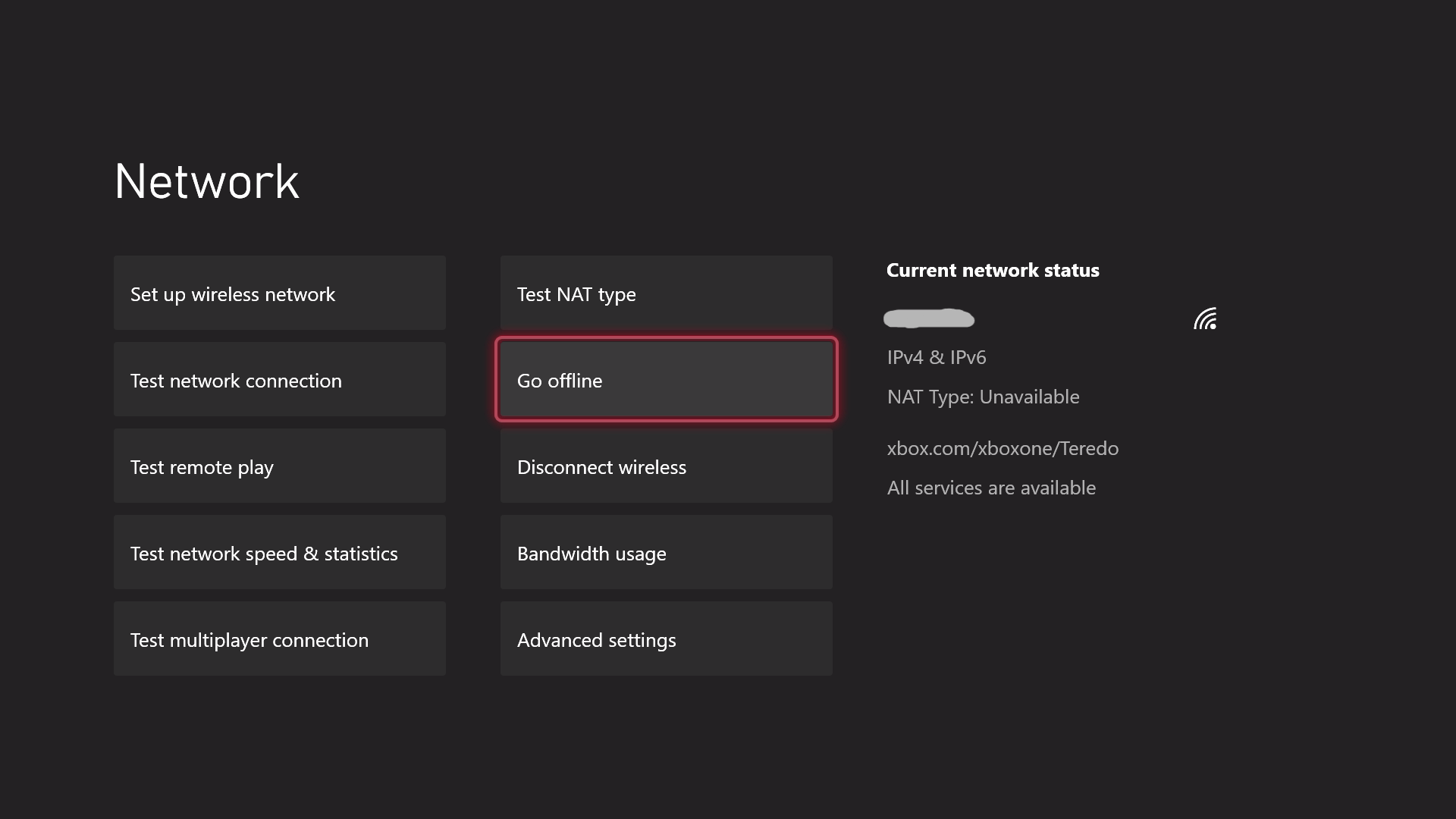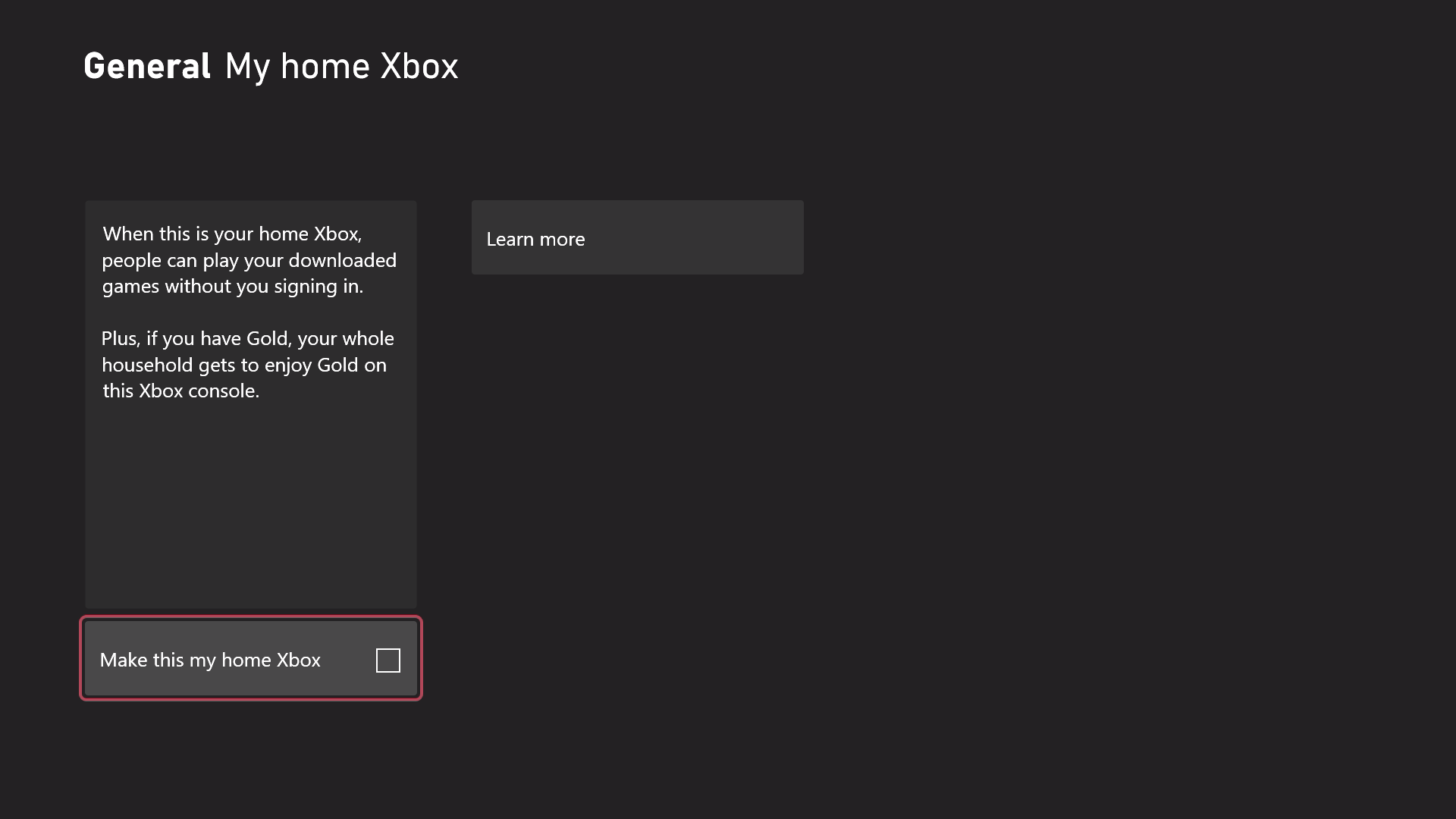Sidestep Xbox's DRM and play your console offline.
In May 2022, a rare outage of Xbox's authentication servers rendered many players unable to access their games. Xbox digital rights management (DRM) is a system that checks whether you actually own the games installed on your console, in part to prevent people from making copies for free. The DRM also allows you to access your content on other Xbox consoles that aren't necessarily your home Xbox, so you can play with friends and family in other places.
The outage led to many questions about how and when people can actually play games offline since without authentication servers active, many online games became inaccessible. In this article, I'll be outlining the steps you need to take to ensure that during those rare Xbox outages, you'll actually be able to access your content. The following information is relevant across all Xbox Series X, Xbox Series S, and Xbox One consoles.
Check that your games support offline play
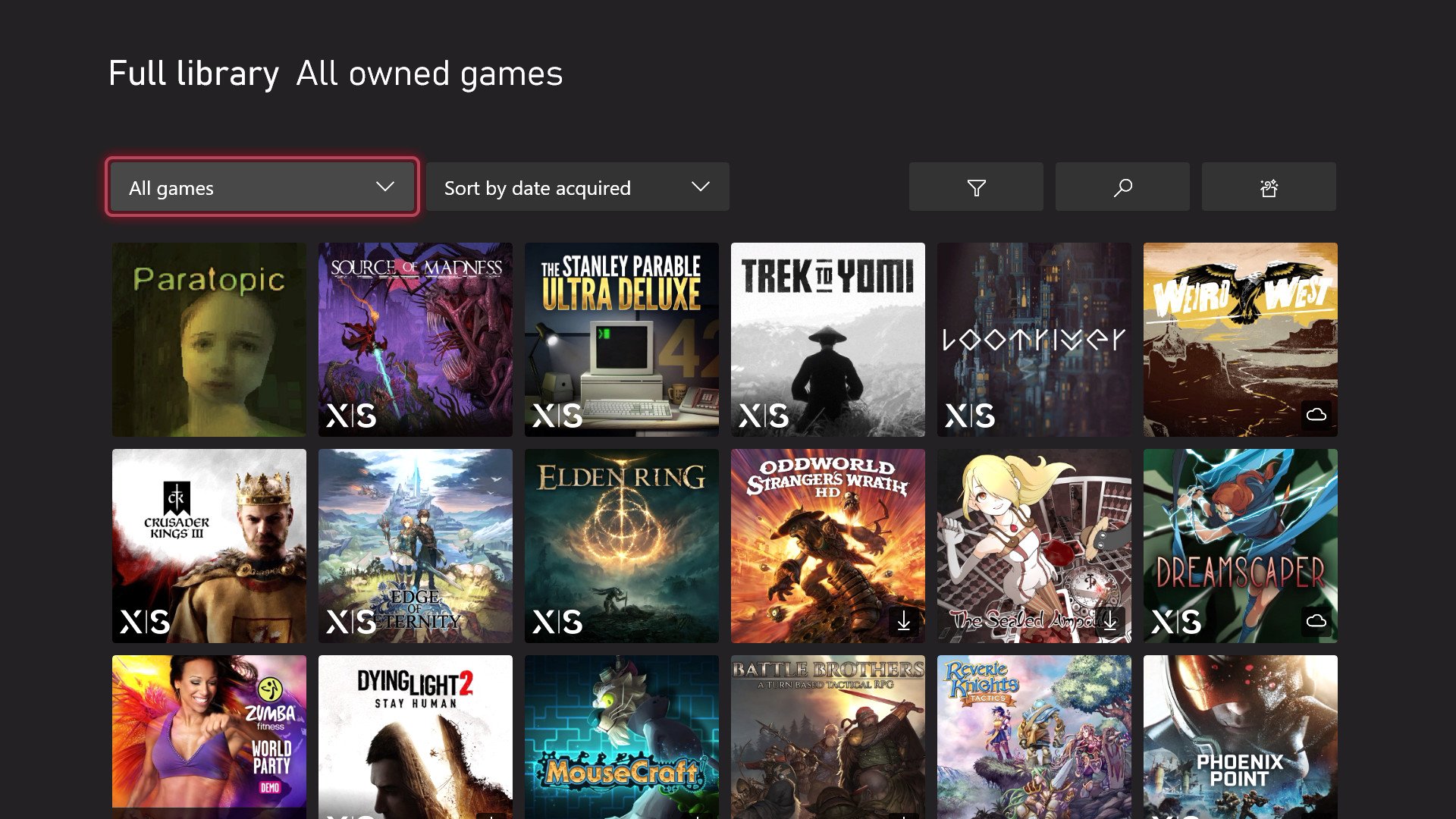
Naturally, games that require online services to play won't work during an outage, whether it's on Xbox's side or your own internet. Games like Overwatch, Fortnite, Call of Duty, and so on require online servers to play generally, although in the case of Call of Duty, you may be able to play its offline singleplayer campaign mode even without online services active.
There's no simple and obvious way to determine at a glance whether an Xbox game supports offline play as of writing, sadly, although we hope one day Microsoft will add it. The general rule of thumb is to follow what type of game it is. If it's a game you play solo, and doesn't have any online systems or services, most likely it can be played offline. Some games also have offline "modes," despite having online systems. Minecraft and Elden Ring, for example, both have online systems, but can also be played entirely offline.
Most games download an offline license when you download the game, but others may need to be launched at least once to fully activate the license. If you're playing an offline game from a disc, you shouldn't need the internet in the vast majority of cases. Xbox Game Pass titles may also need an online connection to authenticate in some cases, even if they're an "offline" solo game.
Your best bet is to find some games you'd prefer to play in an outage, and test to see whether they'll work in offline situations. Follow the two sections below to make sure your console is properly set up for offline play.
Set your console to "offline"
One issue some people ran into during the May 2022 outage was that games were failing to launch, even if they were "offline" titles. This may have been, in part, due to some nuances in the way licenses attach to digital games. Since some parts of Xbox Live were still active, games may have been trying to check the DRM servers and returning a negative result. Some were able to bypass this DRM check and fall back to an offline license by forcing their Xbox console into an offline state.
If you're connected using an Ethernet cable, it's as simple as pulling the plug, but if you want to disable your Wi-Fi without wiping your settings, here's how. You can also use this setting to check whether a game actually works offline or not.
Access the guide using the Xbox button on your controller, and move the stick all the way to the right section to find Settings.
![Set Home Xbox Console]()
Under the general tab, select the Network settings menu.
![Set Home Xbox Console]()
Select Go offline on the Network settings menu screen.
![Xbox Go Offline Setting]()
Set up your console as your "home" console
When you use your Xbox, you sign in with a Microsoft Account. While using a Microsoft Account, you have what's known as dual-entitlement on digital games. This means you can access them both remotely, authenticating over the internet on a second Xbox at a friend's house or in another room, and you can also access them permanently on a single Xbox you designate as your "home" Xbox.
Your "home" Xbox gains permanent access to any games in the event of an internet outage, providing the game doesn't require online services to play. Here's how to double-check that your console is set up as your "home" Xbox.
Access the guide using the Xbox button on your controller, and move the stick all the way to the right section to find Settings.
![Set Home Xbox Console]()
Under the general tab, select the Personalization menu.
![Set Home Xbox Console]()
- Enter the My home Xbox section. You may be asked to enter a passkey or password if your security settings are set to require it.
Make sure there's a check in the box that reads "Make this my home Xbox."
![Set Home Xbox Console]()