Image may be NSFW.
Clik here to view.
Synology NAS models like the DS218+ and DS1019+ already come packing Synology's own packages (or apps) that can handle streaming to devices and whatnot, but to make things easier and more visually appealing, you can opt to use Plex. This service allows you to configure various content libraries that are automatically imported, checked over and sorted with a bunch of information downloaded from elsewhere (album art, metadata, etc.).
This guide will run you through installing and configuring Plex on a Synology NAS.
Products used in this guide
- NAS: Synology DS218+ ($299 at Amazon)
- Plex: Plex Media Server (Free at Plex)
How to install Plex Media Server
- Download the Plex Server package. (Choose "Synology" under "NAS".)
- Connect to your Synology NAS.
Open up the Package Manager.
Image may be NSFW.
Clik here to view.
- Click on "Manual Install."
- Click "Browse" and locate the Plex Server download.
Click "Next."
Image may be NSFW.
Clik here to view.
- Click "Yes" on the pop-up.
- Click "Apply."
Configuring your new server
Image may be NSFW.
Clik here to view.
All you need to do now is to click on the main menu in the top-left on the DSM interface and choose Plex Server. This will launch a new window with the Plex Server for you to hook up your Plex account, configure the network, search for media, and more. The wizard is straightforward, with only a few options. You will need to create a Plex account to take advantage of synchronization features and the like.
Ultimate Plex beginner's guide
Image may be NSFW.
Clik here to view.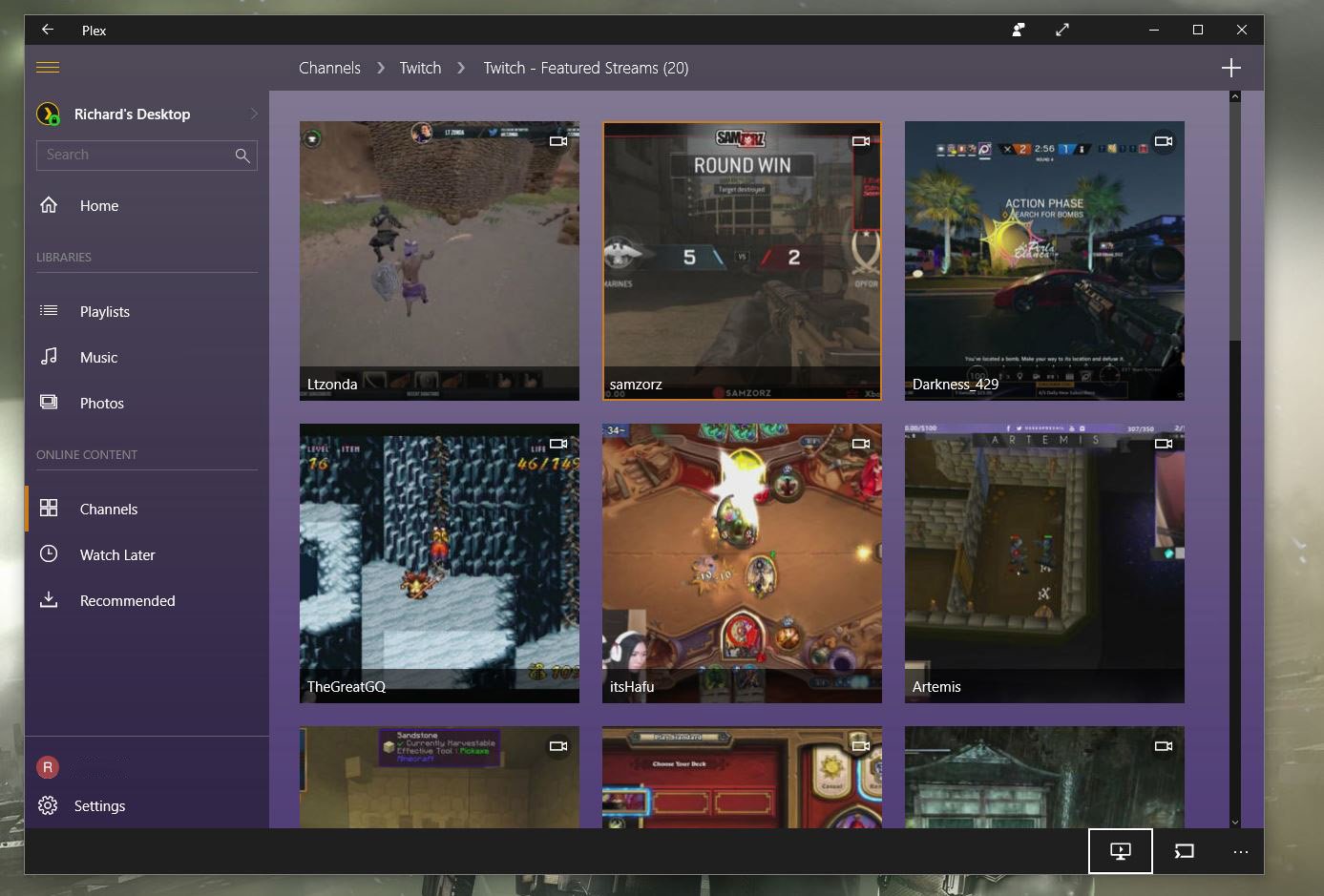
Plex is one of those services that has been around for some time, but many of us might have passed over for some reason, be it a lack of understanding of what it actually does, thinking it couldn't possibly be useful to you, or something else entirely. The truth is, Plex could be just what you're looking for to help you manage your media collection.
When running Plex on your Synology NAS, you will want to select a folder for where Plex can keep track of media files, be it photos, music, or video. The NAS itself comes with some default folders for such media, which can be selected, but you can create new folders in your "home" folder that can then be accessed through Windows Explorer and other file managers for a more effortless transfer.
Now you can enjoy access to all your content on your smart TV, Xbox One, tablet, smartphone, Windows 10 PC, laptop, and all other devices running the Plex app with adequate access.
Our top equipment picks
To install and configure your very own Plex Media Server on a Synology NAS, you'll need the following equipment.
Beginner NAS
Synology DS218+
Image may be NSFW.
Clik here to view.
Everything you need for a Plex server
The DS218+ is considered as the perfect entry point for anyone new to the wonderful world of NAS. Powered by an Intel processor and with two drive bays, you have ample performance available for setting up a home media server with Plex.
Not only can you install and run your own Plex Media Server on the DS218+, but this NAS is also capable of being used for file storage, managing connected CCTV, and much more. Synology bundles a bunch of software and tools for you to use and the available smartphone apps make setting up the NAS an absolute breeze.
Additional Equipment
While a NAS is mandatory, the Plex Pass and hard drives are optional, but highly recommended additions.
Seagate Ironwolf
Image may be NSFW.
Clik here to view.
It's best to use drives designed explicitly for NAS, and the Ironwolf series from Seagate are excellent storage solutions. These drives include AgileArray, which helps improve performance and reliability over traditional desktop drives.
Plex Pass
Image may be NSFW.
Clik here to view.
You can use Plex for free, but to take full advantage of streaming capabilities with transcoding for advanced playback on connected devices and keeping your libraries looking perfect, you'll want to consider the optional Plex Pass.

