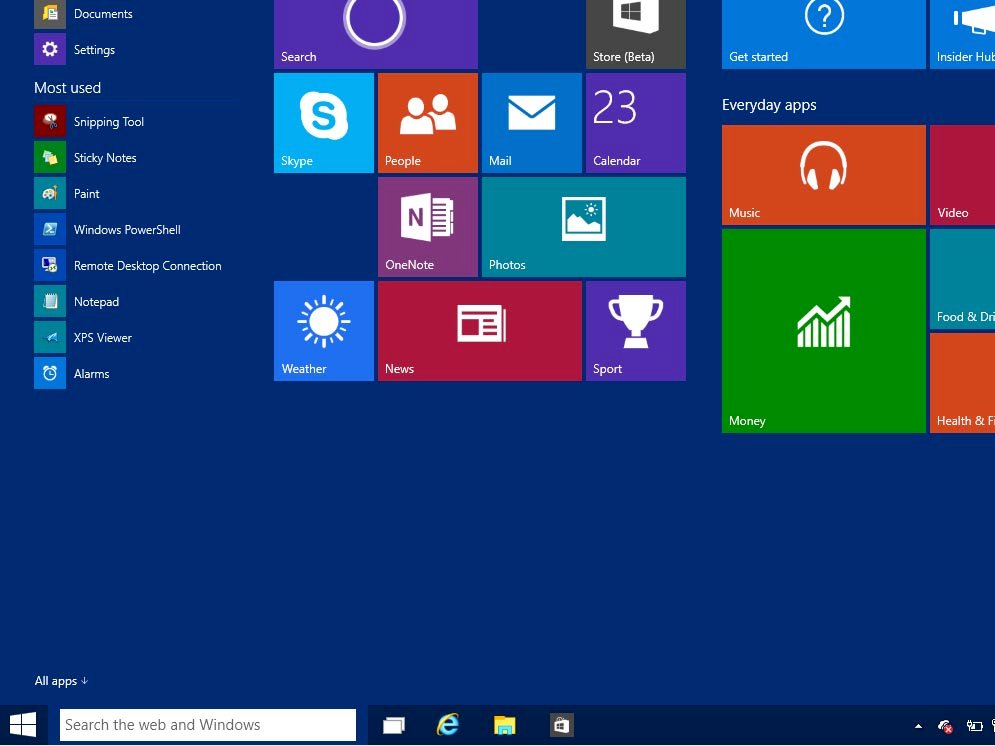
One of the prominent new features in the task bar in the Windows 10 Technical Preview is the Cortana search box to the right of the Start button. It's a really great tool to have close at hand, but, it does also use up quite a bit of real estate. So, it's understandable you might want to make it go away – especially if you can't use Cortana right now.
Fortunately, that's really simple.

The search box will be enabled by default when you fire up the Windows 10 Technical Preview for the first time. To make it go away, follow these steps:
- Right click on the task bar.
- Select the "Search" option.
- You'll now see three new options for what to do. To make it go away altogether hit "Disabled."
- If you still want to keep it but want more space on the task bar, select "Show search icon" and the box will be replaced by a little magnifying glass icon.
- To make it all come back again follow the same steps but hit the option to enable the search box.
And that's all there is to it. Keep it locked to Windows Central in the days and weeks ahead for much more on the latest Windows 10 Technical Preview!
h/t to @DBaptistaSilva for the tip!