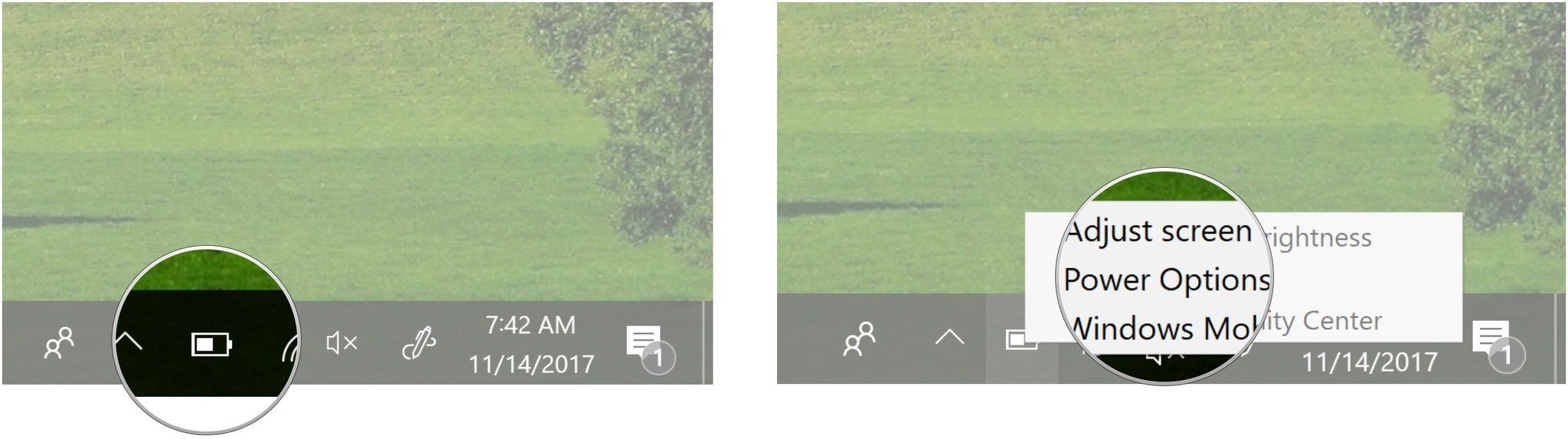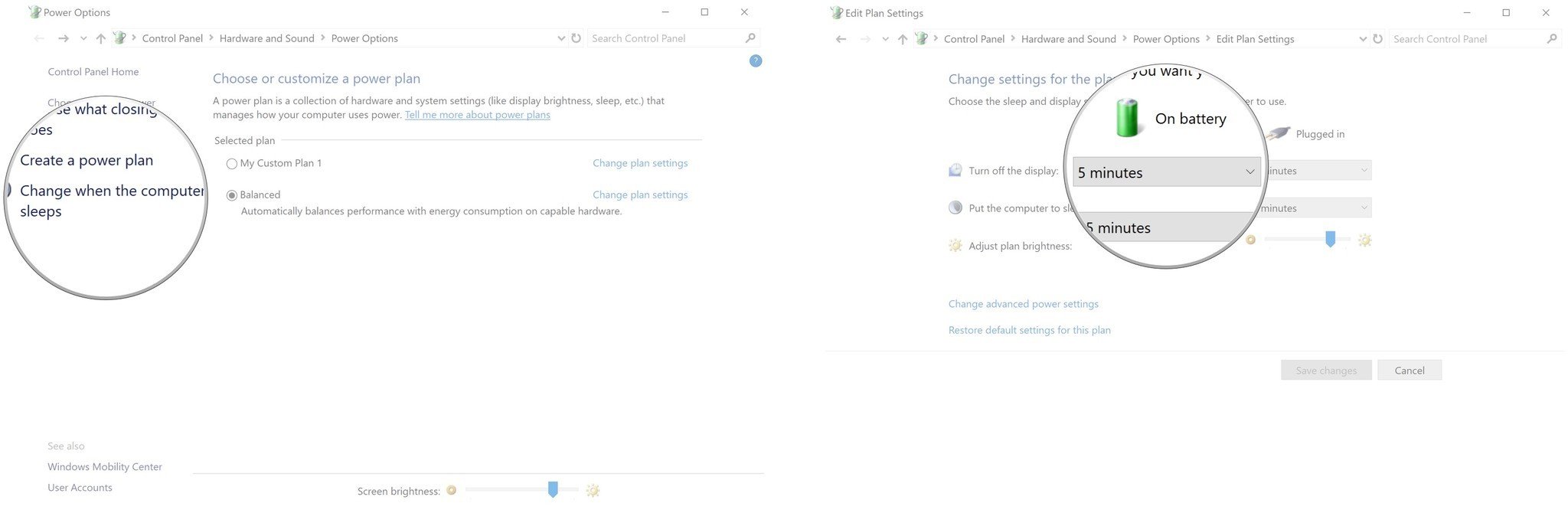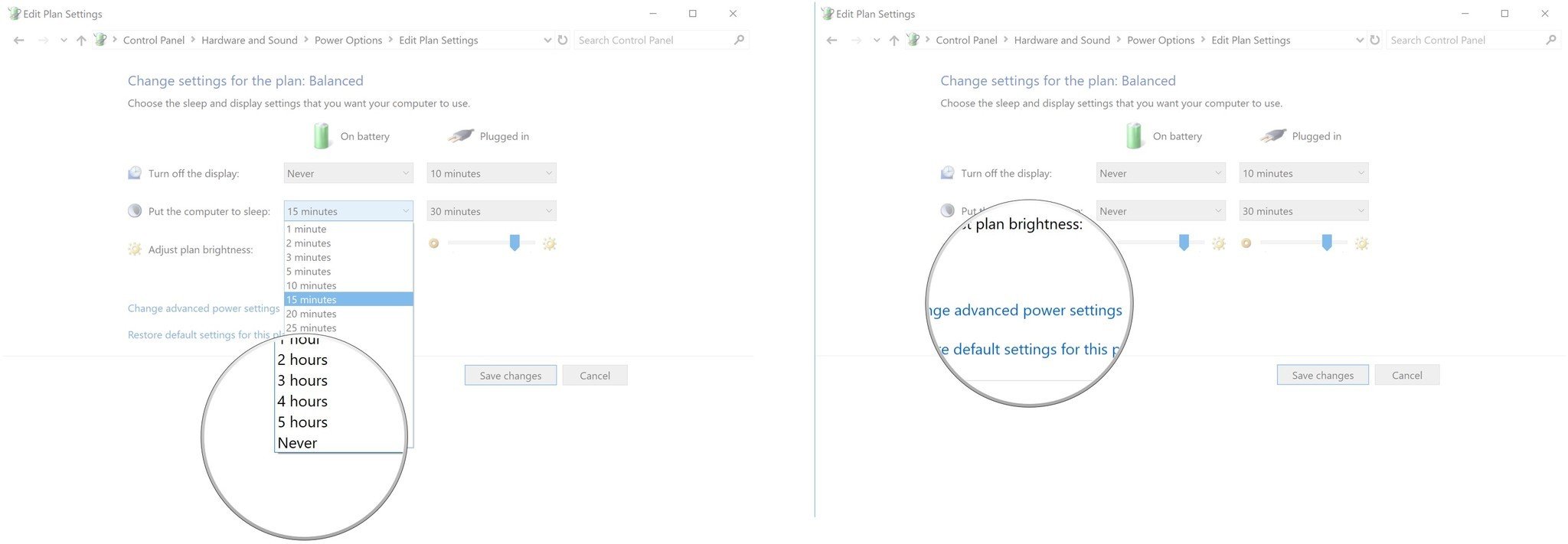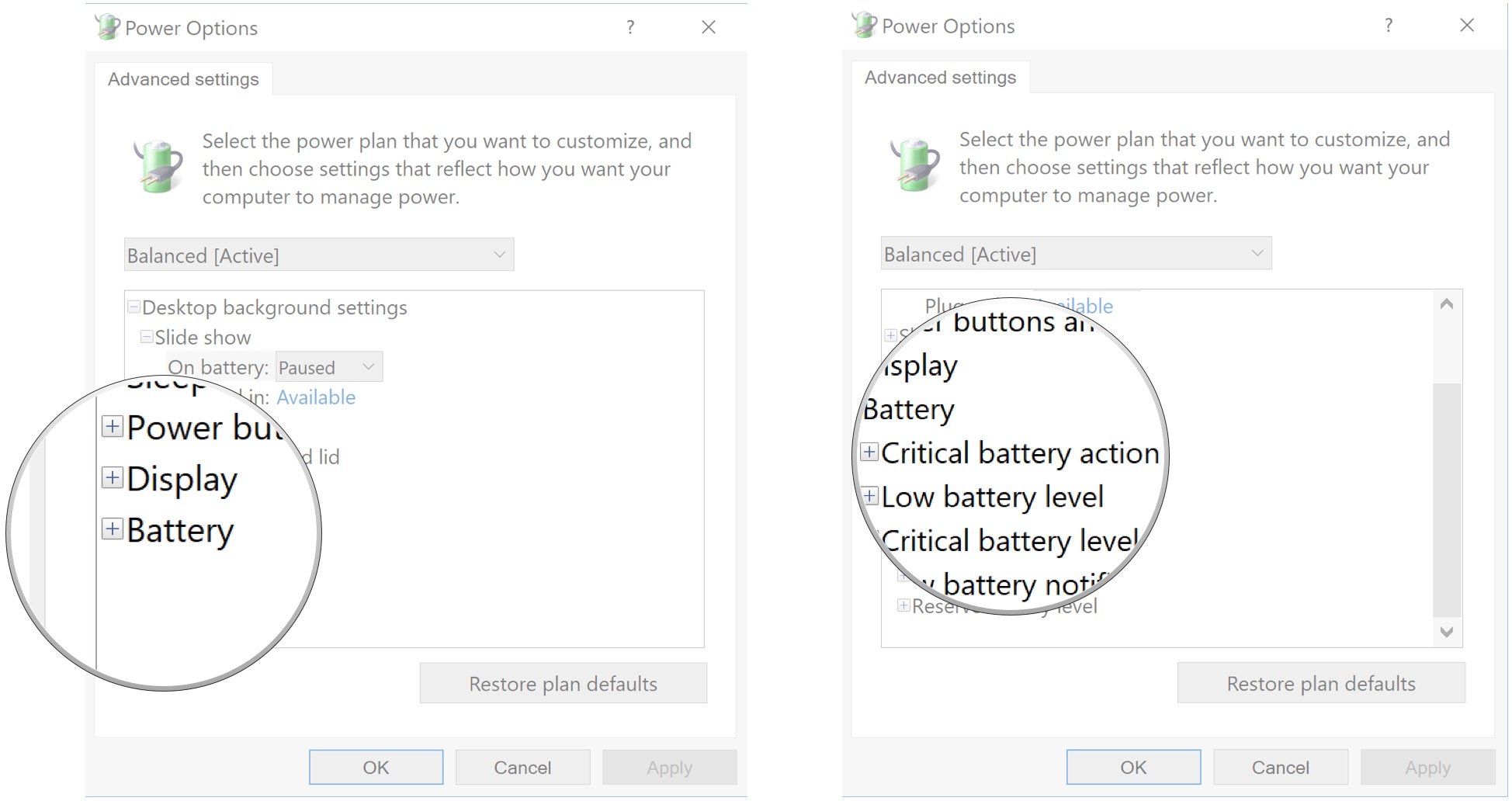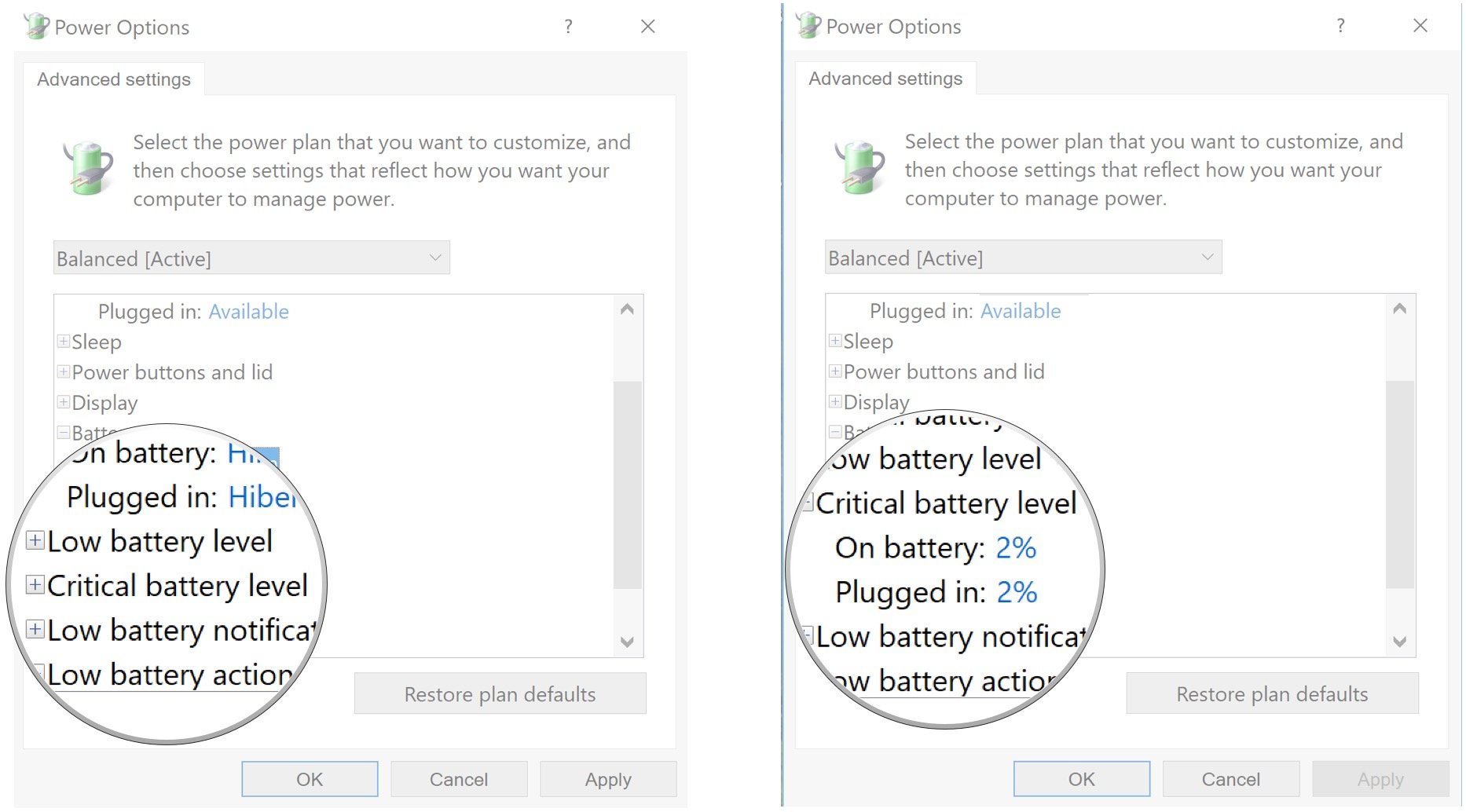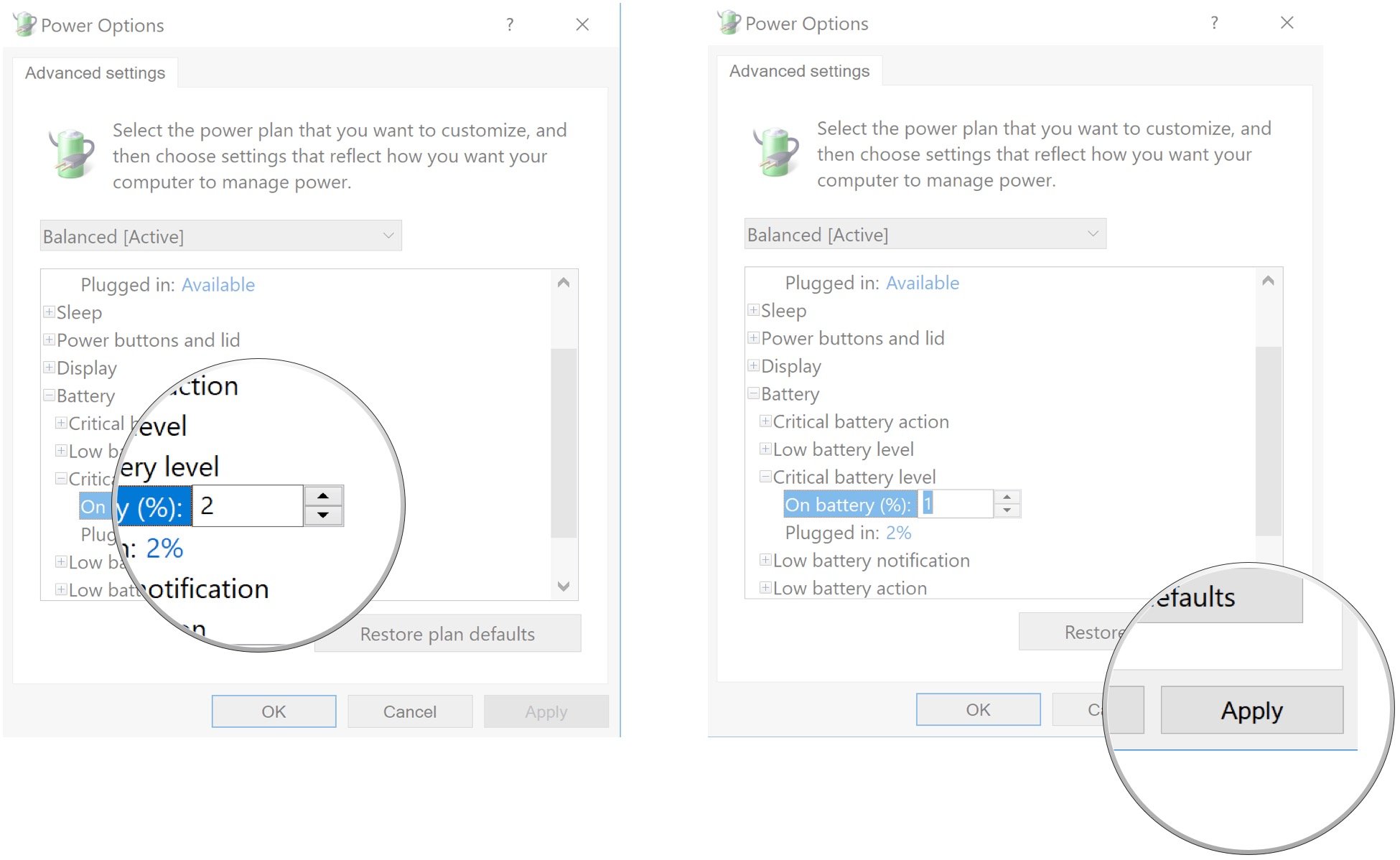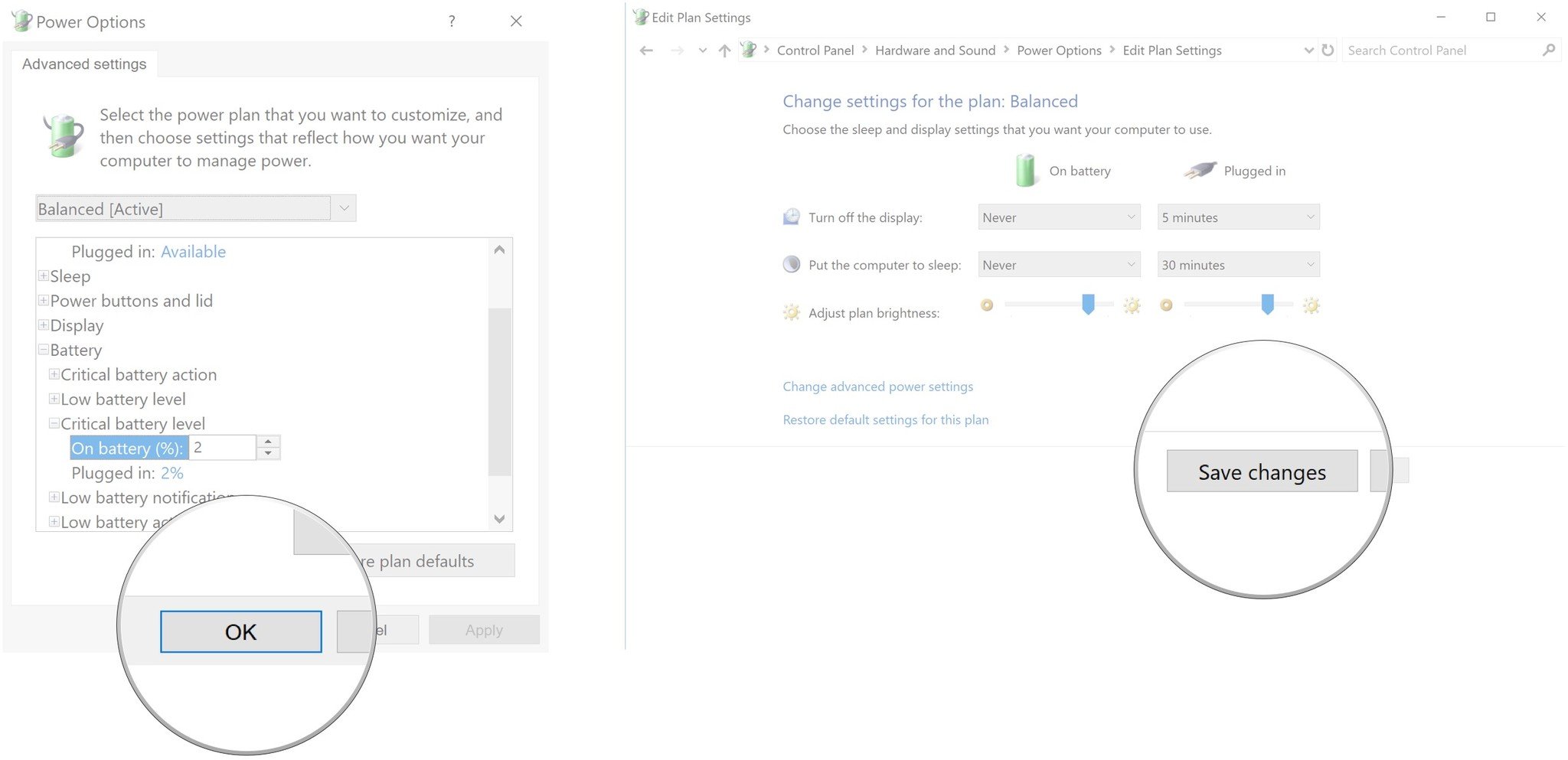You can get an accurate reading of remaining battery life by calibrating an old laptop battery.
As you use your Windows 10 laptop, the battery goes through a number of charge and discharge cycles that slowly wear it down. We all know that old laptop sitting in the closet that doesn't hold a charge anymore; calibration isn't for that laptop — it's a lost cause. Calibration is for a battery that still works properly, yet doesn't show an accurate reading when it comes to life remaining. For example, it might say that there are two hours of juice left, but after 45 minutes you'll get a warning that it's about to shut down. After calibration you'll usually get a more accurate reading, and while it may be depressing to see that your old laptop is only getting about an hour of power from a charge, you won't be stuck somewhere with a dead device.
How to calibrate the battery in your laptop

If you're comfortable accessing your PC's BIOS, you might find a battery calibration tool within. This all depends on the laptop and manufacturer, so don't be alarmed if you can't find it.
Likewise, some laptop manufacturers will include a calibration tool within Windows 10 in order to easily take care of the problem. However, this type of tool isn't common, so you must take things into your own hands. Luckily, the process is relatively painless. Here are the steps to get it done.
1. Change your power plan
Before going through the hassle of charging and discharging your battery, we must first change the power settings to keep your laptop from sleeping or hibernating too soon. This is intended to be a straight draw on the battery and letting it go into a power-saving mode will ruin the calibration.
- Right-click the battery icon in your taskbar.
Click Power Options.
![Right-click the battery icon. Click Power Options.]()
- Click Change when the computer sleeps.
Click the dropdown menu next to Turn off the display.
![Click Change when the computer sleeps. Click the dropdown menu.]()
- Click Never.
Click the dropdown menu next to Put the computer to sleep.
![Click Never. Click the dropdown menu.]()
- Click Never.
Click Change advanced power settings.
![Click Never. Click Change advanced power settings.]()
- Click the expand button next to Battery.
Click the expand button next to Critical battery action. Ensure the section next to On battery says Hibernate.
![Click the expand button. Click the expand button.]()
- Click the expand button next to Critical battery level.
Click the percentage next to On Battery.
![Click the expand button. Click the percentage next to On Battery.]()
- Click the down arrow to set the number as low as possible.
Click Apply.
![Click the down arrow. Click Apply.]()
- Click OK.
Click Save changes.
![Click OK. Click Save changes.]()
If you don't plan on using the laptop while the battery discharges, ensure you have a screensaver set up.
2. Charge your battery
Now that the power settings are taken care of, you want to charge your laptop's battery up to 100 percent. When it's completely charged, leave it plugged in and wait for the battery to cool down. Depending on your laptop and battery, this can take up to a few hours.
3. Unplug your laptop and let it discharge
Now that your laptop is cooled down and the battery is fully charged, you can unplug the cable. You can use the laptop during this time. Always make sure it doesn't go to sleep or hibernate (at least until the very end), although the power settings you changed should take care of this.
4. Charge your battery again

Once your laptop's battery is completely drained and the device shuts off, you'll want to plug it back in and let it charge back to 100 percent. Feel free to use your laptop during this time. Once you're charged back up to full, your laptop should give you a much more accurate reading of how long the battery will last.
5. Reset your power plan
Now that your battery is calibrated, be sure to reset your power plan to how you had it before. No sense wasting battery when the device isn't in use.
Have you calibrated your battery?
Laptop batteries can usually benefit from a calibration every few months, especially if you use your device on a daily basis. Have you tried this out? Did it work for you? Let us know in the comments section.
For more of the same content, be sure to check out our collection of Windows 10 help, tips, and tricks articles, as well as our forum where plenty of helpful members are willing to lend a hand.