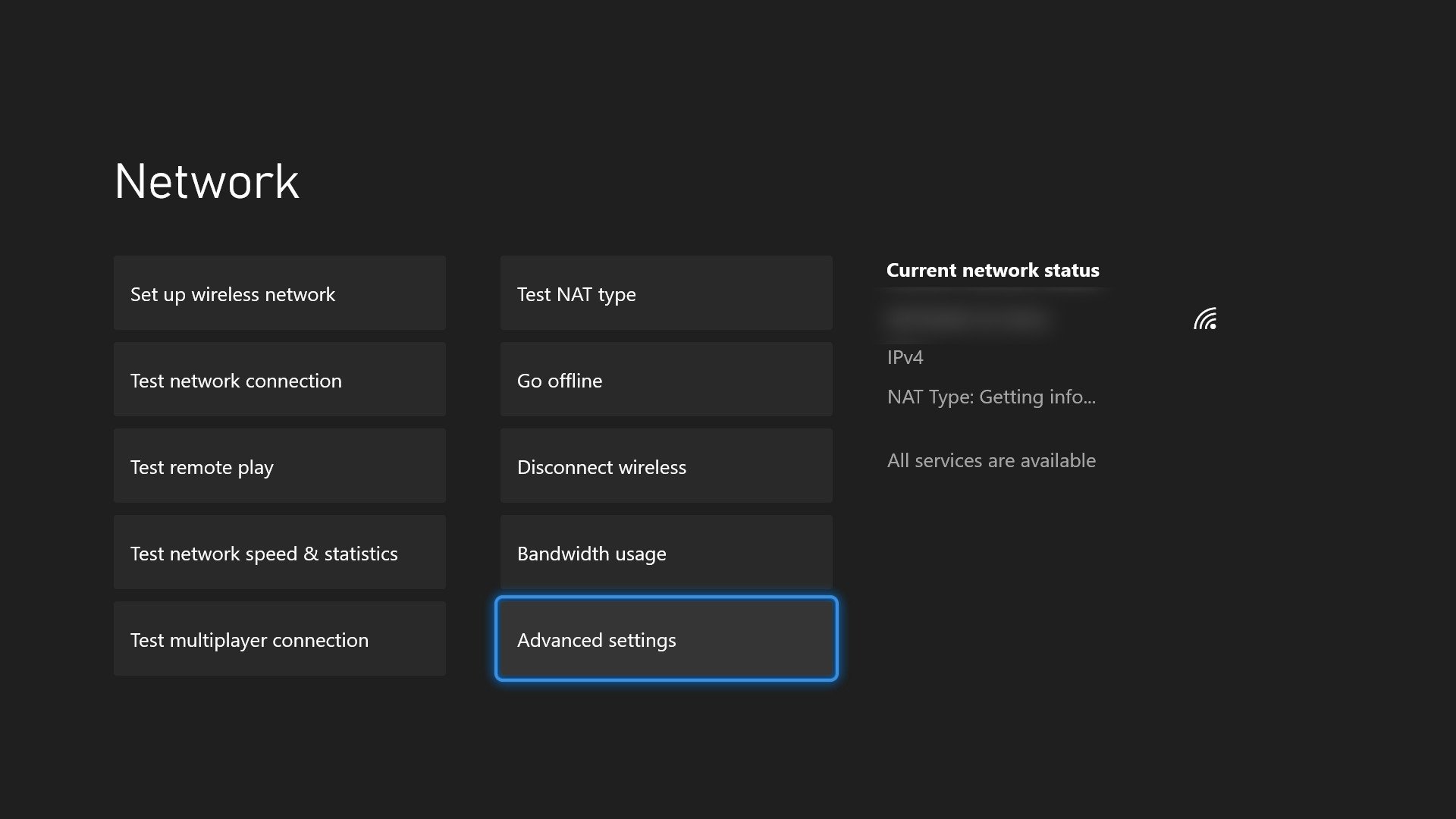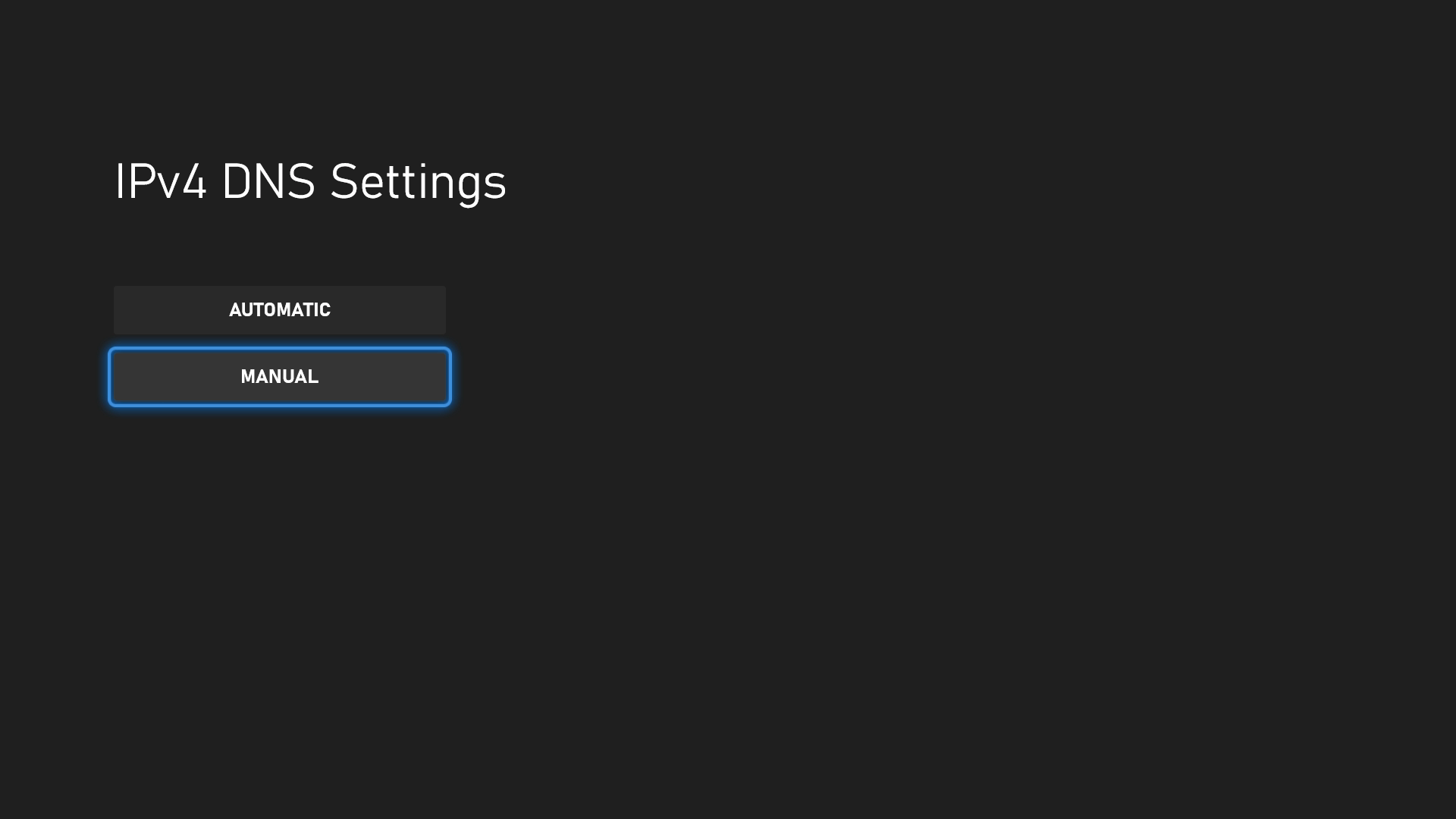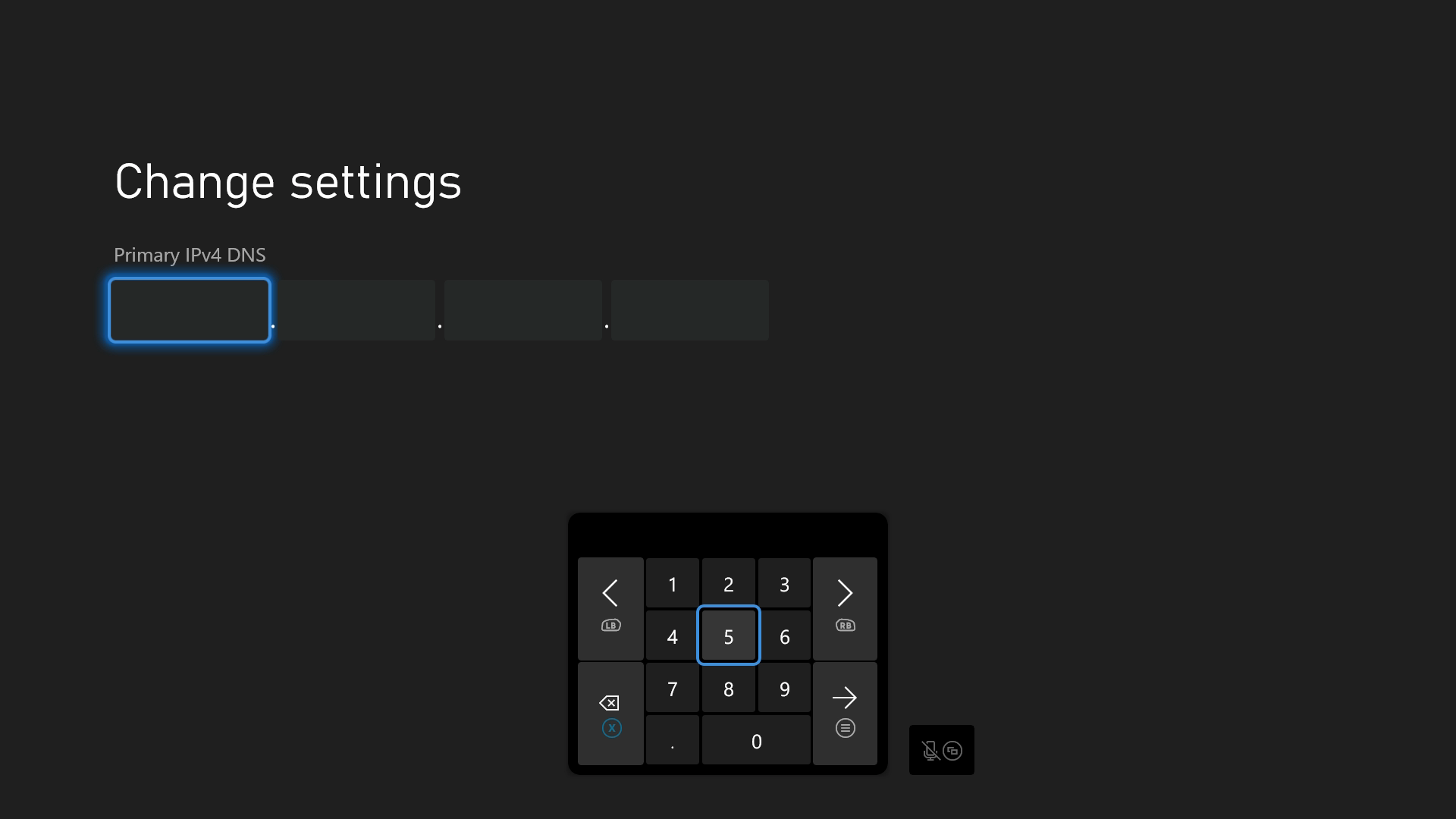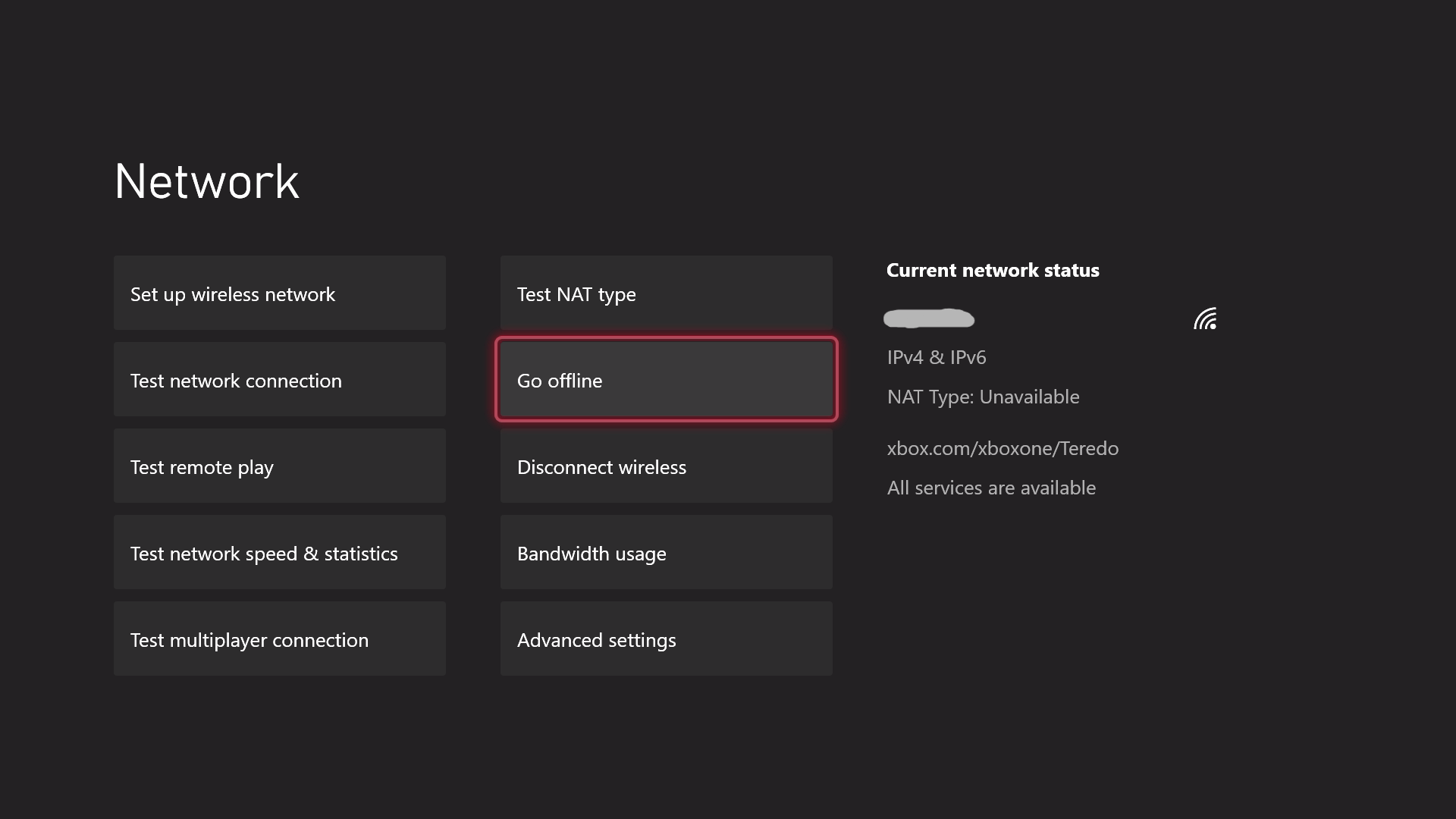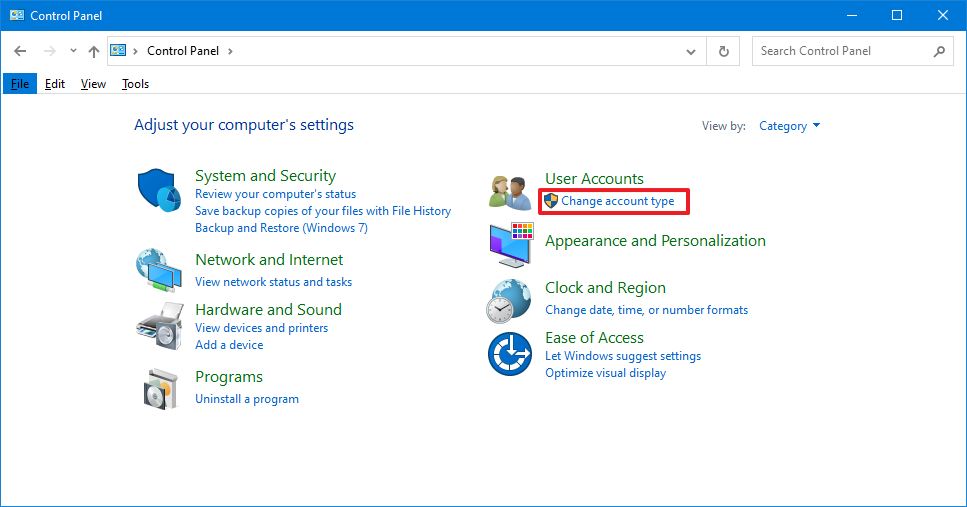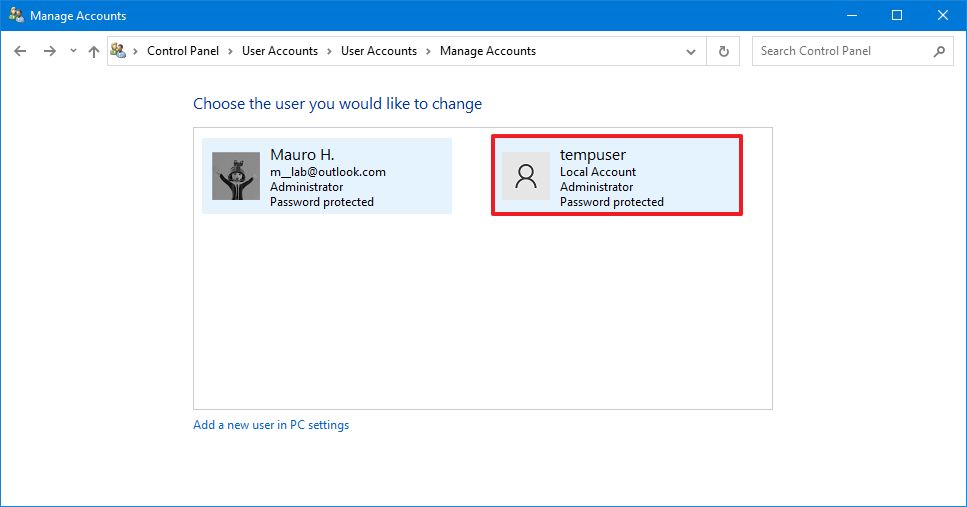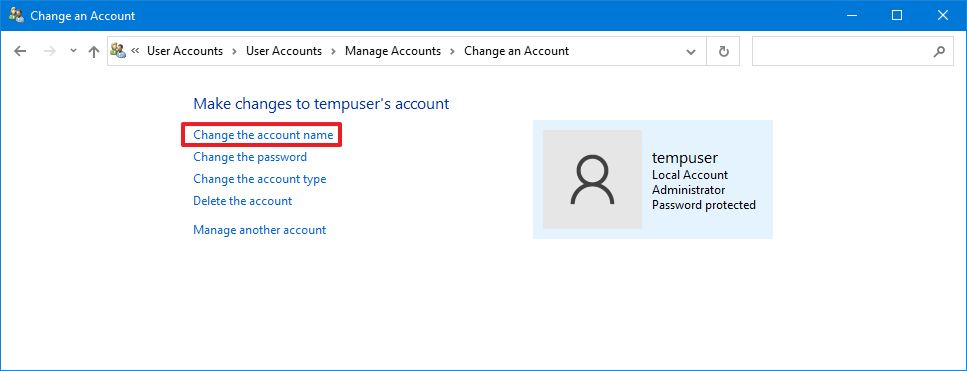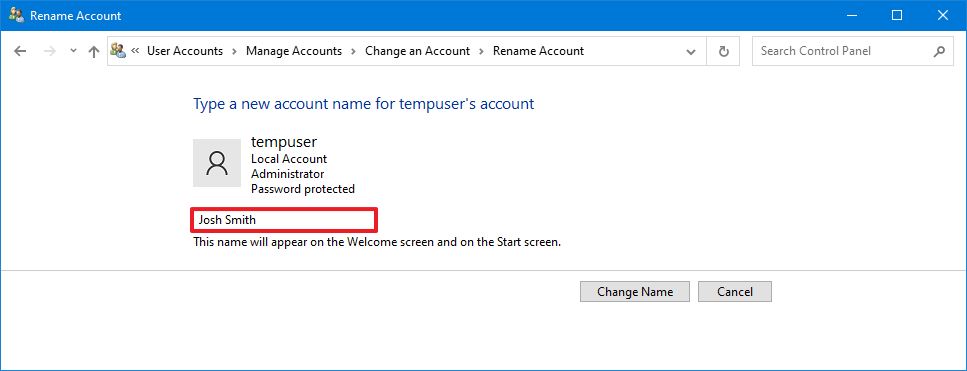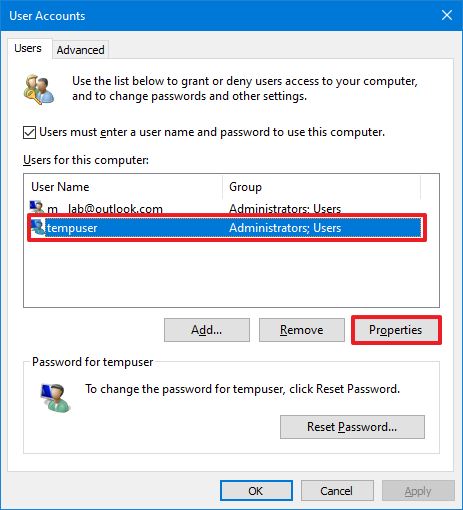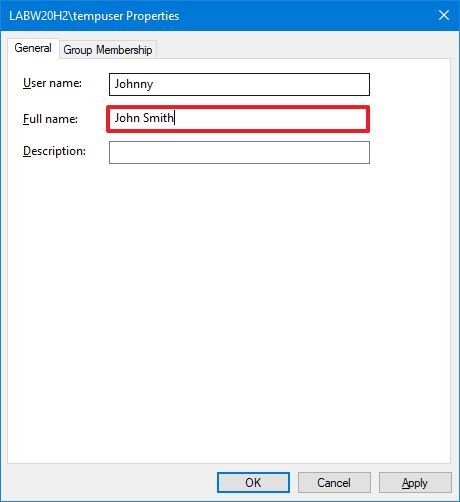The Forza Horizon 5 Festival Playlist is constantly breathing new life into an already fantastic game.
Forza Horizon 5 launched as one of the greatest racing games available to play, but Playground Games refuses to rest on its laurels and consider its masterpiece as "finished." The Forza Horizon 5 Festival Playlist brings new challenges, events, and rewards to the game every single week, with larger Series updates introducing even greater changes and additions over time. With the Festival Playlist, FH5 promises years of constant post-launch support and new content for players to explore.
Here's what you need to know about the Festival Playlist in Forza Horizon 5, and the current challenges and rewards this season.
The unchallenged champion
Forza Horizon 5

$60 at Xbox (Xbox & PC)$51 at Amazon (Xbox physical)
The best open-world racer
Playground Games has delivered their latest masterpiece with Forza Horizon 5, which features the series' most diverse map and largest car list yet. Forza Horizon 5 somehow fulfills its ambitious promises to be the best open-world racer right now, and one of the best racing games in general.
Forza Horizon 5 Festival Playlist: Winter, Series 7 (May 12-18, 2022)

The Forza Horizon 5 Festival Playlist updates every week as the in-game season changes, with larger updates slated for every month as a new Series begins. It can be difficult to keep track of everything there is to do in Forza Horizon 5's Festival Playlist and decide whether it's worth it to tackle the challenges. Fortunately, that's what we're here for.
We'll also cover how to complete specific Forza Horizon 5 Festival Playlist challenges if any particularly difficult missions pop up throughout the Festival Playlist.
Series 7 "Cinco de Mayo" (April 28-May 25, 2022)

Forza Horizon 5 Series 7 is, as the name suggests, an in-game celebration of the "Cinco de Mayo" holiday, which in turn celebrates everything about Mexican culture. FH5 is celebrating with in-game decorations and events, as well as five new cars for players to earn through the Festival Playlist, all from Ferrari.
- Series 7 rewards. Series 7 of Forza Horizon 5's Festival Playlist has a total of 213 Playlist Points across all Seasons. The Series rewards include:
- 2020 Ferrari SF90 Stradale for 80 Playlist Points. This is a Legendary rarity car and is exclusive to the Festival Playlist
- 2011 Ferrari 599 GTO for 160 Playlist Points. This is an Epic rarity car and is hard to find
- Monthly Events. There is one monthly event.
- Playa Azul Circuit: Post a clean lap to complete this Rivals Event. Rewards 4 Playlist Points
Winter "Dry Season" (May 12-18, 2022)

This is the Winter Season of Forza Horizon 5's Series 7 Festival Playlist, which is available from May 12 until May 18, 2022.
- Season rewards. The Winter Season of Series 7 has a total of 53 Playlist Points across all Challenges. The main rewards include:
- 1992 Ferrari 512 Testa Rossa for 20 Playlist Points. This is an Epic rarity car and is exclusive to the Festival Playlist
- 2015 MG MG3 for 40 Playlist Points. This is a Rare rarity car and is hard to find
- Weekly Challenge. "Mexican Supercar"— The Weekly Challenge has four Chapters. Rewards 5 Playlist Points and 80 Forzathon Points.
- Echieverria Production: Own and drive the 2017 VUHL 05RR
- Road and Racing: Win any Road Racing Event with the 2017 VUHL 05RR
- Light n' Fast: Maintain a speed over 170mph for 15 consecutive seconds with the 2017 VUHL 05RR
- Like a Feather: Earn 3 Stars at any Danger Sign PR Stunt with the 2017 VUHL 05RR
- Daily Challenges. There are seven Daily Challenges. Each rewards 1 Playlist Point and 10 Forzathon Points.
- Clean Fun: Earn 3 or more Clean Racing Skills in any Road Racing Event
- The DK: Earn 3 Stars from any Drift Zone PR Stunt
- Florist: Smash 15 flower stalls
- On Board: Earn a Skillboard Skill by smashing any billboard
- Dry Run: Reach 140mph or more in any Dirt Racing Event
- In Reverse: Complete a Drift Theme Horizon Arcade Event in any Drift Car
- Aged Well: Earn 3 Stars from any Speed Trap PR Stunt in a Class Racer car
- Season Events. There are eight Season Events.
- Carrera de Resistencia: Win The Trial Event in an S1-Class Retro Supercar. Rewards 10 Playlist Points and the Mexican Racesuit Vanity Item
- EventLab: Complete the EventLab Event in any Unlimited Offroad car. Rewards 3 Playlist Points and the 1998 Mercedes-Benz AMG CLK GTR Forza Edition
- EventLab: Complete the EventLab Event in any car. Rewards 3 Playlist Points and the Falling Car Horn
- Heights of Mulegé: Complete the Danger Sign PR Stunt Challenge in a C-Class Hot Hatch car. Rewards 2 Playlist Points and a Super Wheelspin
- Atlantes de Tula: Complete the Speed Zone PR Stunt Challenge in an S2-Class Mercedes-Benz car. Rewards 2 Playlist Points and a Super Wheelspin
- Offroad Tour: Win the Seasonal Championship in a B-Class Unlimited Buggy car. Rewards 5 Playlist Points and the 2015 Alumi Craft Class 10
- Weather Perfect: Win the Seasonal Championship in a B-Class Pickups & 4x4s car. Rewards 5 Playlist Points and the 2019 Hennessey VelociRaptor 6x6
- Co-op Championships: Complete a Horizon Tour Event. Rewards 3 Playlist Points
- Challenges. There are three Challenges.
- On Top of the World: Complete the Treasure Hunt Challenge (Clue: Anything can break the Stone Door with a 3 Star rating). Hint: Earn 3 Stars at the Puerta Pétrea Trailblazer PR Stunt in any car. You can read more in our Forza Horizon 5 challenges guide. Rewards 3 Playlist Points and 100 Forzathon Points
- #ReachingStars: Photograph any Hypercar at the Gran Telescopio. Rewards 2 Playlist Points and the "To the moon" Forza LINK message
- Only Fordward: Complete any Horizon Open Racing Event in a Ford car. Rewards 2 Playlist Points and the 1978 Hoonigan Ford Escort RS1800
- Forzathon Shop. The Forzathon Shop offers the following items this Season:
- 2013 Lamborghini Veneno for 700 Forzathon Points
- 2017 VUHL 05RR for 100 Forzathon Points
- Air Guitar Emote for 75 Forzathon Points
- Natural Suit Vanity Item for 75 Forzathon Points
- Wheelspin for 60 Forzathon Points
- Super Wheelspin for 150 Forzathon Points
Spring "Hot Season" (May 19-25, 2022)
This is the Spring Season of Forza Horizon 5's Series 7 Festival Playlist, which is available from May 19 until May 25, 2022.
- Season rewards. The Spring Season of Series 7 has a total of 54 Playlist Points across all Challenges. The main rewards include:
- 2020 Ferrari F8 Tributo for 20 Playlist Points. This is a Legendary rarity car and is exclusive to the Festival Playlist
- 1954 Mercedes-Benz 300 SL Coupé for 40 Playlist Points. This is a Legendary rarity car and is valuable
- Weekly Challenge. "Old Red"— The Weekly Challenge has four Chapters. Rewards 5 Playlist Points and 80 Forzathon Points.
- Predecessor of All Buggies: Own and drive the 1971 Meyers Manx
- Origin Story: Win the Baja California Trail Event with the 1971 Meyers Manx
- Jumping Buggy: Earn 3 Kangaroo Skills in the Dunas Blancas region with the 1971 Meyers Manx
- Buggy Beats Bike in Baja: Earn 2 Stars at the Dustbowl Speed Trap PR Stunt with the 1971 Meyers Manx
- Daily Challenges. There are seven Daily Challenges. Each rewards 1 Playlist Point and 10 Forzathon Points.
- Flock of Trucks: Earn 12 Stars in total from any PR Stunts in any Truck car
- Playing by the Rules: Earn 3 Clean Racing Skills in a Cross Country Racing Event
- Shocking: Smash 20 or more solar panels in 30 seconds or less
- Zoomies: Drive above 250mph for 5 consecutive seconds in any car
- Assemble: Earn 800 team score in a single Horizon Tour Race Event
- Ultimate Talent: Earn and bank an Ultimate Skill Chain Skill
- Short Story: Reach 140mph in any Horizon Story Chapter
- Season Events. There are eight Season Events.
- Fiesta. Siesta. Repeat.: Win The Trial Event. Rewards the 1930 Bentley 8 Litre
- EventLab: Complete the EventLab Event. Rewards the 2013 Donkervoort D8 GTO
- Airs and Graces: Complete the Seasonal Playground Games. Rewards the Fireworks Car Horn
- La Marisma: Complete the Trailblazer PR Stunt Challenge. Rewards a Super Wheelspin
- Panorámica: Complete the Drift Zone PR Stunt Challenge. Rewards a Super Wheelspin
- Inspiration from Japan: Win the Seasonal Championship. Rewards the 1969 Toyota 2000GT
- Baja Mil: Win the Seasonal Championship. Rewards the Festival Sombrero Vanity Item
- First Come, First Served: Win the Seasonal Championship. Rewards the La Cucaracha Car Horn
- Challenges. There are three Challenges.
- #SleepingGiants: Photograph any Truck car at Atlantes de Tula. Rewards the Sleepy Emote
- Small and Agile: Complete the Horizon Open Challenge. Rewards the 2017 Volkswagen Beetle #34 Andretti Rallycross
- Battle Royale: Complete The Eliminator Challenge. Rewards the "I've got a bad feeling about this" Forza LINK message
- Forzathon Shop. The Forzathon Shop offers the following items this Season:
- Unknown
What is the Festival Playlist in Forza Horizon 5?

The Forza Horizon 5 Festival Playlist is an ever-changing list of challenges and missions that players can complete as they play the game. Players can complete races, events, PR Stunts, and online activities as Festival Playlist challenges, sometimes with specific requirements, to earn rewards such as cars, Wheelspins, cosmetic items, and Forzathon Points, which can be redeemed at the Forzathon Shop.
The Festival Playlist has Series, with each Series lasting four weeks, and each week lasting about one week. Each week has its own unique challenges and rewards, giving players incentive to return week after week to complete the Festival Playlist and collect new cars and prizes. The Festival Playlist consistently adds new content to Forza Horizon 5, and is how Playground Games will seamlessly inject new ways to play into FH5 over time, including brand-new cars.
New cars, events, and much more can be added to Forza Horizon 5 through the Festival Playlist, and Series updates can even be themed and evolve Forza Horizon 5's world. Series 1, for example, welcomes players to Horizon Mexico, while Series 2 will apparently be Holidays themed and add new seasonal decorations to the FH5 world. EventLab creations from the community that gain popularity can also be surfaced through the Festival Playlist, adding even more variety to this constantly moving in-game feature.
Forza Horizon 5's Festival Playlist should provide years of support and content to the game, even after DLC expansions have been released and finished. Thanks to new creation features like EventLab, the Festival Playlist has practically endless content to pull from.
What is Forza Horizon 5?

Forza Horizon 5 is an open-world simul-arcade racing game from Playground Games and Xbox Game Studios. It's the latest in a long line of increasingly ambitious and successful Forza Horizon games, and it accumulates everything the studio has learned into one incredible package. FH5 is one of the best Xbox racing games of all time, and was even one of the best Xbox games of 2021.
Forza Horizon 5 accomplishes this feat with its largest and most diverse map yet, set in Mexico, that is freely explored behind the wheel of hundreds of cars and vehicles. Fan favorites like Barn Finds have returned, but every aspect of FH5 proves that it's not just another racing game.
Our Forza Horizon 5 review concluded that Playground has delivered the unchallenged champion of open-world racers, which is now available for Xbox, PC, Xbox Cloud Gaming, and Xbox Game Pass. If you want to learn more about what makes this expansive game so special, be sure to check out our ultimate guide to Forza Horizon 5.
What are the past Festival Playlists for Forza Horizon 5?

Playground Games may occasionally resurface older Series updates and challenges to give players another shot at earning those rewards. It can also be helpful to know what previous Festival Playlists included as rewards, in case you're missing any of those cars in your own collection. Whenever a Festival Playlist is retired, you can find it here.
Series 0 "Welcome Week" (Nov. 5-10, 2021)
The introductory Festival Playlist for Forza Horizon 5, Series 0 includes a handful of challenges and rewards for early adopters jumping into FH5. There aren't any exclusive additions or rewards included in this Series.
- Series 0 rewards. Series 0 of Forza Horizon 5's Festival Playlist is a shorter affair that only spans one Season, and is there to offer activities for players who join Forza Horizon 5 during the early access period or right at launch. Because of this, there are no overarching rewards for Series 0. Check back in for Series 1's rewards starting Nov. 11, 2021.
- Monthly Events. There is one Monthly Event.
- Horizon Baja Scramble: Beat the Rivals challenge at Horizon Baja Scramble. Rewards 4 Playlist Points
Spring "Hot Season" (Nov. 5-10, 2021)

This is the Spring season of Forza Horizon 5's Series 0 Festival Playlist, which was available from Nov. 5 until Nov. 10, 2021.
- Season rewards. The Spring season of Series 0 has a total of 38 Playlist Points across all challenges. The main season rewards include:
- 2017 Alpine A110 for 16 Playlist Points: This is an Epic rarity car that is hard to find in Forza Horizon 5
- 2005 Honda NSX-R GT for 26 Playlist Points: This is an Epic rarity car that is hard to find in Forza Horizon 5
- Weekly Challenge. "Wouldn't It be Loverly?"— The Weekly Challenge has four Chapters. Rewards 5 Playlist Points and 81 Forzathon Points.
- Chapter 1: Own and drive the 2003 Nissan Fairlady Z
- Chapter 2: Earn 9 Stars from Drift Zones with the 2003 Nissan Fairlady Z
- Chapter 3: Earn 5 Ultimate Drift or E-Drift Skills with the 2003 Nissan Fairlady Z
- Chapter 4: Bank a total of 500,000 Skill Score with the 2003 Nissan Fairlady Z
- Daily Challenges. There are seven Daily Challenges. Rewards 1 Playlist Point and 10 Forzathon Points each.
- Challenge 1: Earn three Clean Racing Skills in a single road race
- Challenge 2: Complete a Horizon Open event
- Challenge 3: Earn five Stars from PR Stunts in a Lamborghini
- Challenge 4: Win a Drag Race in a Modern Sports Car
- Challenge 5: Smash five phonebooths
- Challenge 6: Send a Gift Drop to another player
- Challenge 7: Earn 12 Stars from PR Stunts in a Truck
- Season Events. There are seven Season Events.
- Horizon Arcade: Complete any Horizon Arcade event. Rewards 3 Playlist Points
- Off the Grid: Complete the Seasonal Playground Games Championship in a B-Class in an Offroad vehicle. Rewards 3 Playlist Points and the 2018 Porsche Macan LP Racing T1 Rally Raid
- Coast View: Complete the Coast View Speed Trap challenge in an S2-Class Track Toys vehicle. Rewards 3 Playlist Points and a Wheelspin
- First Course: Complete the Seasonal Championship in an A-Class Super Saloon vehicle. Rewards 5 Playlist Points and the 2018 Mercedes-AMG E 63 S
- Event Horizon: Complete the Event Horizon Danger Sign challenge in an S1-Class Ford vehicle. Rewards 2 Playlist Points and a Wheelspin
- Ranchito: Complete the Ranchito Speed Zone challenge in an S2-Class Audi vehicle. Rewards 2 Playlist Points and a Wheelspin
- Co-op Championships: Complete a Horizon Tour Championship. Rewards 3 Playlist Points
- Challenges. There are three Challenges.
- #MuralCompass: Photograph any Modern Sports Car at Star 27's mural in Mulegé. Rewards 2 Playlist Points and the "Beautiful!" Forza LINK phrase
- Clean Sweep: Earn five Clean Racing Skills in Horizon Open. Rewards 2 Playlist Points and 25,000 Credits
- Battle Royale: Finish 30th or better in The Eliminator. Rewards 2 Playlist Points and the "Mwahahaha" Forza LINK phrase
- Forzathon Shop. The Forzathon Shop is not open for Spring of Series 0.
Series 1 "Welcome to Mexico" (Nov. 11-Dec. 8, 2021)

Series 1 of Forza Horizon 5's Festival Playlist welcomes players to Mexico with a wide range of challenges and events, and some exclusive rewards and cars for players to collect. There still aren't any major changes or additions included in this Series.
- Series 1 rewards. Series 1 of Forza Horizon 5's Festival Playlist has a total of 247 points across all Seasons. The Series rewards include:
- 2021 Mercedes-AMG One for 120 Playlist Points: This is a Legendary Rarity car, and the cover car for Forza Horizon 5
- 1993 McLaren F1 for 180 Playlist Points: This is a Legendary Rarity car, and is quite hard to find in Forza Horizon 5
- Monthly Events. There is one Monthly Event.
- Horizon Mexico Circuit: Beat the Rivals challenge at Horizon Mexico Circuit. Rewards four Playlist Points.
Summer "Wet Season" (Nov. 11-17, 2021)

This is the Summer Season of Forza Horizon 5's Series 1 Festival Playlist, which was available from Nov. 11 until Nov. 17, 2021.
- Season rewards. The Summer Season of Series 1 has a total of 64 Playlist Points across all challenges. The main rewards include:
- 1982 DMC DeLorean "DMC-12" for 26 Playlist Points: This is a Legendary Rarity car, and is exclusive to the Festival Playlist
- 2019 Aston Martin DBS Superleggera for 46 Playlist Points: This is an Epic Rarity car, and is valuable in Forza Horizon 5
- Weekly Challenge. "A True Super GT"— The Weekly Challenge has four Chapters. Rewards 5 Playlist Points and 81 Forzathon Points.
- Chapter 1: Own and drive the 2017 Nissan GT-R
- Chapter 2: Drive the 2017 Nissan GT-R for a combined 13.5 miles
- Chapter 3: Earn a total of six Stars from any Danger Sign PR Stunts in the 2017 Nissan GT-R
- Chapter 4: Earn two Awesome Drifting Skills during any Road Racing Event in the 2017 Nissan GT-R
- Daily Challenges. There are seven Daily Challenges. Rewards 1 Playlist Point and 10 Forzathon Points each.
- Challenge 1: Drive above 250mph for five uninterrupted seconds in any car
- Challenge 2: Jump a distance of 1,500 feet in any car
- Challenge 3: Complete any Showcase Event
- Challenge 4: Complete a game of The Eliminator
- Challenge 5: Post a clean lap on any Rivals Event
- Challenge 6: Earn a total of nine Stars from any Trailblazer PR Stunts
- Challenge 7: Smash 25 items in 30 seconds or less
- Season Events. There are 10 Season Events.
- Horizon Arcade: Complete any Horizon Arcade event. Rewards 3 Playlist Points
- Making a Splash: Complete The Trial challenge in a B-Class Pickup & 4x4 vehicle. Rewards 10 Playlist Points and the 2013 Mini X-Raid All4 Racing Countryman
- No Rain, No Gain: Complete the Seasonal Playground Games challenge in a B-Class Modern Rally vehicle. Rewards 3 Playlist Points and the "Quick Draw" emote
- Cordillera: Complete the Cordillera Speed Zone challenge in an A-Class BMW vehicle. Rewards 2 Playlist Points and a Wheelspin
- Letting Off Steam: Complete the Seasonal Championship challenge in an A-Class Modern Sports Car. Rewards 5 Playlist Points and the "Steam Boat" car horn
- It's Rainin' Sideways: Complete the Seasonal Championship challenge in a B-Class Classic Muscle vehicle. Rewards 5 Playlist Points and the 1965 Hoonigan Ford Mustang Gymkhana 10 "Hoonicorn"
- Runway: Complete the Runway Danger Sign challenge in an S1-Class Retro Sports Car. Rewards 2 Playlist Points and a Wheelspin
- Hillside: Complete the Hillside Drift Zone challenge in an S1-Class Drift Car. Rewards 2 Playlist Points and a Wheelspin
- New Kid on the Block: Complete the Seasonal Championship challenge in an A-Class Super Hot Hatch. Rewards 5 Playlist Points and the 2019 Hyundai Veloster N
- Co-op Championships: Complete any Horizon Tour Event. Rewards 3 Playlist Points
- Challenges. There are five Challenges.
- New Heights: Locate the Treasure Chest hidden outside of Mulegé. Rewards 3 Playlist Points and 50,000 Credits
- #NewDigs!: Photograph any vehicle outside the Casa Bella Player House. Rewards 2 Playlist Points and the "Welcome to Mexico!" Forza LINK message
- Gotta Go Fast: Reach 140mph in any Horizon Open Racing Event. Rewards 2 Playlist Points and 25,000 Credits
- Welcome to Mexico!: Smash 100 cacti. Rewards 3 Playlist Points and the "Gotta smash 'em all!" Forza LINK message
- Battle Royale: Finish 30th or higher in The Eliminator. Rewards 2 Playlist Points and the "This isn't even my final form" Forza LINK message
- Forzathon Shop. The Forzathon Shop is not open for Summer of Series 1
Autumn "Storm Season" (Nov. 18-24, 2021)

This is the Autumn Season of Forza Horizon 5's Series 1 Festival Playlist, which was available from Nov. 18 until Nov. 24, 2021.
- Season rewards. The Autumn Season of Series 1 has a total of 61 Playlist Points across all challenges. The main rewards include:
- 1984 Honda Civic CRX Mugen for 22 Playlist Points: This is an Epic Rarity car, and is exclusive to the Festival Playlist
- 2015 Radical RXC Turbo for 42 Playlist Points: This is an Epic Rarity car, and is hard to find in Forza Horizon 5
- Weekly Challenge. "Baja Bug"— The Weekly Challenge has four Chapters. Rewards 5 Playlist Points and 80 Forzathon Points.
- Chapter 1: Own and drive the 1969 Volkswagen Class 5/1600 Baja Bug
- Chapter 2: Earn 500,000 Skill Score with the 1969 Volkswagen Class 5/1600 Baja Bug
- Chapter 3: Win any three Cross Country Events with the 1969 Volkswagen Class 5/1600 Baja Bug
- Chapter 4: Earn a total of 12 Stars from any Trailblazer PR Stunts with the 1969 Volkswagen Class 5/1600 Baja Bug
- Daily Challenges. There are seven Daily Challenges. Each rewards 1 Playlist Point and 10 Forzathon Points.
- Challenge 1: Buy any car from the Auction House
- Challenge 2: Earn three Stars at any Speed Trap PR Stunt in a Classic Racer vehicle
- Challenge 3: Earn 12 Clean Racing Skills from Road Race Events
- Challenge 4: Jump a distance of 1,000 feet in any car
- Challenge 5: Win any Street Race Event in a Vans & Utility vehicle
- Challenge 6: Complete any Expedition
- Challenge 7: Complete any Horizon Story chapter
- Season Events. There are 11 Season Events.
- Horizon Arcade: Complete any Horizon Arcade event. Rewards 3 Playlist Points
- Going Down a Storm: Complete The Trial challenge. Rewards 10 Playlist Points and the 2010 Lamborghini Murciélago LP 670-4 SV
- RabidMrNoodle Presents: Complete the EventLab "The Gauntlet of Fun" challenge. Rewards 3 Playlist Points and the "Windows Tada" car horn
- The Thunderdome: Complete the Seasonal Playground Games challenge with an up to B-Class Rod and Custom vehicle. Rewards 3 Playlist Points and a Super Wheelspin
- Drag Strip: Complete the Drag Strip Speed Trap challenge with an S2-Class Ferrari. Rewards 2 Playlist Points and a Wheelspin
- When It Rains, It Pours: Complete the Seasonal Championship challenge with an A-Class Modern Sports Car. Rewards 5 Playlist Points and 50,000 Credits
- Pick Up the Pace: Complete the Seasonal Championship challenge with a B-Class Pickup & 4x4 vehicle. Rewards 5 Playlist Points and the 2019 Ford Ranger Raptor
- Mountain Top: Complete the Mountain Top Danger Sign challenge with an A-Class Classic Muscle vehicle. Rewards 2 Playlist Points and a Wheelspin
- Río Fuerte: Complete the Río Fuerte Speed Zone challenge with an S1-Class Modern Supercar vehicle. Rewards 2 Playlist Points and a Wheelspin
- Four on the Floor: Complete the Seasonal Championship challenge with an up to S1-Class Sports Utility Hero vehicle. Rewards 5 Playlist Points and the 2015 BMW X6 M
- Co-op Championships: Complete any Horizon Tour Event. Rewards 3 Playlist Points
- Challenges. There are three Challenges.
- #SleepingGiant: Photograph any Modern Rally vehicle at La Gran Caldera volcano. Rewards 2 Playlist Points and the "Sleepy" emote
- Rightful Heir: Steal a crown in Horizon Open Playground Games. Rewards 2 Playlist Points and 25,000 Credits
- Battle Royale: FInish 30th or better in The Eliminator. Rewards 2 Playlist Points and the "Mexican Hat Dance" car horn
- Forzathon Shop. The Forzathon Shop offers the following items this Season:
- 2017 Koenigsegg Agera RS 2017 for 600 Forzathon Points
- Sea of Thieves Theme Car Horn for 75 Forzathon Points
- Spaik Short Sleeved Shirt Jacket for 75 Forzathon Points
- 2016 Honda Civic Coupe for 400 Forzathon Points
- Super Wheelspin for 300 Forzathon Points
- Wheelspin for 80 Forzathon Points
Winter "Dry Season" (Nov. 25-Dec. 1, 2021)

This is the Winter Season of Forza Horizon 5's Series 1 Festival Playlist, which was available from Nov. 25 until Dec. 1, 2021.
- Season rewards. The Winter Season of Series 1 has a total of 61 Playlist Points across all challenges. The main rewards include:
- 2018 Italdesign Zerouno for 22 Playlist Points: This is a Legendary Rarity car, and is exclusive to the Festival Playlist
- 1998 Subaru Impreza 22B STI for 42 Playlist Points: This is a Legendary Rarity car, and is hard to find in Forza Horizon 5
- Weekly Challenge. The Weekly Challenge has four Chapters. Rewards 5 Playlist Points and 80 Forzathon Points.
- Chapter 1: Own and drive the 2019 Porsche 911 Carrera S
- Chapter 2: Earn nine Stars in total from any Speed Trap PR Stunts with the 2019 Porsche 911 Carrera S
- Chapter 3: Take a picture of the 2019 Porsche 911 Carrera S
- Chapter 4: Drive for a total of 15 miles with the 2019 Porsche 911 Carrera S
- Daily Challenges. There are seven Daily Challenges. Rewards1 Playlist Point and 10 Forzathon Points each.
- Challenge 1: Earn three Clean Racing Skills in a Dirt Race Event
- Challenge 2: Earn a total of six Stars from any Trailblazer PR Stunts
- Challenge 3: Smash 20 Solar Panels in 30 seconds or less
- Challenge 4: Win any Street Race event in a Modern Supercar
- Challenge 5: Complete any Horizon Tour event
- Challenge 6: Win any Drag Race event in a Retro Muscle vehicle
- Challenge 7: Buy any three cars
- Season Events. There are 11 Season Events.
- Horizon Arcade: Complete any Horizon Arcade Event. Rewards 3 Playlist Points
- A Fine Tradition: Complete The Trial challenge in any Collector's Series car. Rewards 10 Playlist Points and the 1969 Ferrari Dino 246 GT
- Pickerchu Presents: Complete the Eventlab "Domination Mode" challenge in an A-Class USA car. Rewards 3 Playlist Points and the "Referee Whistle" car horn
- Black Friday Bonanza: Complete the Seasonal Playground Games challenge in an A-Class Unlimited Offroad car. Rewards 3 Playlist Points and the "Thumbs Up" emote
- Pyramid of the Moon: Complete the Pyramid of the Moon Speed Zone challenge in an S2-Class Porsche. Rewards two Playlist Points and a Wheelspin
- No Expense Spared: Complete the Seasonal Championship challenge in an S1-Class High Roller car. Rewards five Playlist Points and the 2005 Ford GT
- The Real Deal: Complete the Seasonal Championship challenge in a C-Class Reasonably Priced car. Rewards five Playlist Points and the 2016 Pagani Huayra BC
- Calle Principal: Complete the Calle Principal Speed Trap challenge in an S1-Class Retro Muscle car. Rewards two Playlist Points and a Wheelspin
- Canyon Run: Complete the Canyon Run Trailblazer challenge in an A-Class Unlimited Offroad car. Rewards two Playlist Points and a Wheelspin
- Midnight Battle: Complete the Seasonal Championship challenge in an A-Class Super Hot Hatch. Rewards five Playlist Points and a Super Wheelspin
- Co-op Championships: Complete any Horizon Tour Event. Rewards three Playlist Points
- Challenges. There are three Challenges.
- #TwilightSaga: Photograph any vehicle at night. Rewards the "Clock Tower" car horn
- Prepare for Elimination: Eliminate two or more opponents in a single game of The Eliminator. Rewards 2 Playlist Points and 25,000 Credits
- Battle Royale: Finish 30th or higher in The Eliminator. Rewards 2 Playlist Points and the "Welcome to The Eliminator" Forza LINK message
- Forzathon Shop. The Forzathon Shop offers the following items this Season:
- 2012 Hennessey Venom GT for 600 Forzathon Points
- DOOM E1M1 High Car Horn for 75 Forzathon Points
- 1970 Chevrolet Corvette ZR-1 for 400 Forzathon Points
- Wheelspin for 80 Forzathon Points
- Light Blue Hight Tops for 75 Forzathon Points
- Super Wheelspin for 300 Forzathon Points
Spring "Hot Season" (Dec. 2-8, 2021)

This is the Spring Season of Forza Horizon 5's Series 1 Festival Playlist, which was available from Dec. 2 until Dec. 8, 2021.
- Season rewards. The Spring Season of Series 1 has a total of 61 Playlist Points across all Challenges. The main rewards include:
- 2019 Raesr Tachyon Speed for 24 Playlist Points: This is an Epic Rarity car, and is exclusive to the Festival Playlist
- 1985 Toyota Sprinter Trueno GT Apex for 44 Playlist Points: This is an Epic Rarity car, and is hard to find in Forza Horizon 5
- Weekly Challenge. "New Benchmark"— The Weekly Challenge has four Chapters. Rewards 5 Playlist Points and 80 Forzathon Points.
- Chapter 1: Own and drive the 2019 Ferrari 488 Pista
- Chapter 2: Earn five Ultimate Speed Skills with the 2019 Ferrari 488 Pista
- Chapter 3: Win any three Road Racing Events with the 2019 Ferrari 488 Pista
- Chapter 4: Earn three Daredevil Skills with the 2019 Ferrari 488 Pista
- Daily Challenges. There are seven Daily Challenges. Each rewards 1 Playlist Point and 10 Forzathon Points.
- Challenge 1: Purchase any three Car Mastery Perks
- Challenge 2: Earn three Clean Racing Skills in any Cross Country Event
- Challenge 3: Earn three Stars from any Speed Trap PR Stunt
- Challenge 4: Drive a total of 10 miles in Road Racing Events
- Challenge 5: Beat Round Three of any Horizon Arcade Event
- Challenge 6: Drive above 150mph in any car for 15 seconds uninterrupted
- Challenge 7: Earn three Stars from any Drift Zone PR Stunt
- Season Events. There are 10 Season Events.
- Horizon Arcade: Complete any Horizon Arcade Event. Rewards 3 Playlist Points
- Rite of Passage: Complete The Trial challenge in a D-Class to A-Class Classic Sports Car. Rewards 10 Playlist Points and the 1967 Ferrari Spa 330 P4 #24
- Party Time: Complete the Season Playground Games challenge in a D-Class to B-Class Retro Hot Hatch car. Rewards 3 Playlist Points and the 1981 Ford Fiesta XR2
- Avenida: Complete the Avenida Speed Trap challenge in an S1-Class Nissan car. Rewards 2 Playlist Points and a Wheelspin
- Drop It Like It's Hot: Complete the Seasonal Championship challenge in an S1-Class Retro Supercar. Rewards 5 Playlist Points and a Super Wheelspin
- High Noon: Complete the Seasonal Championship challenge in a D-Class to B-Class Retro Saloon car. Rewards 5 Playlist Points and the 2016 Jaguar F-TYPE Project 7
- Los Jardines: Complete the Los Jardines Danger Sign challenge in an S1-Class GT Car. Rewards 2 Playlist Points and a Wheelspin
- Orilla Del Río: Complete the Orilla Del Río Speed Zone challenge in an A-Class Modern Rally car. Rewards 2 Playlist Points and a Wheelspin
- Holidays are Comin': Complete the Seasonal Championship challenge in a D-Class to A-Class Truck. Rewards 5 Playlist Points and the "Jingle Bells" car horn
- Co-op Championships: Complete any Horizon Tour Event. Rewards 3 Playlist Points
- Challenges. There are four Challenges.
- Hold Your Horses: Find the Treasure Chest (Clue: Earn 10 Stars from any PR Stunts in any Mustang car). Rewards 3 Playlist Points and 50,000 Credits
- #ShoppingSpree: Photograph any Vans & Utility vehicle in Guanajuato. Rewards 2 Playlist Points and the "Special Delivery!" Forza LINK message
- Getting Sideways: Perform 5 Ultimate Drift Skills in Horizon Open Drifting Race Events. Rewards 2 Playlist Points and 25,000 Credits
- Battle Royale: Finish 30th or better in The Eliminator. Rewards 2 Playlist Points and the "La Cucaracha" car horn
- Forzathon Shop. The Forzathon Shop offers the following items this Season:
- 1998 Porsche 911 GT1 Strassenversion for 600 Forzathon Points
- "Beautiful Morning" Car Horn for 75 Forzathon Points
- 2013 Audi R8 Coupé V10 plus 5.2 FSI Quattro for 400 Forzathon Points
- Wheelspin for 80 Forzathon Points
- "The Robot" Emote for 75 Forzathon Points
- Super Wheelspin for 300 Forzathon Points
Series 2 "Holiday Special" (Dec. 9, 2021-Jan. 5, 2022)

Series 2 of the Festival Playlist introduces a community-wide gifting event, in which all Gift Drops and Forzathon Shop gifts (available just for the duration of this series) contribute towards exclusive rewards, including a new car. The world also enjoys some unique holiday decorations and a new ice rink during this Series.
- Series 2 rewards. Series 2 of Forza Horizon 5's Festival Playlist has a total of 266 Playlist Points across all Seasons. The Series rewards include:
- Gingerbread Outfit cosmetic item for 120 Playlist Points: This is a Legendary Outfit, and is exclusive to the Festival Playlist
- 2019 Lamborghini Aventador SVJ for 200 Playlist Points: This is a Legendary car, and is exclusive to the Festival Playlist
- Monthly Events.
- Cathedral Circuit: Post a clean lap and complete the Horizon Rivals event. Rewards 4 Playlist Points
- Horizon Secret Santa: Gift Forzathon Shop items or Gift Drops to other players with the community to reach the cumulative goal. Rewards the Santa Outfit cosmetic item and an exclusive, Legendary mystery car at two separate milestones
Summer "Wet Season" (Dec. 9-15, 2021)

This is the Summer Season of Forza Horizon 5's Series 2 Festival Playlist, which was available from Dec. 9 until Dec. 15.
- Season rewards. The Summer Season of Series 2 has a total of 68 Playlist Points across all Challenges. The main rewards include:
- 2018 Mercedes-AMG E 63 S for 25 Playlist Points: This is an Epic rarity car, and is exclusive to the Festival Playlist
- 1939 Maserati 8CTF for 45 Playlist Points: This is a Legendary rarity car, and is exclusive to the Festival Playlist
- Weekly Challenge. "Future Classic"— The Weekly Challenge has four Chapters. Rewards 5 Playlist Points and 80 Forzathon Points.
- Chuki: Own and drive the 1993 Nissan 240SX SE
- Hayasa: Upgrade the 1993 Nissan 240SX SE and reach a top speed of at least 175mph
- Dori: Earn 10 Ultimate Drift Skills with the 1993 Nissan 240SX SE
- Hashiriya: Win 4 Street Race Events with the 1993 Nissan 240SX SE
- Daily Challenges. There are seven Daily Challenges. Each rewards 1 Playlist Point and 10 Forzathon Points.
- Break the Bank: Bank 250,000 Skill Points in any car
- Triple Drop: Drive three different cars in a single game of The Eliminator
- No Signal: Smash five Phonebooths in any car
- Designed to Win: Win a Cross-Country Race Event in an Offroad car
- Go Wild: Take a picture at the Horizon Wilds Outpost
- Mixology: Complete three different Event Blueprints
- In Three Minds: Buy any three cars
- Season Events. There are 11 Season Events.
- Mini Games: Complete any Horizon Arcade theme. Rewards 3 Playlist Points
- Elf on the Shelf: Complete The Trial challenge in a B-Class Offroad car. Rewards 10 Playlist Points and the Elf Outfit cosmetic item
- Bowling in the Deep: Complete the EventLab challenge by knocking down pins while racing to the finish in an A-Class Rally Monster car. Rewards 3 Playlist Points and the Elf Hat cosmetic item
- Ready, Set, Glow: Complete the Seasonal Playground Games in any A-Class car. Rewards 3 Playlist Points and the 1957 Chevrolet Bel Air
- Estadio: Complete the Speed Trap challenge in a B-Class Classic Muscle car. Rewards 2 Playlist Points and a Wheelspin
- Toys Under the Tree: Complete the Seasonal Championship in an S1-Class Track Toy car. Rewards 5 Playlist Points and the Red Nose cosmetic item
- Yule the Boss: Complete the Seasonal Championship in an S1-Class Ford Mustang car. Rewards 5 Playlist Points and the 1969 Ford Mustang Boss 302
- Desert Dunes: Complete the Danger Sign challenge in an S1-Class Rally Monster car. Rewards 2 Playlist Points and a Wheelspin
- Riviera Maya: Complete the Speed Zone challenge in an A-Class Rods and Customs car. Rewards 2 Playlist Points and a Wheelspin
- Good Tidings We Bring: Complete the Seasonal Championship in a B-Class Modern Rally car. Rewards 5 Playlist Points and the 2017 Ford Fiesta #14 Rahal Letterman Lanigan Racing GRC
- Co-Op Championships: Complete a Horizon Tour Championship. Rewards 3 Playlist Points
- Challenges. There are four Challenges.
- Blazing Thunder: Find the Treasure Chest (Clue: Come as you are for a blazing trilogy across any trails). Rewards 3 Playlist Points and 50,000 Credits
- #MerryLilLambo: Take a photo of the 1997 Lamborghini Diablo SV at the Mulegé Holiday Market. Rewards 2 Playlist Points and the "Smile, you're on camera!" Forza Link message
- Road Racer: Complete any Horizon Open Race Event. Rewards 2 Playlist Points and 25,000 Credits
- Battle Royale: Finish 30th or better in The Eliminator. Rewards 2 Playlist Points and the "Last man standing!" Forza Link message
- Forzathon Shop. The Forzathon Shop offers the following items this Season:
- 2015 Mercedes-Benz #24 Tankpool24 Racing Truck Forza Edition for 600 Forzathon Points
- 2013 Ford Shelby GT500 for 200 Forzathon Points
- 1992 Bugatti EB110 Super Sport for 400 Forzathon Points
- Wheelspin for 80 Forzathon Points
- 2020 Ford Performance Bronco R #2069 for 300 Forzathon Points
- Super Wheelspin for 300 Forzathon Points
Autumn "Storm Season" (Dec. 16-22, 2021)

This is the Autumn Season of Forza Horizon 5's Series 2 Festival Playlist, which was available from Dec. 16 until Dec. 22, 2021.
- Season rewards. The Autumn Season of Series 2 has a total of 65 Playlist Points across all Challenges. The main rewards include:
- 2015 Koenigsegg One:1 for 25 Playlist Points. This is a Legendary rarity car and is exclusive to the Festival Playlist
- 2018 Exomotive Exocet Off-Road Forza Edition for 45 Playlist Points. This is a Forza Edition car and is exclusive to the Festival Playlist
- Weekly Challenge. "I Wanna Be a Rockstar"— The Weekly Challenge has 4 Chapters. Rewards 5 Playlist Points and 80 Forzathon Points.
- Super Star: Own and drive the 2016 RJ Anderson #37 Polaris RZR-Rockstar Energy Pro 2 Truck
- Rugged Racer: Win two Cross-Country Circuit Race Events with the 2016 RJ Anderson #37 Polaris RZR-Rockstar Energy Pro 2 Truck
- Like a Pro: Earn a total of 15 Stars from Danger Signs with the 2016 RJ Anderson #37 Polaris RZR-Rockstar Energy Pro 2 Truck
- Trophy Truck: Win two Cross-Country Circuit Race Events with the 2016 RJ Anderson #37 Polaris RZR-Rockstar Energy Pro 2 Truck
- Daily Challenges. There are seven Daily Challenges. Each rewards 1 Playlist Points and 10 Forzathon Points.
- That's an A Game: Beat three Rivals in A-Class Rivals Events
- Flagman: Score a Flag in a Flag Rush Playground Game
- Clean Fun: Earn three Clean Racing Skills in any Road Race Event
- Lucky: Drive a Level 7 car in The Eliminator
- All Hands on Deck: Win a Horizon Tour Championship
- High Roller: Complete a Horizon Arcade Event driving any car worth more than 1 million Credits
- Collateral Damage: Earn five Wreckage Skills within 20 seconds
- Season Events. There are 10 Season Events.
- Mini Games: Complete a Horizon Arcade Event. Rewards 3 Playlist Points
- Make It Rein: Complete The Trial challenge in an A-Class Super Saloon car. Rewards 10 Playlist Points and the Snowman Outfit cosmetic item
- Snowball Fight: Complete the Seasonal Playground Games in a B-Class Unlimited Buggy car. Rewards 3 Playlist Points and the 2011 Penhall "The Cholla"
- Pyramid of the Sun: Complete the Speed Trap challenge in an S1-Class 2003 Audi RS 6. Rewards 2 Playlist Points and a Wheelspin
- Carol of the Bel Airs: Complete the Seasonal Championship in a B-Class 1957 Chevrolet Bel Air. Rewards 5 Playlist Points and the Holiday Sweater cosmetic item
- Drivin' Home for Xmas: Complete the Seasonal Championship in any B-Class car. Rewards 5 Playlist Points and the "Merry Christmas!" Forza Link message
- Cascadas: Complete the Danger Sign challenge in an A-Class Ford car. Rewards 2 Playlist Points and a Wheelspin
- Costa Rocosa: Complete the Speed Zone challenge in an A-Class Unlimited Buggy car. Rewards 2 Playlist Points and a Wheelspin
- Getting Hyped: Complete the Seasonal Championship in an S1-Class Hypercar. Rewards 5 Playlist Points and the 2012 Lamborghini Aventador J
- Co-op Championships: Complete a Horizon Tour Championship. Rewards 3 Playlist Points
- Challenges. There are five Challenges.
- #HolidaySpirit: Take a photo of the 2002 Mazda RX-7 Spirit R Type-A at the Giant Holiday Tree in Guanajuato. Rewards 2 Playlist Points and the Sleigh Bells Car Horn
- Dream Team: Deny five Flags in any Team Flag Rush Events. Rewards 2 Playlist Points and 25,000 Credits
- Battle Royale: Finish 30th or better in The Eliminator. Rewards 2 Playlist Points and 50,000 Credits
- Frosty Friends: Smash 15 Snowmen. Rewards 3 Playlist Points and the Snowman Outfit cosmetic item
- Forzathon Shop. The Forzathon Shop offers the following items this Season:
- 1987 Pontiac Firebird Trans Am GTA Forza Edition for 600 Forzathon Points
- 2017 Porsche Panamera Turbo for 200 Forzathon Points
- 2019 Hennessey VelociRaptor 6x6 for 400 Forzathon Points
- 2015 Ferrari F12tdf for 300 Forzathon Points
- Wheelspin for 80 Forzathon Points
- Super Wheelspin for 300 Forzathon Points
Winter "Dry Season" (Dec. 23-29, 2021)

This is the Winter Season of Forza Horizon 5's Series 2 Festival Playlist, which was available from Dec. 23 until Dec. 29, 2021.
- Season rewards. The Winter Season of Series 2 has a total of 65 Playlist Points across all Challenges. The main rewards include:
- 2011 Ferrari 599 GTO for 25 Playlist Points: This is an Epic rarity car and is exclusive to the Festival Playlist
- 1971 Meyers Manx for 45 Playlist Points: This is a Forza Edition car and is exclusive to the Festival Playlist
- Weekly Challenge. "Game Changing"— The Weekly Challenge has four Chapters. Rewards 5 Playlist Points and 80 Forzathon Points.
- Pininfarina Style: Own and drive the 2009 Ferrari 458 Italia
- Limit Breaker: Maintain a speed over 200mph for at least 10 seconds with the 2009 Ferrari 458 Italia
- True Grip: Earn 6 Stars from any Speed Zones in five minutes or less with the 2009 Ferrari 458 Italia
- Go Go Go: Win two Road Circuit Race Events with the 2009 Ferrari 458 Italia
- Daily Challenges. There are seven Daily Challenges. Each rewards 1 Playlist Point and 10 Forzathon Points.
- Family Sport: Win any Road Race Event in a Super Saloon car
- The Eliminator: Complete a game of The Eliminator
- Air Force Three: Earn three Stars from any Danger Sign
- Control Master: Drive above 100mph for at least 20 seconds in any car
- Parking Ticket: Smash 25 Bikes in Guanajuato
- Camper Convoy: Complete a Horizon Tour in the 1963 Volkswagen Type 2 De Luxe
- Challenging: Complete any Challenge Card
- Season Events. There are 10 Season Events.
- Mini Games: Complete a Horizon Arcade Event. Rewards 3 Playlist Points
- Santamental Feelings: Complete The Trial challenge in a B-Class Retro Sports Car. Rewards 10 Playlist Points and the 1995 Nissan NISMO GT-R LM
- Jungle Bells: Complete the Seasonal Playground Games in a B-Class Classic Rally Car. Rewards 3 Playlist Points and the 2017 Volkswagen Beetle #34 Andretti Rallycross
- Bulevar: Complete the Speed Trap challenge in an S1-Class 1997 Mazda RX-7. Rewards 2 Playlist Points and a Wheelspin
- Feliz Navidad: Complete the Seasonal Championship in a C-Class 1970's car. Rewards 5 Playlist Points and the 1978 Hoonigan Ford Escort RS1800
- Oh, Deer: Complete the Seasonal Championship in an A-Class Land Rover Range Rover car. Rewards 5 Playlist Points and the Reindeer Antlers cosmetic item
- Basejump: Complete the Danger Sign challenge in a B-Class Retro Sports Car. Rewards 2 Playlist Points and a Wheelspin
- Barranco: Complete the Trail Blazer challenge in an A-Class UTV car. Rewards 2 Playlist Points and a Wheelspin
- '20 Supra GR Championship: Complete the Seasonal Championship in an A-Class 2020 Toyota Supra GR. Rewards 5 Playlist Points and the Toyota Race Suit cosmetic item
- Co-op Championships: Complete a Horizon Tour Championship. Rewards 3 Playlist Points
- Challenges. There are five Challenges.
- #SnowGiant: Take a photo of any car at the top of La Gran Caldera. Rewards 2 Playlist Points and the "Ho Ho Ho!" Forza Link message
- People Person: Eliminate five players in The Eliminator. Rewards 2 Playlist Points and 25,000 Credits
- Battle Royale: Finish 30th or better in The Eliminator. Rewards 2 Playlist Points and the "Happy Holidays!" Forza Link message
- It's Raining Gifts!: Smash 25 present piles at Horizon Outposts. Rewards 3 Playlist Points and the "Merry Christmas" Car Horn
- Forzathon Shop. The Forzathon Shop offers the following items this Season:
- 2003 Nissan Fairlady Z Forza Edition for 600 Forzathon Points
- "Ho Ho Ho" Car Horn for 75 Forzathon Points
- "Deck the Halls" Car Horn for 75 Forzathon Points
- 2015 Land Rover Range Rover Sport SVR for 300 Forzathon Points
- Wheelspin for 80 Forzathon Points
- Super Wheelspin for 300 Forzathon Points
Spring "Hot Season" (Dec. 30, 2021-Jan. 5, 2022)

This is the Spring Season of Forza Horizon 5's Series 2 Festival Playlist, which was available from Dec. 30, 2021, until Jan. 5, 2022.
- Season rewards. The Spring Season of Series 2 has a total of 68 Playlist Points across all Challenges. The main rewards include:
- 2012 Lamborghini Gallardo Spyder Performante LP570-4 for 25 Playlist Points. This is an Epic rarity car and is exclusive to the Festival Playlist
- 1965 Peel Trident for 45 Playlist Points: This is a Rare rarity car and is exclusive to the Festival Playlist
- Weekly Challenge. "The Cossie"— The Weekly Challenge has four Chapters. Rewards 5 Playlist Points and 80 Forzathon Points.
- 90's Icon: Own and drive the 1992 Ford Escort RS Cosworth
- RS is for Rallye Sport: Win three Dirt Trail Race Events with the 1992 Ford Escort RS Cosworth
- Hoon Again: Earn a total of 100,000 Skill Points with the 1992 Ford Escort RS Cosworth
- Wing Commander: Earn nine Stars in total from Danger Signs with the 1992 Ford Escort RS Cosworth
- Daily Challenges. There are seven Daily Challenges. Each rewards 1 Playlist Point and 10 Forzathon Points.
- Street Gentleman: Earn 12 Clean Racing Skills from any Street Race Events
- Grand Touring: Complete a Horizon Tour in any GT car
- Rubbish: Smash five Bins in 60 seconds or less
- Ideal Make: Win a Street Race Event in a Rods and Customs car
- Route One: Earn three Stars from any Trailblazer
- Bunny Hopping: Earn 10 Air Skills within 30 seconds
- Spotless Drive: Earn 12 Clean Racing Skills from any Dirt Race Events
- Season Events. There are 11 Season Events.
- Mini Games: Complete a Horizon Arcade Event. Rewards 3 Playlist Points
- Tis the Season to be Hooning: Complete The Trial challenge in an S1-Class Hoonigan car. Rewards 10 Playlist Points and the 1994 Hoonigan Ford Escort RS Cosworth WRC "Cossie V2"
- Upgrade 2 Exit: Collect chests and upgrade your 2017 Ford Focus RS. Rewards 3 Playlist Points and the "Knock knock" Forza Link message
- No Small Wonder: Complete the Seasonal Playground Games in a B-Class Volkswagen car. Rewards 3 Playlist Points and the "Dial Up Modem" Car Horn
- Los Árboles: Complete the Speed Trap challenge in an A-Class 1969 Ford Mustang Boss 302. Rewards 2 Playlist Points and a Wheelspin
- Auld Lang Syne: Complete the Seasonal Championship in an A-Class 2010's car. Rewards 5 Playlist Points and the 2019 Aston Martin Vantage
- Down for the Countdown: Complete the Seasonal Championship in a C-Class Pickups & 4x4's car. Rewards 5 Playlist Points and the 2014 Mercedes-Benz G 63 AMG 6x6
- Boardwalk: Complete the Danger Sign challenge in an A-Class Super Saloon car. Rewards 2 Playlist Points and a Wheelspin
- Punto de Vista: Complete the Speed Zone challenge in a C-Class Pickups & 4x4's car. Rewards 2 Playlist Points and a Wheelspin
- New Beginnings: Complete the Seasonal Championship in an A-Class GT Car. Rewards 5 Playlist Points and the 2002 Ferrari 575M Maranello
- Co-op Championships: Complete a Horizon Tour Championship. Rewards 3 Playlist Points
- Challenges. There are four Challenges.
- Too Cool to Air: Find and smash the Treasure Chest (Clue: I hear 25 bells ringing in the air like it's 1957). Rewards 3 Playlist Points and 50,000 Credits
- #UnPeelievable: Take a photo of the 1965 Peel Trident at Teotihuacán. Rewards 2 Playlist Points and the Air Guitar Emote
- Driftacular: Complete any Horizon Open Drift Racing Event. Rewards 2 Playlist Points and 25,000 Credits
- Battle Royale: Finish 30th or better in The Eliminator. Rewards 2 Playlist Points and the "Happy New Year!" Forza Link message
- Forzathon Shop. The Forzathon Shop offers the following items this Season:
- 2011 Lamborghini Sesto Elemento Forza Edition for 600 Forzathon Points
- Santa Hat cosmetic item for 75 Forzathon Points
- 1977 Ford Escort RS1800 MKII #5 for 300 Forzathon Points
- Wheelspin for 80 Forzathon Points
- Happy Snowman Head cosmetic item for 75 Forzathon Points
- Super Wheelspin for 300 Forzathon Points
Series 3 "Happy New Year" (Jan. 6-Feb. 2, 2022)

Series 3 builds off of Series 2's holidays theme by celebrating the New Years, again with unique decorations and changes to the world. There are more exclusive cars added in this Festival Playlist as well, with unique challenges and Accolades attributed to them.
- Series TK rewards. Series 3 of Forza Horizon 5's Festival Playlist has a total of 266 Playlist Points across all Seasons. The Series rewards include:
- 2016 Zenvo TS1 for 120 Playlist Points: This is a Legendary rarity car, and is exclusive to the Festival Playlist
- 1971 Ford Mustang Mach 1 for 200 Playlist Points: This is an Epic rarity car, and is exclusive to the Festival Playlist
- Monthly Events. There is one monthly event.
- Plaza Circuit: Post a clean lap at the Rivals challenge. Rewards 4 Playlist Points
Summer "Wet Season" (Jan. 6-12, 2022)

This is the Summer Season of Forza Horizon 5's Series 3 Festival Playlist, which was available from Jan. 6 until Jan. 12, 2022.
- Season rewards. The Summer Season of Series 3 has a total of 68 Playlist Points across all Challenges. The main rewards include:
- 2015 Ferrari 488 GTB for 25 Playlist Points: This is an Epic rarity car and is valuable
- 2003 Toyota Celica SS-I for 45 Playlist Points: This is a Rare rarity car and is exclusive to the Festival Playlist
- Weekly Challenge. "No Expense Spared"— The Weekly Challenge has 4 Chapters. Rewards 5 Playlist Points and 80 Forzathon Points.
- One of 500: Own and drive the 2010 Lexus LFA
- Best Speedometer Ever: Reach 200mph in the 2010 Lexus LFA
- Apex is in the Name: Win two Road Circuit Race Events in the 2010 Lexus LFA
- Ring Wraith: Drive 20 miles in the 2010 Lexus LFA
- Daily Challenges. There are 7 Daily Challenges. Each rewards 1 Playlist Point and 10 Forzathon Points.
- Check This Out!: Create and publish an Event Blueprint with EventLab
- Short Story: Reach 140mph in any Horizon Story chapter
- Seeing Double: Beat any ghost in Rivals
- Audi Here: Complete Round 3 of any Horizon Arcade event in an Audi car
- Next Level: Unlock a Car Mastery
- Off to the Races: Win a Dirt Scramble Race Event in any S1-Class car
- Open Road: Smash five traffic cones
- Season Events. There are 11 Season Events.
- Mini Games: Complete any Horizon Arcade event. Rewards 3 Playlist Points
- Winner Winner: Complete The Trial challenge in a B-Class Rare Classics car. Rewards 10 Playlist Points and the 1961 Jaguar E-Type
- Stunters' Paradise: Complete the Event Blueprint challenge in a B-Class Unlimited Offroad car. Rewards 3 Playlist Points and a Wheelspin
- Soaked: Complete the Seasonal Playground Games event in an A-Class UTV car. Rewards 3 Playlist Points and the "I'm the best at games" Forza LINK phrase
- Ringroad: Complete the Speed Zone challenge in a B-Class 1998 Toyota Supra RZ. Rewards 2 Playlist Points and a Wheelspin
- Come Rain or Shine: Complete the Seasonal Championship in an A-Class Unlimited Offroad car. Rewards 5 Playlist Points and the 2017 Ford Bronco #25 Ultra4 Racing "Brocky"
- A Mini Adventure: Complete the Seasonal Championship in a B-Class Mini car. Rewards 5 Playlist Points and the 2018 Mini X-Raid John Cooper Works Buggy
- Colina: Complete the Danger Sign challenge in a C-Class Rods and Customs car. Rewards 2 Playlist Points and a Wheelspin
- Desert Descent: Complete the Trail Blazer challenge in an A-Class 2017 Ford Bronco #25 Ultra4 Racing "Brocky." Rewards 2 Playlist Points and a Super Wheelspin
- Grand Gesture: Complete the Seasonal Championship in an S1-Class GT Car. Rewards 5 Playlist Points and the 2010 Maserati Gran Turismo S
- Co-op Championships: Complete a Horizon Tour. Rewards 3 Playlist Points
- Challenges. There are 5 Challenges.
- #HeardingCats: Photograph any Jaguar car at Farid Rueda's mural in Playa Azul. Rewards 2 Playlist Points and the "Cat Meow" Forza LINK phrase
- I'm Gonna Get Ya!: Infect another player in Infected or Survival Playground Games. Rewards 2 Playlist Points and the Mexican Traffic Light Car Horn
- Battle Royale: Finish 30th or better in The Eliminator. Rewards 2 Playlist Points
- Lights Out: Smash 25 solar panels. Rewards 3 Playlist Points and 25,000 Credits
- Forzathon Shop. The Forzathon Shop offers the following items this Season:
- 2019 McLaren Speedtail for 700 Forzathon Points
- Star27 Face Mask cosmetic item for 75 Forzathon Points
- 2015 Alumi Craft Class 10 for 400 Forzathon Points
- Jump On It Emote for 75 Forzathon Points
- Wheelspin for 80 Forzathon Points
- Super Wheelspin for 300 Forzathon Points
Autumn "Storm Season" (Jan. 13-19, 2022)

This is the Autumn Season of Forza Horizon 5's Series 3 Festival Playlist, which was available from Jan. 13 until Jan. 19.
- Season rewards. The Autumn Season of Series 3 has a total of 65 Playlist Points across all Challenges. The main rewards include:
- 2013 Donkervoort D8 GTO for 25 Playlist Points. This is an Epic rarity car and is exclusive to the Festival Playlist
- 2016 Toyota Land Cruiser Arctic Trucks AT37 for 45 Playlist Points. This is a Rare rarity car and is exclusive to the Festival Playlist
- Weekly Challenge. "Blower Bentley"— The Weekly Challenge has 4 Chapters. Rewards 5 Playlist Points and 80 Forzathon Points.
- Boys Own: Own and drive the 1930 Bentley 1-1/2 Litre Supercharged
- Break the Record: Earn a total of 9 Stars at Speed Zones in the 1930 Bentley 1-1/2 Litre Supercharged
- Sweet Taste: Win three Road Racing Events in the 1930 Bentley 1-1/2 Litre Supercharged
- Secret Agent: Drive 100 miles in the 1930 Bentley 1-1/2 Litre Supercharged
- Daily Challenges. There are 7 Daily Challenges. Each rewards 1 Playlist Point and 10 Forzathon Points.
- Getting Started: Drive 10 miles in Horizon Tour events
- Playception: Complete any Festival Playlist activity
- Rawrsome: Win two Road Racing Events in any Jaguar car
- Ultimate Talent: Earn and bank an Ultimate Skill Chain
- Waterways: Take a picture at Sierra Water Dam
- Taking Stock: Spend 50,000 Credits on car upgrades
- Lightning Speeds: Reach 100mph in any Expedition
- Season Events. There are 10 Season Events.
- Mini Games: Complete any Horizon Arcade event. Rewards 3 Playlist Points
- Baja California: Complete The Trial challenge in an A-Class Unlimited Offroad car. Rewards 10 Playlist Points and a Super Wheelspin
- Temple Runner: Complete the Seasonal Playground Games event in a B-Class Retro Rally car. Rewards 3 Playlist Points and the 1999 Mitsubishi Lancer Evolution VI GSR
- Swamplands: Complete the Speed Trap challenge in an A-Class 1987 Ferrari F40. Rewards 2 Playlist Points and a Wheelspin
- Welcome to the Jungle: Complete the Seasonal Championship in an A-Class 2016 Jeep Trailcat. Rewards 5 Playlist Points and the Tiger Roar Car Horn
- Underground, Overground: Complete the Seasonal Championship in a B-Class Hot Hatch car. Rewards 5 Playlist Points and the 2011 Volkswagen Scirocco R
- Eagle's Perch: Complete the Danger Sign challenge in a B-Class Mitsubishi car. Rewards 2 Playlist Points and a Wheelspin
- Watersplash: Complete the Speed Zone challenge in a B-Class Classic Rally car. Rewards 2 Playlist Points and a Wheelspin
- Calm Before the Storm: Complete the Seasonal Championship in an S2-Class Extreme Track Toys car. Rewards 5 Playlist Points and the 2013 Ariel Atom 500 V8
- Co-op Championships: Complete a Horizon Tour event. Rewards 3 Playlist Points
- Challenges. There are 4 Challenges.
- Lucky Skills: Complete the Treasure Hunt (Clue: Cause a wreck in the 2017 Nissan GT-R, with the number of tries matching the generation). Rewards 3 Playlist Points and 50,000 Credits
- #Purfect: Take a photograph of the 1999 Ford Racing Puma in La Selva. Rewards 2 Playlist Points and the "I'm in the zone!" Forza LINK phrase
- Clean Up Nicely: Earn three Clean Racing Skills in Horizon Open Racing Events. Rewards 2 Playlist Points and the White Skinny Jeans Vanity Item
- Battle Royale: Finish 30th or better in The Eliminator. Rewards 2 Playlist Points and the Gong Car Horn
- Forzathon Shop. The Forzathon Shop offers the following items this Season:
- 2008 Koenigsegg CCGT for 600 Forzathon Points
- Red Round Shades Vanity Item for 75 Forzathon Points
- 1994 Ford Supervan 3 for 400 Forzathon Points
- Wheelspin for 80 Forzathon Points
- Wah Wah Wah Wahhh Car Horn for 75 Forzathon Points
- Super Wheelspin for 300 Forzathon Points
Winter "Dry Season" (Jan. 20-26, 2022)

This is the Winter Season of Forza Horizon 5's Series 3 Festival Playlist, which was available from Jan. 20 until Jan. 26, 2022.
- Season rewards. The Winter Season of Series 3 has a total of 65 Playlist Points across all Challenges. The main rewards include:
- 2003 Porsche Carrera GT for 25 Playlist Points: This is an Epic rarity car and is valuable
- 2014 Toyota Hilux Arctic Trucks AT38: This is a Rare rarity car and is exclusive to the Festival Playlist
- Weekly Challenge. "Ultimate Offroader"— The Weekly Challenge has 4 Chapters. Rewards 5 Playlist Points and 80 Forzathon Points.
- Safari Concept: Own and drive the 2016 Jeep Trailcat
- Hellcat Power: Win three Dirt Trail Race Events in the 2016 Jeep Trailcat
- Natural Instincts: Earn 15 Air Skills in the 2016 Jeep Trailcat
- Treacherous Terrain: Win three Cross-Country Race Events in the 2016 Jeep Trailcat
- Daily Challenges. There are 7 Daily Challenges. Each rewards 1 Playlist Point and 10 Forzathon Points.
- Dry Run: Reach 140mph in any Dirt Racing Event
- Plot Twist: Earn five Drift Skills in any Horizon Story chapter
- Taco This: Smash a taco cart
- In Reverse: Complete a Drift Theme Horizon Arcade event in any Drift car
- Hyper Equipment: Win a Road Race Event in a Hypercar
- Play by the Rules: Play an Event Blueprint created by another player
- A Little Something: Send a Gift Drop to another player
- Season Events. There are 10 Season Events.
- Mini Games: Complete any Horizon Arcade event. Rewards 3 Playlist Points
- Grand Finale: Complete The Trial challenge in an S1-Class Classic Racers car. Rewards 10 Playlist Points and a Super Wheelspin
- Cat and Mouse: Complete the Seasonal Playground Games event in an A-Class car. Rewards 3 Playlist Points and the 1983 GMC Vandura G-1500
- Bypass: Complete the Speed Trap challenge in any S2-Class car. Rewards 2 Playlist Points and a Wheelspin
- Cross-Country Skiing: Complete the Seasonal Championship in an A-Class Unlimited Buggies car. Rewards 5 Playlist Points and the 2016 Ariel Nomad
- Athletes: Complete the Seasonal Championship in an S2-Class car. Rewards 5 Playlist Points and the Classic Running Man Emote
- La Cruz: Complete the Danger Sign challenge in an A-Class 2016 Bentley Bentayga. Rewards 2 Playlist Points and a Wheelspin
- Over the Dune: Complete the Trail Blazer challenge in an A-Class 2017 Ford Bronco #25 Ultra4 Racing "Brocky." Rewards 2 Playlist Points and a Super Wheelspin
- Speed Skating: Complete the Seasonal Championship in an S1-Class Super Saloon car. Rewards 5 Playlist Points and the 2012 BMW M5
- Co-op Championships: Complete a Horizon Tour event. Rewards 3 Playlist Points
- Challenges. There are 4 Challenges.
- #BigCityLights: Photograph Guanajuato at night. Rewards 2 Playlist Points and the "Action!!!" Forza LINK phrase
- Third Time Lucky: Score three Car Drops in one game of The Eliminator. Rewards 2 Playlist Points and the "Kinda sus" Forza LINK phrase
- Battle Royale: Finish 30th or better in The Eliminator. Rewards 2 Playlist Points and the "I have the high ground" Forza LINK phrase
- Light the Beacons!: Smash 50 floating Chinese lanterns in the Dunas Blancas. Rewards 3 Playlist Points and the "Eat my dust!" Forza LINK phrase
- Forzathon Shop. The Forzathon Shop offers the following items this Season:
- 2018 Bugatti Chiron for 700 Forzathon Points
- Pink Blazer Vanity Item for 75 Forzathon Points
- 2018 Dodge Challenger SRT Demon for 400 Forzathon Points
- Pop 'n' Lock Emote for 75 Forzathon Points
- Wheelspin for 80 Forzathon Points
- Super Wheelspin for 300 Forzathon Points
Spring "Hot Season" (Jan. 27-Feb. 2, 2022)

This is the Spring Season of Forza Horizon 5's Series 3 Festival Playlist, which was available from Jan. 27 until Feb. 2, 2022.
- Season rewards. The Spring Season of Series 3 has a total of 68 Playlist Points across all Challenges. The main rewards include:
- 2015 Jaguar XKR-S for 25 Playlist Points. This is an Epic rarity car and is exclusive to the Festival Playlist
- 1989 Lotus Carlton for 45 Playlist Points. This is a Rare rarity car and is exclusive to the Festival Playlist
- Weekly Challenge. "Mid-Engine Madness"— The Weekly Challenge has 4 Chapters. Rewards 5 Playlist Points and 80 Forzathon Points.
- Garden Gate: Own and drive the 2020 Chevrolet Corvette C8 Stingray Coupé
- Racing Heritage: Win two Road Racing Events in the 2020 Chevrolet Corvette C8 Stingray Coupé
- Jet Fighter Inspo: Earn 10 Ultimate Air Skills in the 2020 Chevrolet Corvette C8 Stingray Coupé
- Sting in the Tail: Reach 194mph in the 2020 Chevrolet Corvette C8 Stingray Coupé
- Daily Challenges. There are 7 Daily Challenges. Each rewards 1 Playlist Point and 10 Forzathon Points.
- On Board: Earn a Skillboard Skill by smashing any billboard
- Made for This: Win any Cross-Country Race Event in a Rally Monster car
- Challenge Accepted: Complete a Challenge Card in free roam
- Rock Out: Take a picture at Valle De Las Ranas
- Sandwich: Smash three picnic tables
- Fresh Air: Earn three Air Skills during Cross-Country Race Events
- Organized Chaos: Complete a Chaos Theme Horizon Arcade event
- Season Events. There are 11 Season Events.
- Mini Games: Complete any Horizon Arcade event. Rewards 3 Playlist Points
- Eye of the Tiger: Complete The Trial challenge in any S1-Class car. Rewards 10 Playlist Points and Horizon Exclusive Pencil Dress Vanity Item
- Airfield UTV Cup: Complete the Event Blueprint challenge in a UTV car. Rewards 3 Playlist Points and the Halo Shield Recharge Car Horn
- Spring Festival Gala: Complete the Seasonal Playground Games event in an A-Class Unlimited Offroad car. Rewards 3 Playlist Points and the 2004 Nissan Pickup #23 Rally Raid
- Escarpment: Complete the Speed Trap challenge in a B-Class 2014 Volkswagen Golf R. Rewards 2 Playlist Points and a Wheelspin
- Hear Me Roar: Complete the Seasonal Championship in a B-Class Retro Muscle car. Rewards 5 Playlist Points and the 1987 Buick Regal GNX
- Battle of the Big Cats: Complete the Seasonal Championship in an A-Class Jaguar car. Rewards 5 Playlist Points and the 2015 Jaguar XE-S
- Hotel: Complete the Danger Sign challenge in an A-Class Unlimited Offroad car. Rewards 2 Playlist Points and a Wheelspin
- La Subida: Complete the Speed Zone challenge in a D-Class Buggies car. Rewards 2 Playlist Points and a Wheelspin
- Earn Your Stripes: Complete the Seasonal Championship in an S1-Class Modern Sports Car. Rewards 5 Playlist Points and the Purple Stripe Knee High Socks cosmetic item
- Co-op Championships: Complete a Horizon Tour event. Rewards 3 Playlist Points
- Challenges. There are 4 Challenges.
- High Five: Complete the Treasure Hunt (Clue: You'll need to get "defenderously" high to prove you're five-star rated). Rewards 3 Playlist Points and 50,000 Credits
- #PartyTillDawn: Photograph any car at Horizon Mexico. Rewards 2 Playlist Points and the Fireworks Car Horn
- Spoilt for Choice: Win any Horizon Open Event. Rewards 2 Playlist Points and a Wheelspin
- Battle Royale: Finish 30th or better in The Eliminator. Rewards 2 Playlist Points and the Raúl Urias Cap cosmetic item
- Forzathon Shop. The Forzathon Shop offers the following items this Season:
- 2019 Aston Martin Valhalla Concept Car for 600 Forzathon Points
- 2018 McLaren 600LT Coupé for 400 Forzathon Points
- Gold Leather Boots Vanity Item for 75 Forzathon Points
- Duck Quack Car Horn for 75 Forzathon Points
- Wheelspin for 80 Forzathon Points
- Super Wheelspin for 300 Forzathon Points
Series 4 "Horizon World Cup" (Feb. 3-March 2, 2022)

Forza Horizon 5 Series 4 is all about the Horizon World Cup, a community-wide event that pits fans of different country's cars against each other. Pick your favorite cars from France, Germany, Italy, Japan, the United Kingdom, and the United States of America, and then participate in The Trials, Playground Games, and Seasonal Championships throughout the Festival Playlist to add points to your country of choice. The winning country will reward all FH5 players. Series 4 is all about racing.
- Series 4 rewards. Series 4 of Forza Horizon 5's Festival Playlist has a total of 219 Playlist Points across all Seasons. The Series rewards include:
- 2004 Saleen S7 for 100 Playlist Points. This an Epic Rarity car that is hard to find
- 2020 Koenigsegg Jesko for 160 Playlist Points. This is a Legendary Rarity car that is hard to find
- Monthly Events. There is one monthly event.
- Estadio Circuit: Beat the Rivals challenge at Estadio Circuit. Rewards 4 Playlist Points
Summer "Wet Season" (Feb. 3-9, 2022)

This is the Summer Season of Forza Horizon 5's Series 4 Festival Playlist, which was available from Feb. 3 until Feb. 9, 2022.
- Season rewards. The Summer Season of Series 4 has a total of 54 Playlist Points across all Challenges. The main rewards include:
- 2016 NIO EP9 for 25 Playlist Points. This is a Legendary Rarity car and is exclusive to the Festival Playlist
- 1965 Hoonigan Ford Mustang Gymkhana 10 "Hoonicorn" for 40 Playlist Points. This is an Epic Rarity car and is hard to find
- Weekly Challenge. "Triathlon of Racing"— The Weekly Challenge has four Chapters. Rewards 5 Playlist Points and 80 Forzathon Points.
- Take Your Pick: Own and drive any car from France, Germany, Italy, Japan, the United Kingdom, or the United States
- Stage 1 Road Racing: With your chosen car, win a Road Circuit Race Event
- Stage 2 Dirt Racing: With your chosen car, win a Dirt Scramble Race Event
- Stage 3 Cross Country: With your chosen car, win any Cross Country Race Event
- Daily Challenges. There are seven Daily Challenges. Each rewards 1 Playlist Point and 10 Forzathon Points.
- Put On a Show: Win a Showcase Event. Hint: Win the Showcase Remix Event featured in the Festival Playlist
- That was Intensa: Reach 200mph or more in the 2018 Apollo Intensa Emozione
- Elite Athlete: Drive a Level 4 car in The Eliminator
- Pass, Shoot, Score: Score three flags in Flag Rush or Team Flag Rush Playground Games
- Push-State: Win 2 Road Circuit Race Events in any Volkswagen car
- Crafted for Greatness: Earn a total of 5 Stars from Trailblazer PR Stunts in any Alumi Craft car
- Doesn't Ring a Bell: Smash a football. Hint: Head to El Estadio
- Season Events. There are seven Season Events.
- Just Warming Up: Complete The Trial challenge in a C-Class car from France, Germany, Italy, Japan, the United Kingdom, or the United States. Rewards 10 Playlist Points and the 1967 Lamborghini Miura P400
- Temple of Doom 2 Circuit: Complete the EventLab Event in a B-Class Modern Rally car. Rewards 3 Playlist Points and the 1995 Chevrolet Corvette ZR-1
- Opening Ceremony: Win the Showcase Remix Event. Rewards the Announcer Countdown Car Horn
- Ahead of the Game: Complete the Seasonal Playground Games Event in a C-Class car from France, Germany, Italy, Japan, the United Kingdom, or the United States. Rewards 3 Playlist Points and the 2018 Land Rover Range Rover Velar First Edition
- Off Track: Win the Seasonal Championship Event in a C-Class car from France, Germany, Italy, Japan, the United Kingdom, or the United States. Rewards 5 Playlist Points and the 2008 Renault Mégane R26.R
- Sky's the Limit: Win the Seasonal Championship Event in a C-Class car from France, Germany, Italy, Japan, the United Kingdom, or the United States. Rewards 5 Playlist Points and the 1993 Nissan Skyline GT-R V-Spec
- Turbo Charged: Win the Seasonal Championship Event in a C-Class car from France, Germany, Italy, Japan, the United Kingdom, or the United States. Rewards 5 Playlist Points and the 2019 Porsche Macan Turbo
- Challenges. There is one Challenge.
- #CountrySports: Photograph the 1969 Chevrolet Camaro Super Sport Coupé at the Tierra Prospera fields
- Forzathon Shop. The Forzathon Shop offers the following items this Season:
- 2019 Zenvo TSR-S for 600 Forzathon Points
- 2002 Koenigsegg CC8S for 400 Forzathon Points
- Macarena Emote for 75 Forzathon Points
- Countdown Timer Car Horn for 75 Forzathon Points
- Wheelspin for 80 Forzathon Points
- Super Wheelspin for 300 Forzathon Points
Autumn "Storm Season" (Feb. 10-16, 2022)

This is the Autumn Season of Forza Horizon 5's Series 4 Festival Playlist, which was available from Feb. 10 until Feb. 16, 2022.
- Season rewards. The Autumn Season of Series 4 has a total of 54 Playlist Points across all Challenges. The main rewards include:
- 2013 Wuling Sunshine S for 25 Playlist Points. This is a Rare Rarity car and is exclusive to the Festival Playlist
- 2019 Rimac Concept Two for 40 Playlist Points. This is a Legendary Rarity car and is valuable
- Weekly Challenge. "Country Rivals: USA vs. Germany"— The Weekly Challenge has four Chapters. Rewards 5 Playlist Points and 80 Forzathon Points.
- We Don't Need Roads: Own and drive any car from Germany or the United States made before 2010
- Face the Competition: With your chosen car, win a Cross Country Circuit Race Event
- Go, Go, Go!: With your chosen car, earn 3 Stars at any Trailblazer PR Stunt
- Crash and Dash: With your chosen car, earn five Crash Landing Skill Combos
- Daily Challenges. There are seven Daily Challenges. Each rewards 1 Playlist Point and 10 Forzathon Points.
- Catch!: Infect another player in Infected or Survival Playground Games
- Teamwork: Complete two Horizon Tour drives
- Speed Run: Earn 10 Speed Skills in the 2018 DeBerti Design Ford F-150 Prerunner
- C You Later: Win a Cross Country Race Event in a C-Class car
- Rise to the Challenge: Complete any Challenge Card
- The Very Best: Beat an S2-Class Rival
- To Infinity!: Earn 3 Stars at a Danger Sign PR Stunt in any Infiniti car
- Season Events. There are six Season Events.
- Mini Games: Complete any Horizon Arcade Event. Rewards 3 Playlist Points
- Full Speed Ahead: Complete The Trial Event in a B-Class car from France, Germany, Italy, Japan, the United Kingdom, or the United States. Rewards 10 Playlist Points and the 2013 Caterham Superlight R500
- Contact Sport: Complete the Seasonal Playground Games Event in a B-Class car from France, Germany, Italy, Japan, the United Kingdom, or the United States. Rewards 3 Playlist Points and the 2016 BMW M2 Coupé
- Super Sonic: Complete the Seasonal Championship Event in a B-Class car from France, Germany, Italy, Japan, the United Kingdom, or the United States. Rewards 5 Playlist Points and the 2007 Peugeot 207 Super 2000
- Home Street Home: Complete the Seasonal Championship Event in a B-Class car from France, Germany, Italy, Japan, the United Kingdom, or the United States. Rewards 5 Playlist Points and the 2018 Honda Civic Type R
- The Big Leagues: Complete the Seasonal Championship Event in a B-Class car from France, Germany, Italy, Japan, the United Kingdom, or the United States. Rewards 5 Playlist Points and the 2019 Lamborghini Urus
- Challenges. There are three Challenges.
- #FastTrack: Photograph the 2017 Ferrari 812 Superfast racing on the Horizon Mexico Road Circuit. Rewards 2 Playlist Points and the Applause Car Horn
- Good Sport: Earn 5 Clean Start Skills in Horizon Open Racing Events. Rewards 2 Playlist Points and the "World's Fastest!" Forza LINK message
- Two-Wheel Challenger: Smash 10 bicycles. Hint: Go to Guanajuato. Rewards 3 Playlist Points and the 2015 Dodge Challenger SRT Hellcat
- Forzathon Shop. The Forzathon Shop offers the following items this Season:
- 1987 Porsche 959 for 600 Forzathon Points
- 2016 RJ Anderson #37 Polaris RZR-Rockstar Energy Pro 2 Truck for 400 Forzathon Points
- Spaik Crew Socks Vanity Item for 75 Forzathon Points
- Goalll Car Horn for 75 Forzathon Points
- Wheelspin for 80 Forzathon Points
- Super Wheelspin for 300 Forzathon Points
Winter "Dry Season" (Feb. 17-23, 2022)

This is the Winter Season of Forza Horizon 5's Series 4 Festival Playlist, which was available from Feb. 17 until Feb. 23, 2022.
- Season rewards. The Winter Season of Series 4 has a total of 54 Playlist Points across all Challenges. The main rewards include:
- 2012 Porsche 911 GT3 RS 4.0 for 25 Playlist Points. This is an Epic Rarity car and is exclusive to the Festival Playlist
- 1993 Jaguar XJ220 for 40 Playlist Points. This is a Legendary Rarity car and is hard to find
- Weekly Challenge. "Country Rivals: Italy vs. France"— The Weekly Challenge has four Chapters. Rewards 5 Playlist Points and 80 Forzathon Points.
- We Do Need Roads: Own and drive any car from Italy or France
- Straight to the Point: In your chosen car, win a Road Sprint Race Event
- Silenzio Bruno!: In your chosen car, earn a total of 5 Stars from Danger Sign PR Stunts
- Unstoppable: In your chosen car, earn 5 Ultimate Speed Skills
- Daily Challenges. There are seven Daily Challenges. Each rewards 1 Playlist Point and 10 Forzathon Points.
- Participation Cup: Drive 5 miles in Horizon Open Events
- Take a Brake: Paint your car's brake calipers
- Winter as in Ice: Earn 5 Drift Skills at the top of La Gran Caldera
- Heated Tournament: Win a Dirt Race Event in any Super Hot Hatch car
- Front Runner: Earn a total of 8 Stars from Speed Zone PR Stunts in the 1971 Lotus Elan Sprint
- Horizon Mascot: Smash five piñatas during a Horizon Arcade Wreckage Theme Event
- Winning Streak: Eliminate three opponents in The Eliminator
- Season Events. There are six Season Events.
- Full Throttle: Win The Trial Event in an A-Class car from France, Germany, Italy, Japan, the United Kingdom, or the United States. Rewards 10 Playlist Points and the 1992 Bugatti EB110 Super Sport
- Mulegé Hillclimb: Complete the EventLab Event in an S1-Class Rally Monster car. Rewards 3 Playlist Points and the 2015 McLaren 570S Coupé
- Play It Cool: Complete the Seasonal Playground Games Event in an A-Class car from France, Germany, Italy, Japan, the United Kingdom, or the United States. Rewards 3 Playlist Points and the 2014 Lamborghini Huracán LP610-4
- All Star Style: Win the Seasonal Championship Event in an A-Class car from France, Germany, Italy, Japan, the United Kingdom, or the United States. Rewards the 2017 Ford GT
- Going for Gold: Win the Seasonal Championship Event in an A-Class car from France, Germany, Italy, Japan, the United Kingdom, or the United States. Rewards 5 Playlist Points and the 1998 Nissan R390 (GT1)
- Running Cool: Win the Seasonal Championship Event in an A-Class car from France, Germany, Italy, Japan, the United Kingdom, or the United States. Rewards 5 Playlist Points and the 2016 Porsche 911 GT3 RS
- Challenges. There are three Challenges.
- On Target: Find the Treasure Chest (Clue: Look! Rallying beasts chasing five bulls!). Hint: Participate in Horizon Arcade Air Theme Events while driving any Rally Monster car and hit the Bullseyes, or use an EventLab that features Bullseyes. You can read more in our Forza Horizon 5 challenges guide. Rewards 3 Playlist Points and 50,000 Credits
- #AheadoftheGame: Photograph the 2018 Land Rover Range Rover Velar First Edition at the Baja Circuit. Rewards 2 Playlist Points and the Banjo-Kazooie Spiral Mountain Part Two Car Horn
- Battle Royale: Finish 30th or better in The Eliminator. Rewards 2 Playlist Points and the "Are you not entertained?" Forza LINK message
- Forzathon Shop. The Forzathon Shop offers the following items this Season:
- 2012 Ferrari 599XX Evolution for 600 Forzathon Points
- 2011 Bugatti Veyron Super Sport for 400 Forzathon Points
- Blue Stripe Casual Shirt Vanity Item for 75 Forzathon Points
- Halo Theme Part 2 Car Horn for 75 Forzathon Points
- Wheelspin for 80 Forzathon Points
- Super Wheelspin for 300 Forzathon Points
Spring "Hot Season" (Feb. 24-March 2, 2022)

This is the Spring Season of Forza Horizon 5's Series 4 Festival Playlist, which was available from Feb. 24 until March 2, 2022.
- Season rewards. The Spring Season of Series 4 has a total of 57 Playlist Points across all Challenges. The main rewards include:
- 2015 MG MG3 for 25 Playlist Points. This is a Rare Rarity car and is exclusive to the Festival Playlist
- 2010 Pagani Zonda R for 40 Playlist Points. This is a Legendary Rarity car and is valuable
- Weekly Challenge. "Country Rivals: UK vs. Japan"— The Weekly Challenge has four Chapters. Rewards 5 Playlist Points and 80 Forzathon Points.
- Start Your Engines: Own and drive any car from Japan or the United Kingdom made after 1999
- Down to Dirt: In your chosen car, win a Dirt Race Event
- Raise a Dust: In your chosen car, earn a total of 4 Stars from Drift Zone PR Stunts
- People's Choice Award: In your chosen car, bank a total of 100,000 Skill Score
- Daily Challenges. There are seven Daily Challenges. Each rewards 1 Playlist Point and 10 Forzathon Points.
- Car Package: Send a Gift Drop to another player
- Assemble: Earn 1,000 team score in Horizon Tour
- Utility Player: Complete Round 1 of any Horizon Arcade Event in a Sport Utility Hero car
- Hyperspeed: Earn a total of 9 Stars from Speed Trap PR Stunts in any Hypercar
- Trial of Two Runs: Win two Dirt Trail Race Events
- I See Pride! I See Power!: Earn 5 Showoff Skills in a Modern Muscle car
- Hot Snacks: Smash 10 market stall carts. Hint: Go to Guanajuato. You can read more in our Forza Horizon 5 challenges guide
- Season Events. There are seven Season Events.
- Mini Games: Complete any Horizon Arcade Event. Rewards 3 Playlist Points
- Sprint to the Finish: Win The Trial Event in an S1-Class car from France, Germany, Italy, Japan, the United Kingdom, or the United States. Rewards 10 Playlist Points and the 2014 Porsche 918 Spyder
- Closing Ceremony: Complete the Showcase Remix Event. Rewards 5 Playlist Points and the 2017 VUHL 05RR
- Getting Hot in Here: Complete the Seasonal Playground Games challenge in an A-Class car from France, Germany, Italy, Japan, the United Kingdom, or the United States. Rewards 3 Playlist Points and the Tape Rewind Car Horn
- Thrillseekers: Win the Seasonal Championship Event in an S1-Class car from France, Germany, Italy, Japan, the United Kingdom, or the United States. Rewards 5 Playlist Points and the 2017 Ferrari 812 Superfast
- Natural Selection: Win the Seasonal Championship Event in an S1-Class car from France, Germany, Italy, Japan, the United Kingdom, or the United States. Rewards 5 Playlist Points and the 1985 Ford RS200 Evolution
- Home and Away: Win the Seasonal Championship Event in an S1-Class car from France, Germany, Italy, Japan, the United Kingdom, or the United States. Rewards 5 Playlist Points and the 1998 TVR Cerbera Speed 12
- Challenges. There are two Challenges.
- Blind Sided: Find the Treasure Chest (Clue: There are two star-shaped Duanas and a Desert Flyer sibling). Hint: Earn 2 Stars at the Las Dunas Drift Zone PR Stunt in the 1989 Porsche 911 #65 Rothsport Racing "Desert Flyer." You can read more in our Forza Horizon 5 challenges guide. Rewards 3 Playlist Points and 50,000 Credits
- #HighJump: Photograph any Buggy car at the Dunas Blancas. Rewards 2 Playlist Points and the "Preparing for take-off" Forza LINK message
- Forzathon Shop. The Forzathon Shop offers the following items this Season:
- 1985 Toyota Sprinter Trueno GT Apex for 600 Forzathon Points
- 2013 Mini X-Raid All4 Racing Countryman for 400 Forzathon Points
- Raúl Urias Pencil Dress Vanity Item for 75 Forzathon Points
- Windows Tada Car Horn for 75 Forzathon Points
- Wheelspin for 80 Forzathon Points
- Super Wheelspin for 300 Forzathon Points
Series 5 "Horizon Rush Takeover" (March 3-30, 2022)

Forza Horizon 5 Festival Playlist Series 5 falls under the "Horizon Rush Takeover" moniker, and is a game-wide celebration of PR Stunts and everything they entail. During this Festival Playlist, the Horizon Rush Festival Site dominates the map with new PR Stunts and challenges, a full stunt park installed in the stadium, new cars, and more.
- Series 5 rewards. Series 5 of Forza Horizon 5's Festival Playlist has a total of 208 Playlist Points across all Seasons. The Series rewards include:
- 1965 Mini Cooper S Forza Edition for 80 Playlist Points. This is a Forza Edition car and is exclusive to the Festival Playlist
- 1970 Porsche 917 LH #3 for 160 Playlist Points. This is a "Legendary" rarity car and is valuable
- Monthly Events. There is one monthly event.
- Lookout Circuit: Beat the Rivals challenge at Lookout Circuit. Rewards 4 Playlist Points
Summer "Wet Season" (March 3-9, 2022)

This is the Summer Season of Forza Horizon 5's Series 5 Festival Playlist, which was available from March 3 until March 9, 2022.
- Season rewards. The Summer Season of Series 5 has a total of 53 Playlist Points across all Challenges. The main rewards include:
- 2018 KTM X-Bow GTR for 20 Playlist Points. This is an "Epic" rarity car and is exclusive to the Festival Playlist
- 2009 Pagani Zonda Cinque Roadster for 40 Playlist Points. This is a "Legendary" rarity car and is valuable
- Weekly Challenge. "Field Trip"— The Weekly Challenge has four Chapters. Rewards 5 Playlist Points and 80 Forzathon Points.
- Water Can't Stop Me: Own and drive the 2013 Formula Drift Chevrolet Corvette #777. Hint: This challenge is currently bugged for many players. Read our Forza Horizon 5 challenges guide for potential workarounds and tips
- A Way of Life: Earn a total of 6 Stars at Drift Zone PR Stunts with the 2013 Formula Drift Chevrolet Corvette #777
- Drifting Season: Earn 10 Ultimate Drift or E-Drift Skills with the 2013 Formula Drift Chevrolet Corvette #777
- 2 for 1: Earn 100,000 points or more at Drift Zone PR Stunts within two minutes with the 2013 Formula Drift Chevrolet Corvette #777
- Daily Challenges. There are seven Daily Challenges. Each rewards 1 Playlist Point and 10 Forzathon Points.
- Welcome!: Visit the Horizon Rush Festival Site
- High Drive: Earn 6 Stars at any Danger Sign PR Stunts in an Aston Martin car
- You Shore Can: Take a picture at the Salto de Río Danger Sign PR Stunt
- I'm a Snake!: Earn scores totaling 300mph or more at Speed Zone PR Stunts in the 2016 Dodge Viper ACR
- Speechless: Visit the Stadium Stunt Park at El Estadio
- Take a Bow: Earn 3 Stars at Speed Trap PR Stunts in the 2018 KTM X-Bow GTR
- Tippy Taps: Earn 5 Air Skills at the Stadium Stunt Park in any Buggy car
- Season Events. There are nine Season Events.
- Mini Games: Complete any Horizon Arcade Theme. Rewards 3 Playlist Points
- Ready, Set Focus: Complete The Trial Event in a B-Class Ford Focus car. Rewards 10 Playlist Points and the 2016 Hoonigan Ford Focus RS Gymkhana 10 RX
- Metal Bird: Complete the Danger Sign PR Stunt challenge in an S1-Class Hypercar. Rewards 2 Playlist Points and the 2012 Lamborghini Aventador LP700-4
- Desierto Viviente: Complete the Speed Zone PR Stunt challenge in a B-Class Classic Rally car. Rewards 2 Playlist Points and the 1991 Hoonigan Ford Escort Cosworth Gymkhana 10 Group A
- River Rapids: Complete the Trailblazer PR Stunt challenge in an A-Class Unlimited Buggy car. Rewards 2 Playlist Points and a Wheelspin
- East Resort: Complete the Speed Trap PR Stunt challenge in the 2018 KTM X-Bow GTR. Rewards 2 Playlist Points and the 2013 Formula Drift Chevrolet Corvette #777
- Giro Encorvado: Complete the Drift Zone PR Stunt challenge in the 2019 DeBerti Design Toyota Tacoma TRD "The Performance Truck." Rewards 2 Playlist Points and a Wheelspin
- Party Animal: Complete the Seasonal Championship in an S1-Class Jaguar. Rewards 5 Playlist Points and the 2019 McLaren 720S Spider
- Horizon Parade: Complete the Seasonal Special in the Horizon Rush Parade Float. Rewards 5 Playlist Points and the Green Piñata Outfit Vanity Item
- Challenges. There are two Challenges.
- #PrtaaayTime: Photograph any Track Toys car at the Horizon Rush Festival Site mainstage area. Rewards 2 Playlist Points and the Horizon Rush Tee Vanity Item
- Battle Royale: Finish 30th or better in The Eliminator. Rewards 2 Playlist Points and the Quick Draw Emote
- Forzathon Shop. The Forzathon Shop offers the following items this Season:
- 1997 Lotus Elise GT1 for 650 Forzathon Points
- 2019 DeBerti Design Toyota Tacoma TRD "The Performance Truck" for 400 Forzathon Points
- Blue Polka Dot Summer Skirt Vanity Item for 75 Forzathon Points
- Parade Car Horn for 75 Forzathon Points
- Wheelspin for 60 Forzathon Points
- Super Wheelspin for 150 Forzathon Points
Autumn "Storm Season" (March 10-16, 2022)

This is the Autumn Season of Forza Horizon 5's Series 5 Festival Playlist, which was available from March 10 until March 16, 2022.
- Season rewards. The Autumn Season of Series 5 has a total of 52 Playlist Points across all Challenges. The main rewards include:
- 2019 Toyota 4Runner TRD Pro for 20 Playlist Points. This is a "Rare" rarity car and is exclusive to the Festival Playlist
- 2014 Ferrari FXX K for 40 Playlist Points. This is a "Legendary" rarity car and is valuable
- Weekly Challenge. "Bubble Trouble"— The Weekly Challenge has four Chapters. Rewards 5 Playlist Points and 80 Forzathon Points.
- Bubble Bath: Own and drive the 1957 BMW Isetta 300 Export
- Micro Machine!: Reach 55mph at any Speed Trap PR Stunt with the 1957 BMW Isetta 300 Export
- Multi-tasking: Earn 4 Stars at any type of PR Stunt with the 1957 BMW Isetta 300 Export
- Small Wonder: Earn 2 Stars at Danger Sign PR Stunts with the 1957 BMW Isetta 300 Export
- Daily Challenges. There are seven Daily Challenges. Each rewards 1 Playlist Point and 10 Forzathon Points.
- What a Treet: Take a photograph at the start gates of the Jungle Traversal Trailblazer PR Stunt
- Drift Off: Earn 8 Drift Skills at the Stadium Stunt Park in any Formula Drift car
- Perfection: Earn scores totaling 300mph or greater at Speed Trap PR Stunts in any Cult Classic car
- Turkey: Earn 3 Strike Skills at the Stadium Stunt Park
- Running Machine: Jump a total of 4,000 feet at Danger Sign PR Stunts in the 2019 Toyota 4Runner TRD Pro
- Air Time: Earn an Ultimate Air Skill at the Stadium Stunt Park
- Animal Crossing: Earn 2 Stars from Trailblazer PR Stunts in any Mustang car
- Season Events. There are eight Season Events.
- All Wheel Adventure: Complete The Trial Event in an A-Class Audi. Rewards 10 Playlist Points and the 2016 Audi R8 V10 plus
- Escape: Complete the EventLab Event in an A-Class Super Utility Hero car. Rewards 3 Playlist Points and the Green Piñata Head Vanity Item
- Jeep Thrills: Complete the Seasonal Playground Games in an A-Class Jeep car. Rewards 3 Playlist Points and the 1973 AMC Gremlin X
- Pantano Pass: Complete the Speed Trap PR Stunt challenge in a C-Class Chevrolet car. Rewards 2 Playlist Points and the Black Speed Trap Tee Vanity Item
- Arbolada: Complete the Drift Zone PR Stunt challenge in an S1-Class Drift Car. Rewards 2 Playlist Points and the 2018 Ford Mustang RTR #88
- San Juan Jump: Complete the Danger Sign PR Stunt challenge in an A-Class UTV car. Rewards 2 Playlist Points and the Black Danger Sign Tee Vanity Item
- Camino Del Cielo: Complete the Speed Zone PR Stunt challenge in an A-Class Rods and Customs car. Rewards 2 Playlist Points and a Wheelspin
- Jungle Traversal: Complete the Trailblazer PR Stunt challenge in a B-Class Offroad car. Rewards 2 Playlist Points and a Wheelspin
- Challenges. There are four Challenges.
- Incey Wincey Spyder: Complete the Treasure Hunt challenge (Clue: See the stars by taking your spyder for a high jump, but beware of the river, we don't want to wash the spyder out!). Hint: Drive the 2014 Porsche 918 Spyder and jump the Salto de Río Danger Sign PR Stunt. You can read more in our Forza Horizon 5 challenges guide. Rewards 3 Playlist Points and 50,000 Credits
- #WingIt: Photograph the 2019 Zenvo TSR-S at the Metal Bird Danger Sign PR Stunt. Rewards 2 Playlist Points and the "This is fine" Forza LINK message
- Drift King: Earn 50 Drift Skills in Horizon Open Racing Events. Rewards 2 Playlist Points and the "Driftacular!" Forza LINK message
- Tank you!: Smash 10 Tank piñatas in Horizon Arcade Wreckage Theme or EventLab Events. Hint: Use the EventLab to complete this challenge quickly. You can read more in our Forza Horizon 5 challenges guide. Rewards 3 Playlist Points and the "Tanks for the memories" Forza LINK message
- Forzathon Shop. The Forzathon Shop offers the following items this Season:
- 2011 Lamborghini Sesto Elemento for 700 Forzathon Points
- 1998 Subaru Impreza 22B STI for 450 Forzathon Points
- Silver Leather Boots Vanity Item for 75 Forzathon Points
- Confetti Cannon Car Horn for 75 Forzathon Points
- Wheelspin for 60 Forzathon Points
- Super Wheelspin for 150 Forzathon Points
Winter "Dry Season" (March 17-23, 2022)

This is the Winter Season of Forza Horizon 5's Series 5 Festival Playlist, which was available from March 17 until March 23.
- Season rewards. The Winter Season of Series 5 has a total of 51 Playlist Points across all Challenges. The main rewards include:
- 2010 Noble M600 for 20 Playlist Points. This is an "Epic" rarity car and is exclusive to the Festival Playlist
- 1954 Mercedes-Benz 300 SL Coupé for 40 Playlist Points. This is a "Legendary" rarity car and is valuable
- Weekly Challenge. "Offroad Revolution"— The Weekly Challenge has four Chapters. Rewards 5 Playlist Points and 80 Forzathon Points.
- Living the Dream: Own and drive the 1986 Hoonigan Ford RS200 Evolution
- The B's Knees: Earn 3 Stars at the La Subida Speed Zone PR Stunt with the 1986 Hoonigan Ford RS200 Evolution
- History of Evolution: Bank 100,000 Skill Points with the 1986 Hoonigan Ford RS200 Evolution
- I Can Fly!: Earn 6 Stars at Danger Sign PR Stunts with the 1986 Hoonigan Ford RS200 Evolution
- Daily Challenges. There are seven Daily Challenges. Each rewards 1 Playlist Point and 10 Forzathon Points.
- Numbers Game: Earn scores totaling one minute remaining at Trailblazer PR Stunts
- Stunt Master: Bank 100,000 Skill Points at the Stadium Stunt Park
- Running in the '90s: Earn a total of 200,000 points at Drift Zone PR Stunts in any car from the 1990s
- Time Flies: Earn 6 Stars from PR Stunts in one minute
- No Fear: Earn 4 Speed Skills at the Stadium Stunt Park
- Coast is Clear: Take a photograph at the Tulum Speed Trap PR Stunt
- A Noble Feat: Earn a score totaling 600mph at Speed Trap PR Stunts in the 2010 Noble M600
- Season Events. There are eight Season Events.
- Blast from the Past!: Complete The Trial Event in a B-Class Retro Rally car. Rewards 10 Playlist Points and the 1984 Opel Manta 400
- Krazy Karts!: Complete the EventLab Event in an S1-Class Track Toy car. Rewards 3 Playlist Points and the Orange Piñata Head Vanity Item
- Ramas Saltarinas: Complete the Danger Sign PR Stunt challenge in an A-Class 1953 Morris Minor 1000. Rewards 2 Playlist Points and the 1971 Meyers Manx
- Airfield Speed Zone: Complete the Speed Zone PR Stunt challenge in an S1-Class 2010 Noble M600. Rewards 2 Playlist Points and the Black Speed Zone Tee Vanity Item
- Festival Descend: Complete the Trailblazer PR Stunt challenge in a C-Class Pickups and 4x4s car. Rewards 2 Playlist Points and the 1986 Lamborghini LM 002
- Horizon Baja Speed Trap: Complete the Speed Trap PR Stunt challenge in a B-Class Baja Truck car. Rewards 2 Playlist Points and a Wheelspin
- Precipice: Complete the Drift Zone PR Stunt challenge in an S1-Class 2007 Formula Drift Ferrari 599 GTB Fiorano #117. Rewards 2 Playlist Points and a Wheelspin
- After Party: Complete the Seasonal Championship in an S2-Class car worth 2,000,000 Credits or more. Rewards 5 Playlist Points and the 1994 Ferrari F335 Berlinetta
- Challenges. There are three Challenges.
- #StuntParadise: Photograph any Hoonigan at the Stadium Stunt Park. Rewards 2 Playlist Points and the "Time to Hoon?" Forza LINK message
- Battle Royale: Finish 30th or better in The Eliminator. Rewards 2 Playlist Points and the "Never tell me the odds!" Forza LINK message
- Collectasaurus: Smash 15 Dinosaur Piñatas. Rewards 3 Playlist Points and the Orange Piñata Outfit Vanity Item. Hint: Use EventLab. You can read more in our Forza Horizon 5 challenges guide
- Forzathon Shop. The Forzathon Shop offers the following items this Season:
- 1964 Jaguar Lightweight E-Type for 750 Forzathon Points
- 2007 Formula Drift Ferrari 599 GTB Fiorano #117 for 400 Forzathon Points
- Tan Winter Boots Vanity Item for 75 Forzathon Points
- Minecraft Theme Car Horn for 75 Forzathon Points
- Wheelspin for 60 Forzathon Points
- Super Wheelspin for 150 Forzathon Points
Spring "Hot Season" (March 24-30, 2022)

This is the Spring Season of Forza Horizon 5's Series 5 Festival Playlist, which was available from March 24 until March 30.
- Season rewards. The Spring Season of Series 5 has a total of 52 Playlist Points across all Challenges. The main rewards include:
- 2020 Nissan GT-R Nismo (R35) for 20 Playlist Points. This is an "Epic" rarity car and is exclusive to the Festival Playlist
- 1984 Honda Civic CRX Mugen for 40 Playlist Points. This is an "Epic" rarity car and is exclusive to the Festival Playlist
- Weekly Challenge. "Light as a Feather"— The Weekly Challenge has four Chapters. Rewards 5 Playlist Points and 80 Forzathon Points.
- Fit for Purpose: Own and drive the 2010 Mosler MT900S
- Mosler Tingle: Earn 10 Stars from Speed Trap PR Stunts with the 2010 Mosler MT900S
- All-Rounder: Earn a score totaling 300mph from Speed Zone PR Stunts with the 2010 Mosler MT900S
- Supercharged: Complete a Speed Trap and a Speed Zone PR Stunt within two minutes in the 2010 Mosler MT900S
- Daily Challenges. There are seven Daily Challenges. Each rewards 1 Playlist Point and 10 Forzathon Points.
- Muscle Power: Earn 6 Stars at Speed Trap PR Stunts in any Modern Muscle car
- Stay on Target: Hit 10 bowling pins within 10 seconds at the Stadium Stunt Park with the 2020 Nissan GT-R Nismo (R35)
- No Wings Required: Jump a total of 6,000 feet at Danger Sign PR Stunts
- Hot Shot: Earn a score totaling 150mph at Speed Zone PR Stunts in any Hot Hatch car
- Scenic Route: Take a photograph at the River Rapids Trailblazer PR Stunt start gates
- Speedy Speed Boy: Earn 5 Stars at Speed Trap PR Stunts in any S2-Class car
- Shining Star: Earn 10 Stars from PR Stunts within three minutes
- Season Events. There are nine Season Events.
- Mini Games: Complete any Horizon Arcade Theme Event. Rewards 3 Playlist Points
- Blooming Lovely: Complete The Trial Event in an A-Class Lotus car. Rewards 10 Playlist Points and the 2016 Lotus 3-Eleven
- Horizon Rush Touge-Style Circuit: Complete the EventLab Event in a B-Class car from Japan. Rewards 3 Playlist Points and the Black Drift Zone Tee Vanity Item
- Jungle Boogie: Complete the Seasonal Playground Games in a B-Class Super Hot Hatch car. Rewards 3 Playlist Points and the 2008 Subaru Impreza WRX STI
- Tulum: Complete the Speed Trap PR Stunt challenge in the S1-Class 2020 Nissan GT-R Nismo (R35). Rewards 2 Playlist Points and the 2016 Pagani Huayra BC Forza Edition
- Punto Norte: Complete the Drift Zone PR Stunt challenge in an S1-Class Hoonigan car. Rewards 2 Playlist Points and a Wheelspin
- Salto de Rio: Complete the Danger Sign PR Stunt challenge in an S1-Class Rally Monster car. Rewards 2 Playlist Points and a Wheelspin
- Trébol: Complete the Speed Zone PR Stunt challenge in an S1-Class open-top car. Rewards 2 Playlist Points and the 1926 Bugatti Type 35 C
- Cruze de Granja: Complete the Trailblazer PR Stunt challenge in a B-Class Mini car. Rewards 2 Playlist Points and the White Trailblazer Finish Tee Vanity Item
- Challenges. There are three Challenges.
- Acura Me Treasure!: Complete the Treasure Hunt challenge (Clue: Acura a clue by traveling fast to see new stars on the Horizon, a quick flash and you'll see). Hint: Earn 2 or more Stars at the Horizon Baja Speed Trap in an Acura car. You can read more in our Forza Horizon 5 challenges guide. Rewards 3 Playlist Points and 50,000 Credits
- #ItsaTrap: Photograph the 1988 Mitsubishi Starion ESI-R at the Pantano Pass Speed Trap PR Stunt. Rewards 2 Playlist Points and the "It is the way!" Forza LINK message
- You Shall Not Pass: Deny 3 or more flags in Team Flag Rush. Rewards 2 Playlist Points and the "I'm a games master" Forza LINK message
- Forzathon Shop. The Forzathon Shop offers the following items this Season:
- 2013 McLaren P1 for 600 Forzathon Points
- 2018 Porsche Macan LP Racing T1 Rally Raid for 450 Forzathon Points
- Festival Sombrero Vanity Item for 75 Forzathon Points
- Welcome Spring for 75 Forzathon Points
- Wheelspin for 60 Forzathon Points
- Super Wheelspin for 150 Forzathon Points
Series 6 "Horizon Customs" (March 31-April 27, 2022)

Series 6 of Forza Horizon 5 focused on community creations, with new highlights for EventLab Events, community photos used for Seasonal Championships, and a ton of Vanity Items celebrating the various ways in which the FH5 community can contribute to the game. This Festival Playlist also introduced the first brand-new post-launch Horizon Story to Forza Horizon 5.
- Series 6 rewards. Series 6 of Forza Horizon 5's Festival Playlist has a total of 230 Playlist Points across all Seasons. The Series rewards include:
- 2005 Honda NSX-R GT for 80 Playlist Points. This is an Epic rarity car and is hard to find
- 1966 Ford GT40 MK II #2 Le Mans for 160 Playlist Points. This is a Legendary rarity car and is valuable
- Monthly Events. There are two monthly events.
- Drift Club Mexico: Complete all six chapters of the Drift Club Mexico Horizon Story. Rewards 3 Playlist Points and the 2021 Ford Mustang Mach-E 1400
- Emerald Circuit: Post a clean lab in the monthly Rivals Event. Rewards 4 Playlist Points
Summer "Wet Season" (March 31-April 6, 2022)

This is the Summer Season of Forza Horizon 5's Series 6 Festival Playlist, which was available from March 31 until April 6, 2022.
- Season rewards. The Summer Season of Series 6 has a total of 58 Playlist Points across all Challenges. The main rewards include:
- 2012 Ascari KZ1R for 20 Playlist Points. This is an Epic rarity car and is exclusive to the Festival Playlist
- 2010 Jaguar C-X75 for 40 Playlist Points. This is a Legendary rarity car and is valuable
- Weekly Challenge. "Rise to the Challenge"— The Weekly Challenge has four Chapters. Rewards 5 Playlist Points and 80 Forzathon Points.
- Flex Those Muscles: Own and drive the 2018 Dodge Challenger SRT Demon
- In the Groove: Win an A-Class Drag Race Event with the 2018 Dodge Challenger SRT Demon
- Power Up: Win an S1-Class Drag Race Event with an upgraded 2018 Dodge Challenger SRT Demon
- Limited Edition: Take a photo of the 2018 Dodge Challenger SRT Demon
- Daily Challenges. There are seven Daily Challenges. Each rewards 1 Playlist Point and 10 Forzathon Points.
- Play by the Rules: Play an EventLab Blueprint created by another player
- Full Potential: Earn 9 Stars at Danger Sign PR Stunts in a Vans & Utility car upgraded to S1-Class
- My Precious: Take a photo of any vehicle
- Lick of Paint: Paint any car's body
- A French Revolution: Spend 25,000 Credits or more upgrading any French vehicle
- Go One Better: Win any Road Race Event in a car upgraded to X-Class
- Throwing Shade: Change the color of any car's window tint
- Season Events. There are eight Season Events.
- Fine Art: Complete The Trial Event in an S1-Class Classic Racer car. Rewards 10 Playlist Points and the 1959 Porsche 356 A 1600 Super
- Airfield Rally X Circuit: Complete the EventLab Event in an S1-Class Rally Monster car. Rewards 3 Playlist Points and the 2014 Toyota Hilux Arctic Trucks AT38
- Stunt Race Circuit: Complete the EventLab Event in any S1-Class car. Rewards 3 Playlist Points and the Builder's Gloves Vanity Item
- Retro Wave: Complete the Seasonal Playground Games Event in a C-Class Retro Hot Hatch car. Rewards 3 Playlist Points and the 1992 Honda NSX-R
- Northern Passage: Complete the Speed Trap PR Stunt challenge in an S1-Class Super GT Car. Rewards 2 Playlist Points and a Super Wheelspin
- Hand Crafted: Complete the Seasonal Championship in a B-Class Alumi Craft car. Rewards 5 Playlist Points and the 2014 Morgan 3 Wheeler
- Eagle's Perch: Complete the Danger Sign PR Stunt challenge in a D-Class 1972 Reliant Supervan III. Rewards 2 Playlist Points and a Super Wheelspin
- Orilla del Río: Complete the Speed Zone PR Stunt challenge in a B-Class 1973 Alpine A110 1600s. Rewards 2 Playlist Points and a Super Wheelspin
- Challenges. There are four Challenges.
- #CircleofLife: Photograph the 2016 Porsche Cayman GT4 at the Farid Rueda mural in Playa Azul. Rewards 2 Playlist Points and the Farid Rueda's Lion Relaxed Fit Tee Vanity Item
- Just Getting Started: Earn 2 Levels in Horizon Open. Rewards 2 Playlist Points and 50,000 Credits
- Choices, Choices!: Complete a Custom Race in Horizon Open. Rewards 2 Playlist Points and the 2016 Mercedes-AMG C 63 S Coupé
- Color Festival: Smash 25 paint barrel collectibles. Hint: Search around Festival Sites. You can read our Forza Horizon 5 challenges guide for more information. Rewards 3 Playlist Points and the Doodle Pattern Face Mask Vanity Item
- Forzathon Shop. The Forzathon Shop offers the following items this Season:
- 1993 McLaren F1 for 700 Forzathon Points
- 2019 Hyundai Veloster N for 500 Forzathon Points
- Builder's Outfit Vanity Item for 75 Forzathon Points
- Pinball Machine Car Horn for 75 Forzathon Points
- Wheelspin for 60 Forzathon Points
- Super Wheelspin for 150 Forzathon Points
Autumn "Storm Season" (April 7-13, 2022)

This is the Autumn Season of Forza Horizon 5's Series 6 Festival Playlist, which is available from April 7 until April 13, 2022.
- Season rewards. The Autumn Season of Series 6 has a total of 57 Playlist Points across all Challenges. The main rewards include:
- 2021 McLaren 765LT for 20 Playlist Points. This is an Epic rarity car and is exclusive to the Festival Playlist
- 2002 Ferrari Enzo Ferrari for 40 Playlist Points. This is a Legendary rarity car and is valuable
- Weekly Challenge. "Sports Car Supreme"— The Weekly Challenge has four Chapters. Rewards 5 Playlist Points and 80 Forzathon Points.
- One Car, Three Names: Own and drive the 1994 Mazda MX-5 Miata
- MX-5 Cup: Win 3 A-Class Road Race Events with an upgraded 1994 Mazda MX-5 Miata
- Freshen Up: Paint the body of a 1994 Mazda MX-5 Miata
- Suited and Booted: Take a photo of a 1994 Mazda MX-5 Miata
- Daily Challenges. There are seven Daily Challenges. Each rewards 1 Playlist Point and 10 Forzathon Points.
- Challenge Accepted: Complete a Challenge Card in Freeroam
- Watering Hole: Take a photo of the Cascadas de Agua Azul in the Jungle
- Classically Trained: Play an EventLab Event in a Classic Sports Car
- New Ground: Win a Dirt Race Event in any Retro Rally car upgraded to X-Class
- Italian Powerhouse: Spend 15,000 Credits or more upgrading any Italian car
- Take a Brake: Paint any car's brake calipers
- You Rock!: Take a photo of the Copper Canyon
- Season Events. There are seven Season Events.
- Artistic Expression: Win The Trial Event in any C-Class car. Rewards 10 Playlist Points and the 2005 Ford GT
- Bounce House V2: Complete the EventLab Event in a B-Class Super Hot Hatch car. Rewards 3 Playlist Points and the Builder's Helmet Vanity Item
- Piñata Power! V1: Complete the EventLab Event in any B-Class car. Rewards 3 Playlist Points and the 1981 Ford Fiesta XR2
- Punta Allen: Complete the Speed Zone PR Stunt challenge in an S1-Class Retro Supercar. Rewards 2 Playlist Points and a Super Wheelspin
- Granjas: Complete the Trailblazer PR Stunt challenge in a B-Class Hot Hatch car. Rewards 2 Playlist Points and a Super Wheelspin
- East Coast: Complete the Drift Zone PR Stunt challenge in an A-Class Modern Muscle car. Rewards 2 Playlist Points and a Super Wheelspin
- Creative Spark: Win the Seasonal Championship in a D-Class Cult Car. Rewards 5 Playlist Points and the 1999 Lotus Elise Series 1 Sport 190
- Challenges. There are five challenges.
- Double Up: Complete the Treasure Hunt challenge (Clue: Special offer! Buy a new upgrade and get 200 miniature painter hats for your Gremlins!). Hint: Upgrade the 1973 AMC Gremlin X and reach at least 200mph with it. You can read more in our Forza Horizon 5 challenges guide. Rewards 3 Playlist Points and the Painter Hoodie Vanity Item
- #FlytheCoupe: Photograph the 2016 BMW M2 Coupé at the Raúl Urias mural in Colinas Áridas. Rewards 2 Playlist Points and the Raúl Urias Relaxed Fit Tee Vanity Item
- Level Up!: Earn 3 Levels in Horizon Open. Rewards 2 Playlist Points and the Police Siren Car Horn
- Battle Royale: Finish 30th or better in The Eliminator. Rewards 2 Playlist Points and a Super Wheelspin
- Dust Off: Complete a Dirt Race Event in Horizon Open Custom Racing. Rewards 2 Playlist Points and the 2015 Subaru WRX STI
- Forzathon Shop. The Forzathon Shop offers the following items this Season:
- 2015 Radical RXC Turbo for 700 Forzathon Points
- 1995 Porsche 911 GT2 for 300 Forzathon Points
- Green Suit Vanity Item for 75 Forzathon Points
- Mechanical Waltz Car Horn for 75 Forzathon Points
- Wheelspin for 60 Forzathon Points
- Super Wheelspin for 150 Forzathon Points
Winter "Dry Season" (April 14-20, 2022)

This is the Winter Season of Forza Horizon 5's Series 6 Festival Playlist, which was available from April 14 until April 20, 2022.
- Season rewards. The Winter Season of Series 6 has a total of 57 Playlist Points across all Challenges. The main rewards include:
- 2018 ATS GT for 20 Playlist Points. This is an Epic rarity car and is exclusive to the Festival Playlist
- 1998 Porsche 911 GT1 Strassenversion for 40 Playlist Points. This is a Legendary rarity car and is valuable
- Weekly Challenge. "Peelin It"— The Weekly Challenge has four Chapters. Rewards 5 Playlist Points and 80 Forzathon Points.
- Teeny Tiny Peely: Own and drive the 1962 Peel P50
- Smash Hit: Smash 10 Piñatas with the 1962 Peel P50
- Get Creative: Reach a speed of at least 110mph in an upgraded A-Class 1962 Peel P50
- The Peel Deal: Take a photo of the 1962 Peel P50
- Daily Challenges. There are seven Daily Challenges. Each rewards 1 Playlist Point and 10 Forzathon Points.
- Mega Evolution: Win a Cross Country Race Event in an Unlimited Offroad car upgraded to S2-Class
- A Little Something: Send a Gift Drop to another player
- Take Off: Take a photo of the plan at the Horizon Mexico Festival Site
- Splash of Color: Paint any car's hood
- Bring Your A Game: Complete an EventLab Event in an A-Class car
- First Love: Win a Street Race Event in any Hot Hatch car upgraded to S1-Class
- Holden on Tight: Take a photo of any Holden car
- Season Events. There are seven Season Events.
- Mini Games: Complete any Horizon Arcade Event. Rewards 3 Playlist Points
- Cross Roads: Win The Trial Event in an A-Class Super Utility Hero car. Rewards 10 Playlist Points and the 2015 BMW X6 M
- Jungle Vortex: Complete the EventLab Event in an A-Class Rally Monster car. Rewards 3 Playlist Points and the 1963 Volkswagen Type 2 De Luxe
- Photo Studio V3: Complete the EventLab Event in any car. Rewards 3 Playlist Points and the Photo Hoodie Vanity Item
- Forward Thinking: Complete the Seasonal Playground Games Event in a C-Class front-wheel drive (FWD) car. Rewards 3 Playlist Points and the 2016 Honda Civic Type R
- A Whole New World: Win the Seasonal Championship Event in an S1-Class Super GT car. Rewards 5 Playlist Points and the 2017 Bentley Continental Supersports
- Cloverleaf: Complete the Speed Trap PR Stunt challenge in a B-Class Vintage Racer car. Rewards 2 Playlist Points and a Super Wheelspin
- Challenges. There are four Challenges.
- #BearNecessities: Photograph the 2009 Ford Focus RS at the Farid Rueda mural in Playa Azul. Hint: Locate the mural near the beach. You can read our Forza Horizon 5 challenges guide for more information. Rewards 2 Playlist Points and the Farid Rueda's Bear Relaxed Fit Tee Vanity Item
- Made to Order: Earn 10 Pass Skills in Horizon Open Custom Racing. Rewards 2 Playlist Points and the Dial Up Modem Car Horn
- T-Rex on the Run: Find and smash 15 T-Rex Collectibles. Hint: Find a hidden t-rex and smash it repeatedly. You can read our Forza Horizon 5 challenges guide for more information. Rewards 3 Playlist Points and the Creative Tee Vanity Item
- Street Smart: Complete a Street Racing Horizon Open Custom Racing Event. Rewards 2 Playlist Points and the 2017 Chevrolet Camaro ZL1
- Forzathon Shop. The Forzathon Shop offers the following items this Season:
- 1962 Peel P50 for 500 Forzathon Points
- 1981 BMW M1 for 300 Forzathon Points
- Gray Suit Vanity Item for 75 Forzathon Points
- Wheelspin Win Car Horn for 75 Forzathon Points
- Wheelspin for 60 Forzathon Points
- Super Wheelspin for 150 Forzathon Points
Spring "Hot Season" (April 21-27, 2022)

This is the Spring Season of Forza Horizon 5's Series 6 Festival Playlist, which was available from April 21 until April 27, 2022.
- Season rewards. The Spring Season of Series 6 has a total of 58 Playlist Points across all Challenges. The main rewards include:
- 2014 McLaren 650S Spider for 20 Playlist Points. This is an Epic rarity car and is exclusive to the Festival Playlist
- 2019 Lamborghini Aventador SVJ for 40 Playlist Points. This is a Legendary rarity car and is hard to find
- Weekly Challenge. "Camp Out"— The Weekly Challenge has four Chapters. Rewards 5 Playlist Points and 80 Forzathon Points.
- Hip, Hip, Hooray!: Own and drive the 1963 Volkswagen Type 2 De Luxe
- Through the Looking Glass: Take a photo of the 1963 Volkswagen Type 2 De Luxe
- Wheels on the Bus: Complete an EventLab Event with the 1963 Volkswagen Type 2 De Luxe
- Go Round and Round: Win a Cross Country Race Event with an upgraded A-Class 1963 Volkswagen Type 2 De Luxe
- Daily Challenges. There are seven Daily Challenges. Each rewards 1 Playlist Point and 10 Forzathon Points.
- Trading Stock: Spend 50,000 Credits on upgrades
- American Eagle: Paint the wing on any American car
- Seven Wonders: Complete a Super7 Event
- Speed of Light: Earn 9 Stars at Speed Trap PR Stunts in any car upgraded to X-Class
- Dodgeball: Complete an EventLab Event in any Dodge car
- Car Meet: Take a photo of the Horizon Tour mural at the Horizon Mexico Festival Site
- Wheely Nice: Paint any car's rims
- Season Events. There are eight Season Events.
- Red vs Blue: Win The Trial Event in a B-Class in a Mitsubishi Lancer Evolution or Subaru Impreza car. Rewards 10 Playlist Points and the Tuning Hoodie Vanity Item
- Trial of the Grasses: Complete the EventLab Event in a B-Class Retro Saloon car. Rewards 3 Playlist Points and the 2013 Audi R8 Coupé V10 plus 5.2 FSI Quattro
- Festival of Forzakart: Complete the EventLab Event in an A-Class all-wheel-drive (AWD) car. Rewards 3 Playlist Points and the Piñata Pop Car Horn
- Stadium Jump: Complete the Danger Sign PR Stunt challenge in an S2-Class Extreme Track Toy car. Rewards 2 Playlist Points and a Super Wheelspin
- Puerta Pétrea: Complete the Trailblazer PR Stunt challenge in a B-Class Buggy car. Rewards 2 Playlist Points and a Super Wheelspin
- Co-Op Championships: Complete a Horizon Tour Event. Rewards 3 Playlist Points
- Dustbowl: Complete the Speed Trap PR Stunt challenge in an A-Class 2016 Ariel Nomad. Rewards 2 Playlist Points and a Super Wheelspin
- Street Art: Win the Seasonal Championship Event in an A-Class Modern Muscle car. Rewards the 1970 Dodge Challenger R/T
- Challenges. There are four Challenges.
- Fine Tuned: Complete the Treasure Hunt (Clue: Don't try to sprint before you found your tunes, it's hard to win). Hint: Win a Road Racing Sprint Event in a custom-tuned car. You can read our Forza Horizon 5 challenges guide for more information. Rewards 3 Playlist Points and 100 Forzathon Points
- #RacingSpots: Photograph the 2013 Toyota 86 at the Senkoe mural in Playa Azul. Rewards 2 Playlist Points and Senkoe's Relaxed Fit Tee Vanity Item
- Spring Clean: Earn 10 or more Clean Racing Skills in a Horizon Open Custom Racing Event. Rewards 2 Playlist Points and a Super Wheelspin
- Country Charm: Complete a Cross Country Horizon Open Custom Racing Event. Rewards 2 Playlist Points and the 2011 BMW X5 M
- Forzathon Shop. The Forzathon Shop offers the following items this Season:
- 2013 Ferrari 458 Speciale for 700 Forzathon Points
- 2019 Ford Ranger Raptor for 500 Forzathon Points
- Orange Suit Vanity Item for 75 Forzathon Points
- Paint Spray Car Horn for 75 Forzathon Points
- Wheelspin for 60 Forzathon Points
- Super Wheelspin for 150 Forzathon Points
Series 7 "Cinco de Mayo" (April 28-May 25, 2022)

Forza Horizon 5 Series 7 is, as the name suggests, an in-game celebration of the "Cinco de Mayo" holiday, which in turn celebrates everything about Mexican culture. FH5 is celebrating with in-game decorations and events, as well as five new cars for players to earn through the Festival Playlist, all from Ferrari.
- Series 7 rewards. Series 7 of Forza Horizon 5's Festival Playlist has a total of 213 Playlist Points across all Seasons. The Series rewards include:
- 2020 Ferrari SF90 Stradale for 80 Playlist Points. This is a Legendary rarity car and is exclusive to the Festival Playlist
- 2011 Ferrari 599 GTO for 160 Playlist Points. This is an Epic rarity car and is hard to find
- Monthly Events. There is one monthly event.
- Playa Azul Circuit: Post a clean lap to complete this Rivals Event. Rewards 4 Playlist Points
Summer "Wet Season" (April 28-May 4, 2022)

This is the Summer Season of Forza Horizon 5's Series 7 Festival Playlist, which was available from April 28 until May 4, 2022.
- Season rewards. The Summer Season of Series 7 has a total of 54 Playlist Points across all Challenges. The main rewards include:
- 1962 Ferrari 250 GT Berlinetta Lusso for 20 Playlist Points. This is a Legendary rarity car and is exclusive to the Festival Playlist
- 1971 Ford Mustang Mach 1 for 40 Playlist Points. This is an Epic rarity car and is hard to find
- Weekly Challenge. "Original Hot Hatch"— The Weekly Challenge has four Chapters. Rewards 5 Playlist Points and 80 Forzathon Points.
- VW Caribe: Own and drive the 1983 Volkswagen Golf GTI
- Puebla Legacy: Win a Street Race Event with the 1983 Volkswagen Golf GTI
- Project Sport Golf: Earn a total of 5 Stars from Speed Zone PR Stunts with the 1983 Volkswagen Golf GTI
- Best Selling Model: Earn an Ultimate Skill Chain with the 1983 Volkswagen Golf GTI
- Daily Challenges. There are seven Daily Challenges. Each rewards 1 Playlist Point and 10 Forzathon Points.
- Plot Twist: Earn 5 Drift Skills in any Horizon Story Chapter
- Care Package: Send a Gift Drop to another player
- Blasting Through: Earn 9 Stars in total from Trailblazer PR Stunts
- Hold Fast: Drive above 150mph in any car for 15 consecutive seconds or more
- Sparkling Clean: Post a clean lap on any Rivals Event
- Sandwich: Smash 3 picnic tables
- Fast Lane: Win a Drag Race Event in a Modern Sports Car
- Season Events. There are eight Season Events.
- Aid of the Party: Win The Trial Event in an A-Class Truck car. Rewards 10 Playlist Points and the Puebla Mexican Suit Vanity Item
- Horizon Jungle Course: Complete the EventLab Event in a B-Class Pickups & 4x4s car. Rewards 3 Playlist Points and the 1986 Lamborghini LM 002
- La Mesa: Complete the Danger Sign PR Stunt Challenge in an A-Class 2008 BMW M3. Rewards 2 Playlist Points and a Super Wheelspin
- Camino de Montaña: Complete the Drift Zone PR Stunt Challenge in an S1-Class Drift Car. Rewards 2 Playlist Points and a Super Wheelspin
- San de las Minas: Complete the Speed Trap PR Stunt Challenge in a B-Class Subaru car. Rewards 2 Playlist Points and a Super Wheelspin
- VW Caribe Legends: Win the Seasonal Championship in a B-Class Volkswagen Golf car. Rewards 5 Playlist Points and the Mexican Traffic Light Car Horn
- Chihuahua Express: Win the Seasonal Championship in any S1-Class car. Rewards 5 Playlist Points and the 2008 BMW M3
- La Fiesta: Win the Seasonal Championship in an A-Class Ford car. Rewards 5 Playlist Points and the 2017 Ford Fiesta #14 Rahal Letterman Lanigan Racing GRC
- Challenges. There are three Challenges.
- Fireflies: Complete the Treasure Hunt Challenge (Clue: Fly the Fire like a bird to collect 5 Stars). Hint: Earn 5 Stars or more at Danger Sign PR Stunts with the 1977 Pontiac Firebird Trans Am. You can read more in our Forza Horizon 5 challenges guide. Rewards 3 Playlist Points and 100 Forzathon Points
- #FestiveColors: Photograph any car in Guanajuato while the city is decorated for Cinco de Mayo. Rewards 2 Playlist Points and the Raúl Urias Cap Vanity Item
- Skilled in Speed: Maintain a speed of 100mph or more for 10 consecutive seconds in any Horizon Open Custom Racing Event. Rewards 2 Playlist Points and 50,000 Credits
- Forzathon Shop. The Forzathon Shop offers the following items this Season:
- 1998 Subaru Impreza 22B STI for 700 Forzathon Points
- 2018 DeBerti Design Chevrolet Silverado 1500 Drift Truck for 200 Forzathon Points
- Macarena Emote for 75 Forzathon Points
- Bass Drop Car Horn for 75 Forzathon Points
- Wheelspin for 60 Forzathon Points
- Super Wheelspin for 150 Forzathon Points
Autumn "Storm Season" (May 5-11, 2022)

This is the Autumn Season of Forza Horizon 5's Series 7 Festival Playlist, which was available from May 5 until May 11, 2022.
- Season rewards. The Autumn Season of Series 7 has a total of 52 Playlist Points across all Challenges. The main rewards include:
- 2014 Ferrari California T for 20 Playlist Points. This is an Epic rarity car and is exclusive to the Festival Playlist
- 2015 Jaguar XKR-S for 40 Playlist Points. This is an Epic rarity car and is hard to find
- Weekly Challenge. "Lobo"— The Weekly Challenge has four Chapters. Rewards 5 Playlist Points and 80 Forzathon Points.
- Lobo Raptor: Own and drive the 2017 Ford F-150 Raptor
- Unstoppable: Win any Cross Country Race Event with the 2017 Ford F-150 Raptor
- Express Delivery: Earn 9 Stars or more from Trailblazer PR Stunts with the 2017 Ford F-150 Raptor
- Through Rain and Shine: Earn 500,000 or more Skill Score with the 2017 Ford F-150 Raptor
- Daily Challenges. There are seven Daily Challenges. Each rewards 1 Playlist Point and 10 Forzathon Points.
- Racing Miles: Drive a total of 10 miles in Road Racing Events
- Bulk Smash: Smash 25 or more items in 30 seconds or less
- Air Force Three: Earn 3 Stars from any Danger Sign PR Stunt
- Next Level: Unlock a Car Mastery Perk
- Next Day Delivery: Win a Street Race Event in a Vans & Utility car
- Fresh Air: Earn 3 or more Air Skills in any Cross Country Race Event
- Bargain Hunt: Buy a car from the Auction House
- Season Events. There are nine Season Events.
- Mini Games: Complete the Horizon Arcade challenge. Rewards 3 Playlist Points
- Rallying Around Mexico: Win The Trial Event in a B-Class Modern Rally car. Rewards 10 Playlist Points and the 1986 Hoonigan Ford RS200 Evolution
- Baja California Stage: Complete the EventLab Event in any car. Rewards 3 Playlist Points and the 2013 Mini X-Raid All4 Racing Countryman
- Black Jaguar: Complete the Seasonal Playground Games in an A-Class Jaguar car. Rewards 3 Playlist Points and the Farid Rueda Lion Racesuit Vanity Item
- El Gancho: Complete the Speed Zone PR Stunt Challenge in an A-Class Porsche. Rewards 2 Playlist Points and a Super Wheelspin
- Caballo Blanco: Complete the Speed Trap PR Stunt Challenge in a B-Class Mitsubishi car. Rewards 2 Playlist Points and a Super Wheelspin
- City Escape: Complete the Trailblazer PR Stunt Challenge in a B-Class Volkswagen car. Rewards 2 Playlist Points and a Super Wheelspin
- Cross Countryside: Win the Seasonal Championship in a B-Class Offroad car. Rewards 5 Playlist Points and the Mexican Hat Dance Car Horn
- Second Home: Win the Seasonal Championship in an S1-Class Nissan car. Rewards 5 Playlist Points and the 1973 Nissan Skyline H/T 2000GT-R
- Challenges. There are two Challenges.
- #CulturalHeritage: Photograph any car at Teotihuacán. Rewards 2 Playlist Points and the White Modern Puebla Dress Vanity Item
- Spread the Joy: Complete the Horizon Open Challenge. Rewards 2 Playlist Points and the "Brrraaiiinnnnsssss" Forza Link message
- Forzathon Shop. The Forzathon Shop offers the following items this Season:
- 1985 Toyota Sprinter Trueno GT Apex for 700 Forzathon Points
- 2017 Porsche Panamera Turbo for 100 Forzathon Points
- Farid Rueda Lion Face Mask Vanity Item for 75 Forzathon Points
- Tiger Roar Car Horn for 75 Forzathon Points
- Wheelspin for 60 Forzathon Points
- Super Wheelspin for 150 Forzathon Points
The unchallenged champion
Forza Horizon 5

$60 at Xbox (Xbox & PC)$51 at Amazon (Xbox physical)$51 at GameStop (Xbox physical)$60 at Steam (PC)
The best open-world racer
Playground Games has delivered their latest masterpiece with Forza Horizon 5, which features the series' most diverse map and largest car list yet. Forza Horizon 5 somehow fulfills its ambitious promises to be the best open-world racer right now, and one of the best racing games in general.
Vroom vroom
Xbox Game Pass Ultimate

From $1/month at Xbox$40 at Amazon (3-month subscription)$15 at Amazon (1-month subscription)
All your gaming needs, in one subscription
Is the Xbox Game Pass Ultimate the best value in all of gaming? It's possible. Ultimate bundles your Xbox Live Gold subscription, Xbox Game Pass for Xbox consoles, PC Game Pass for Windows PCs, and Xbox Cloud Gaming for on-the-go gaming all into one package. Forza Horizon 5 is available through Xbox Game Pass from day one, including on consoles, PC, and the cloud.




























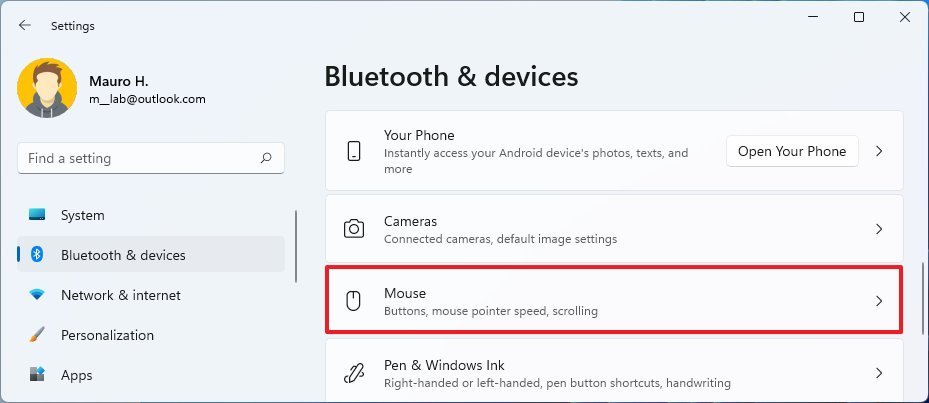
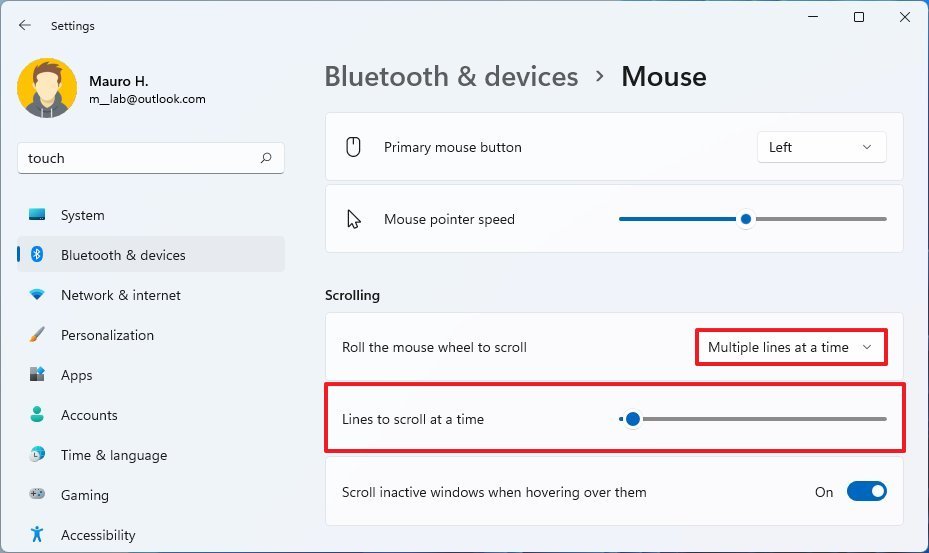
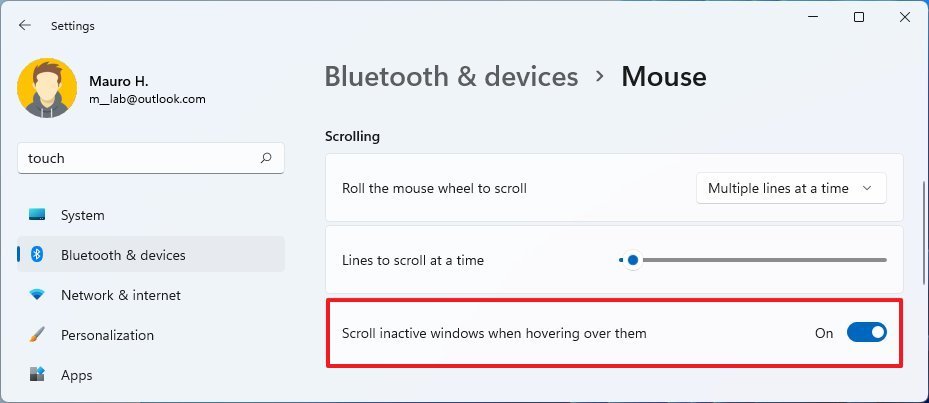
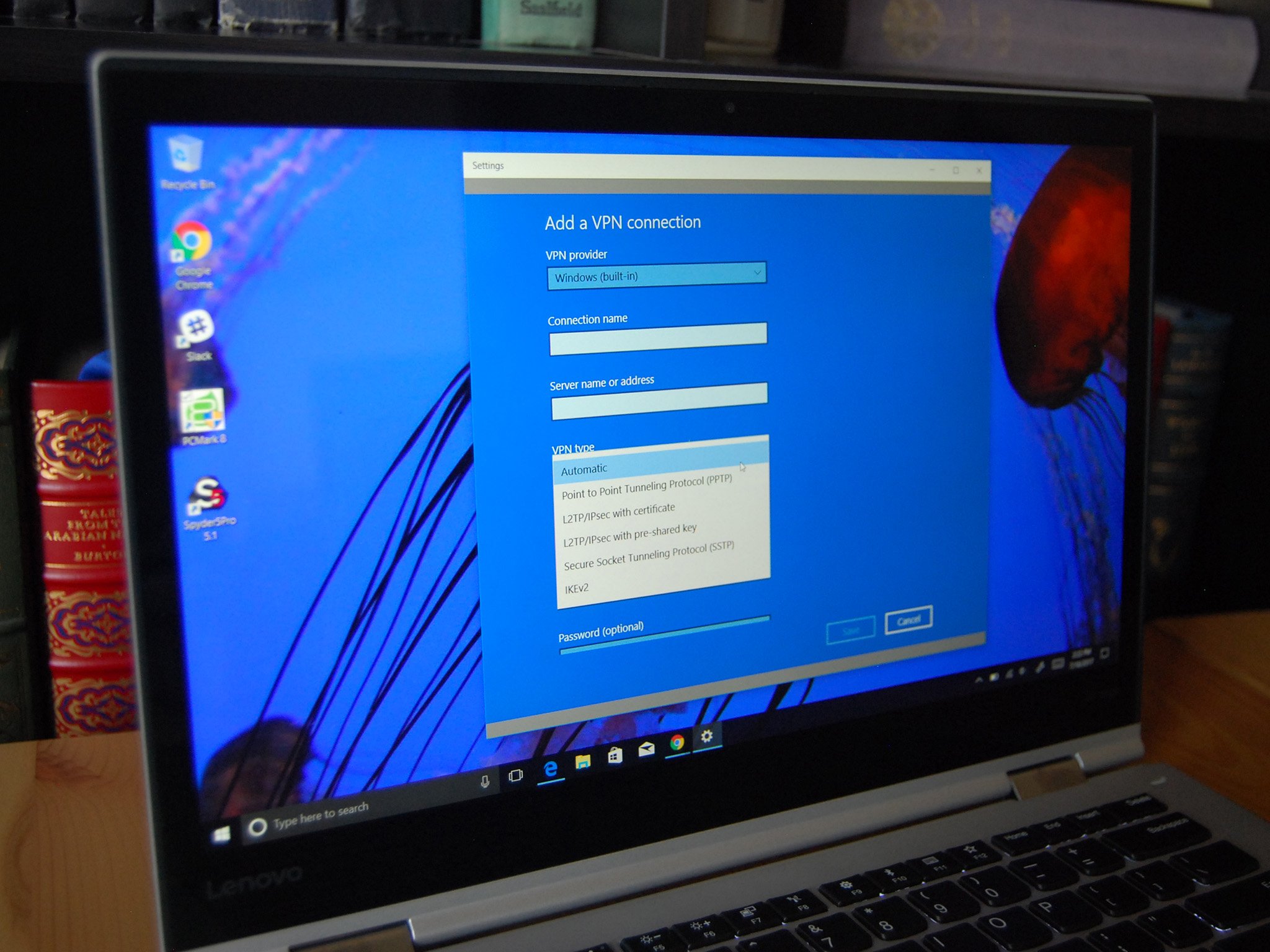

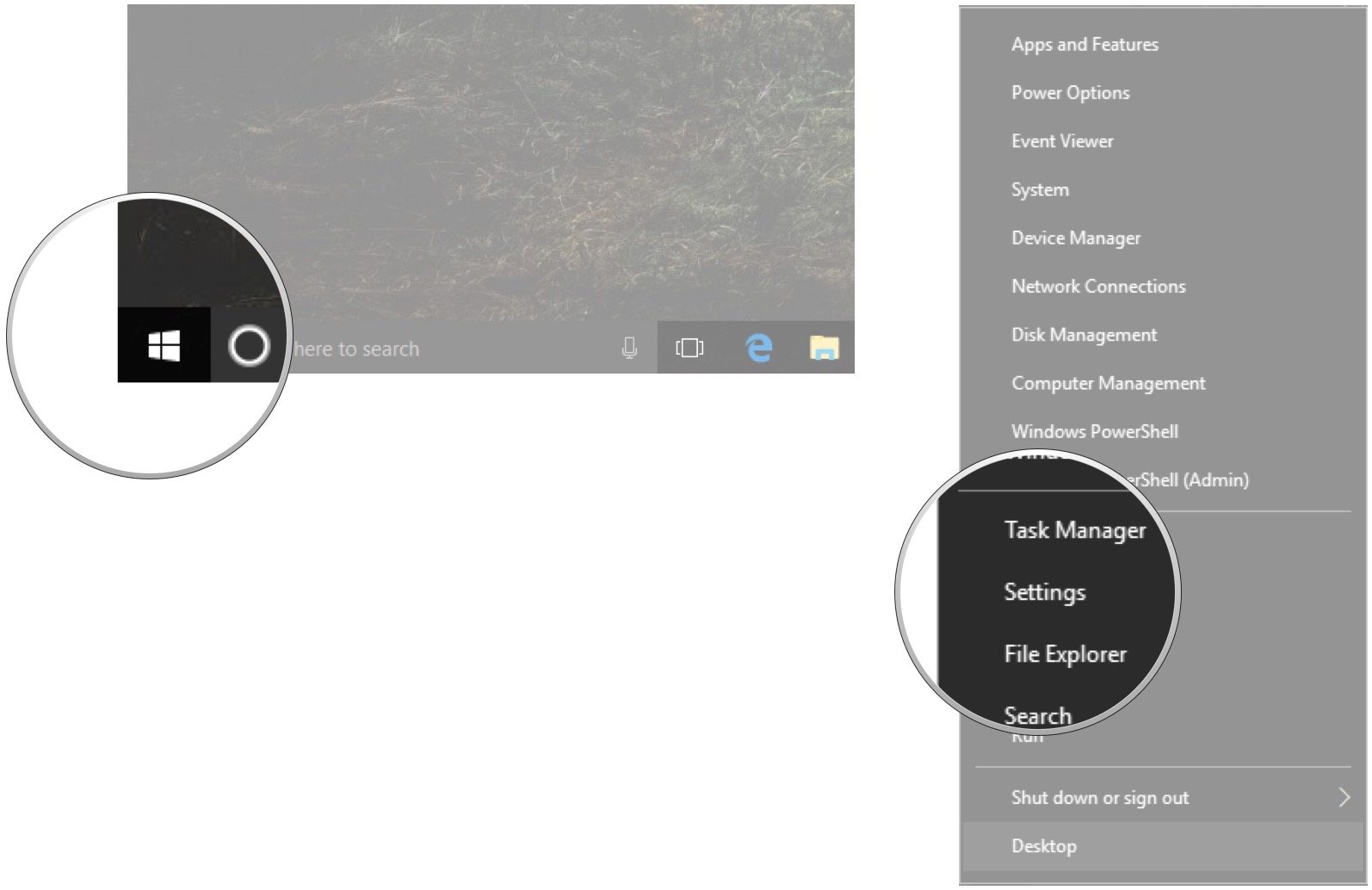
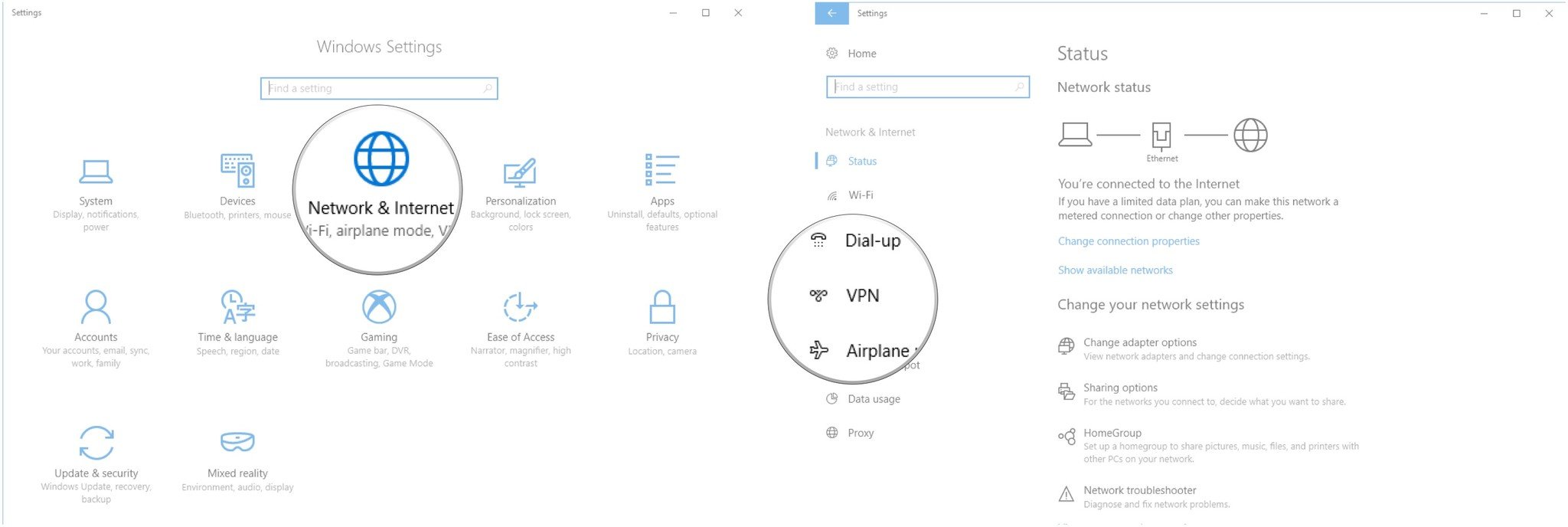
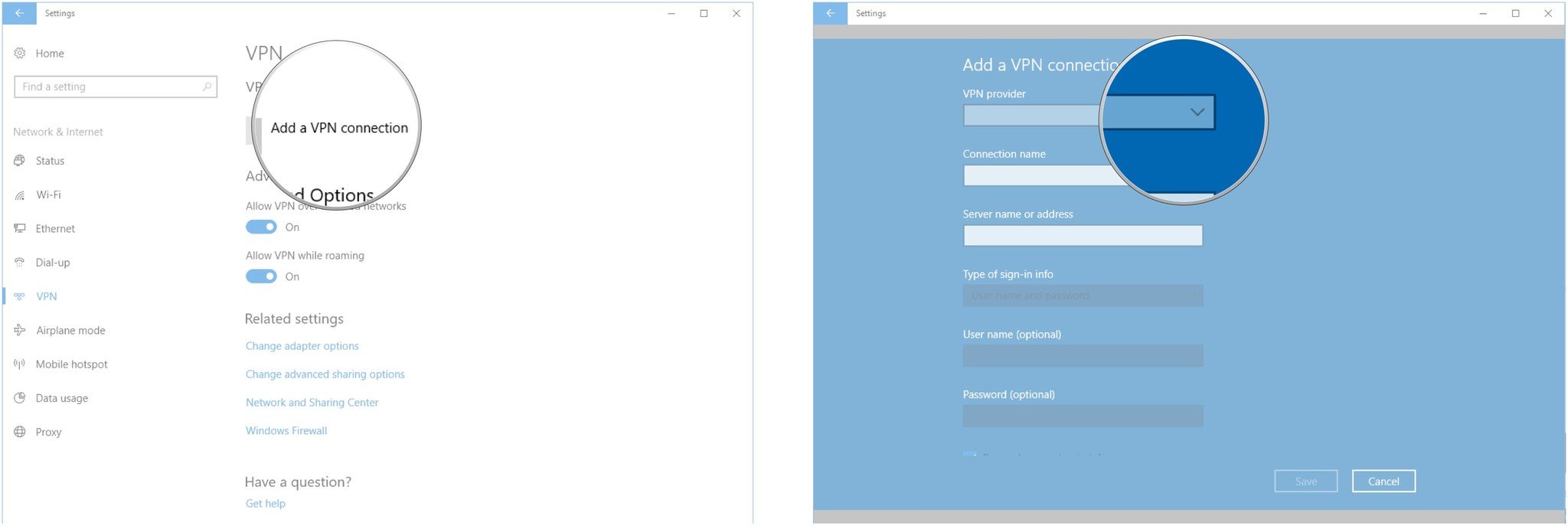
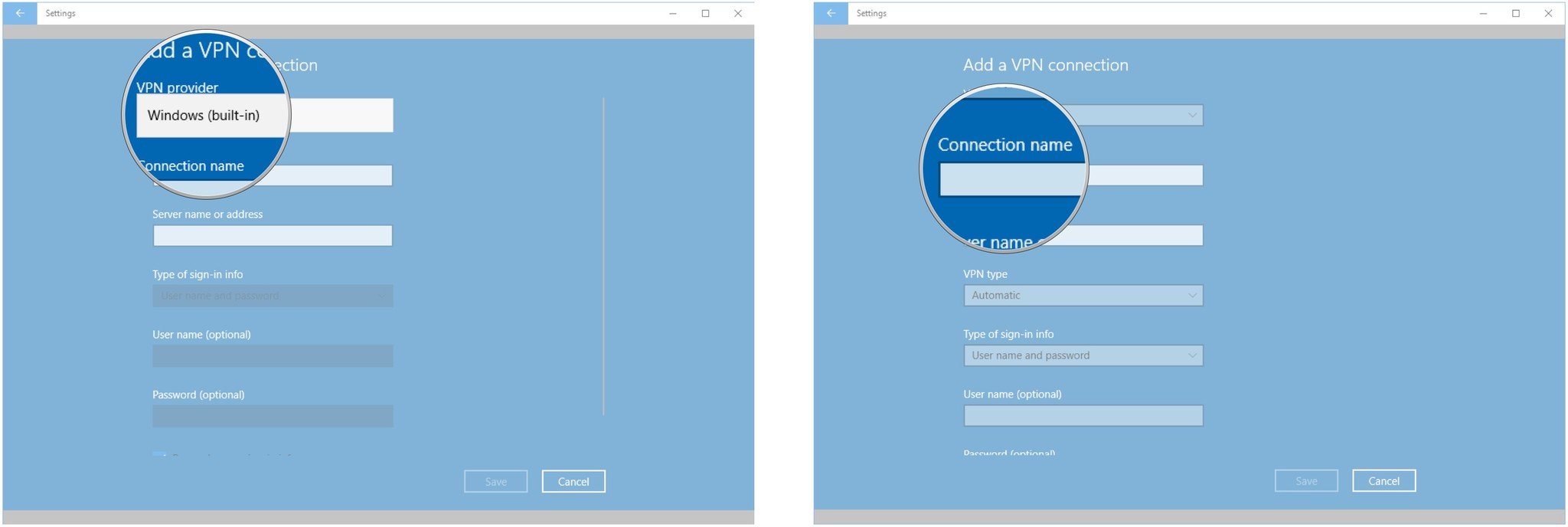
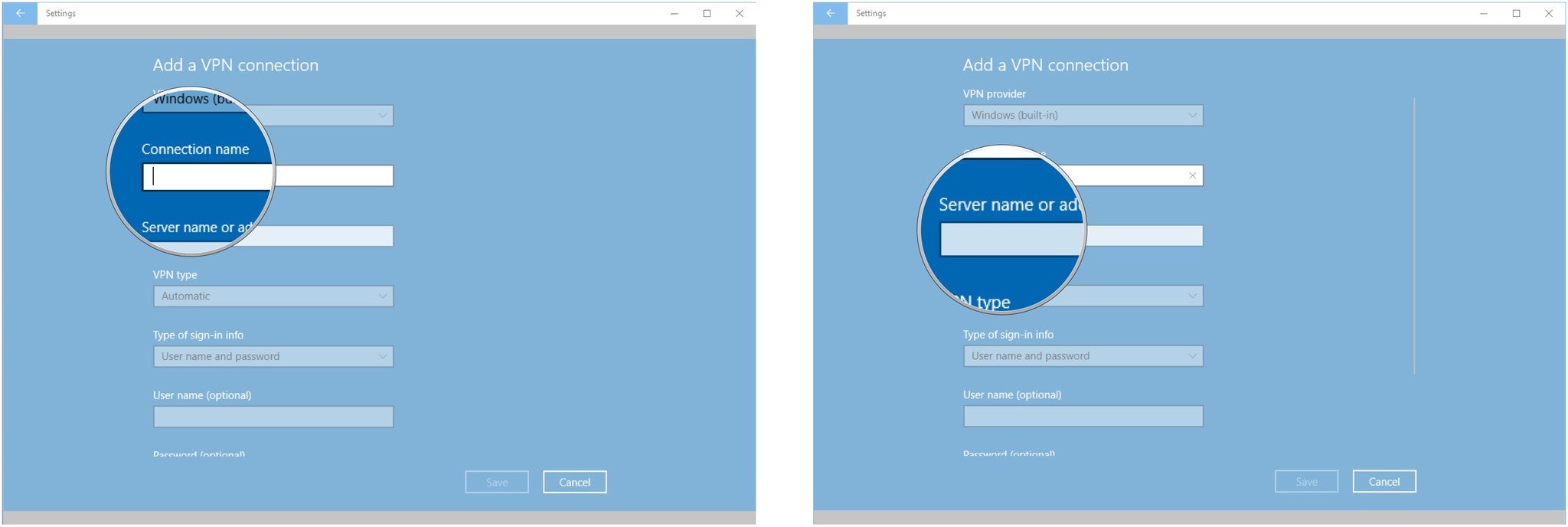
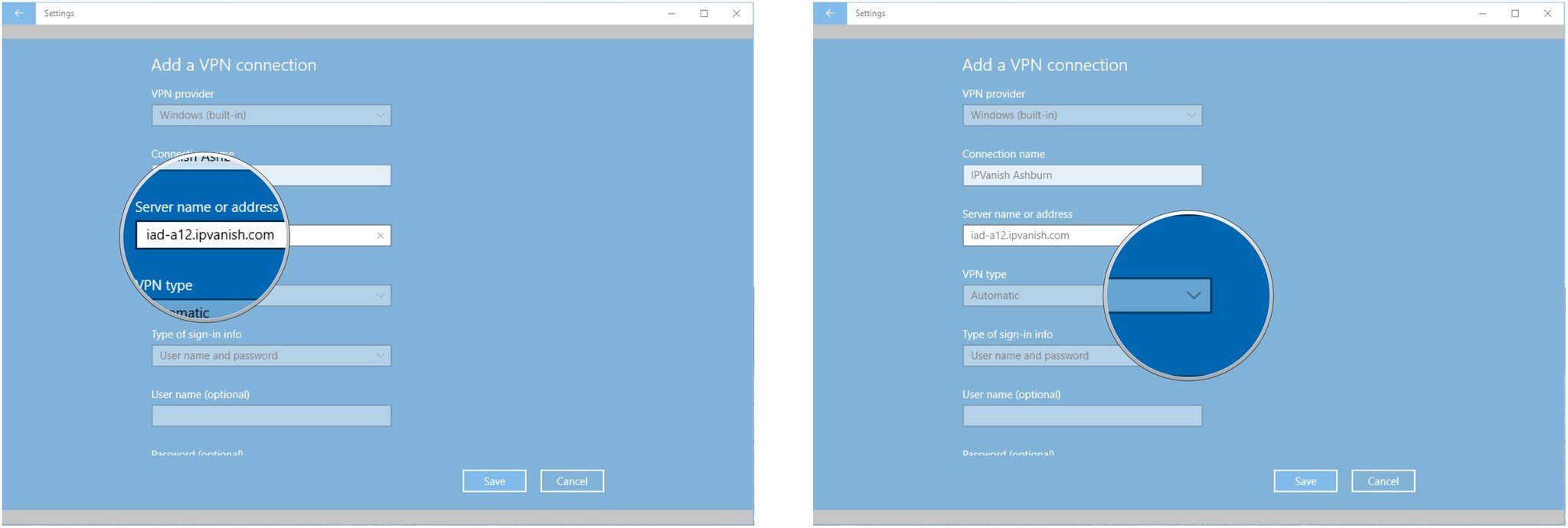
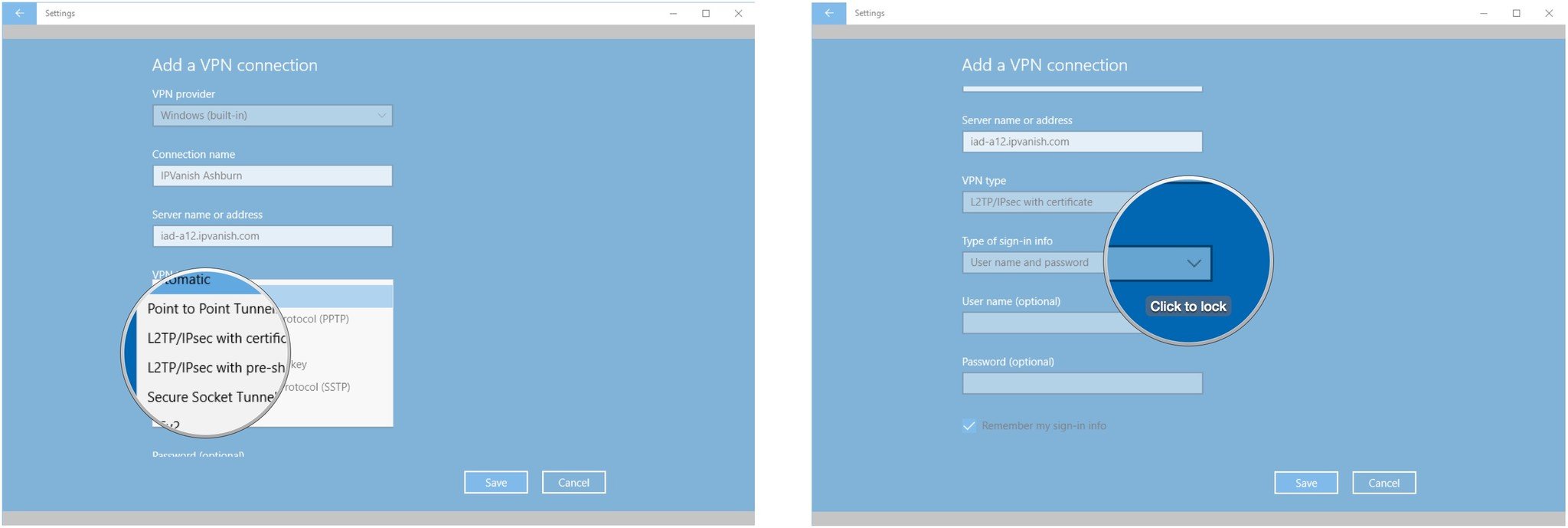
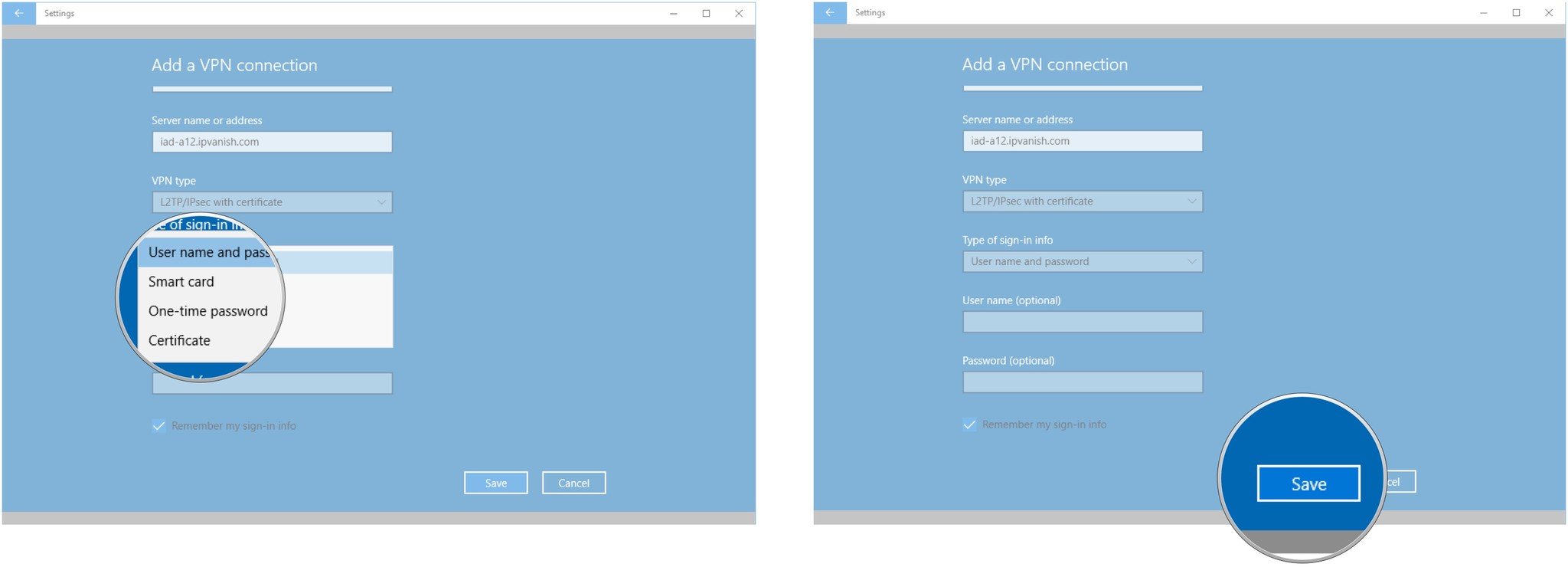

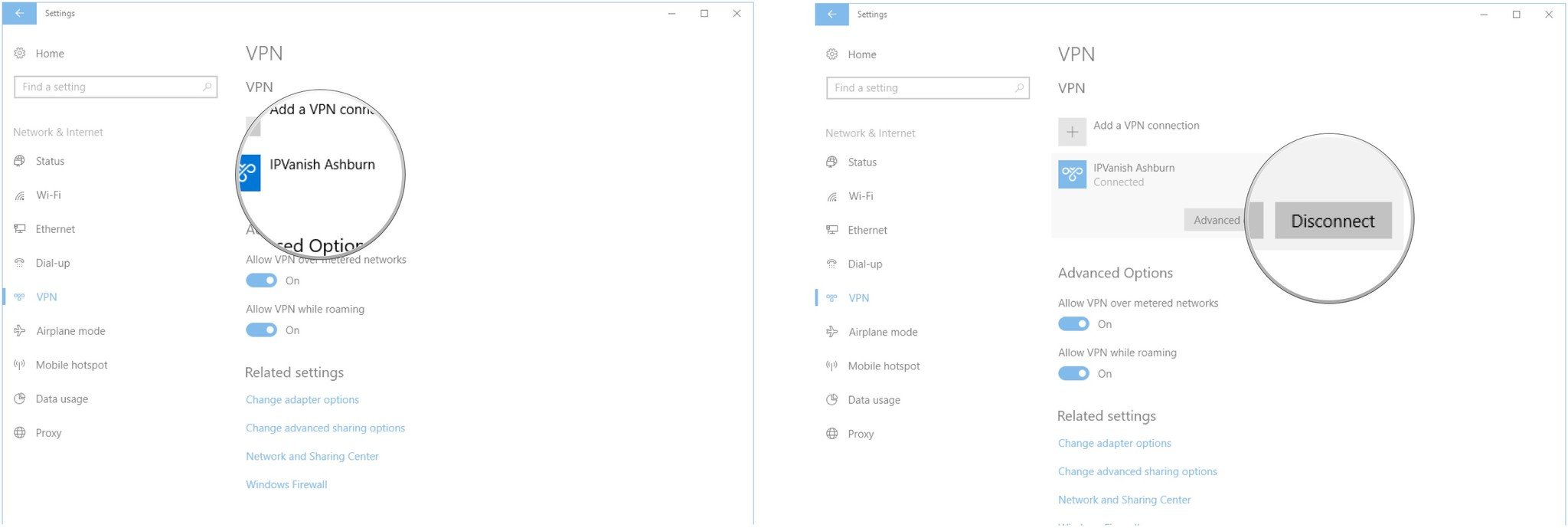
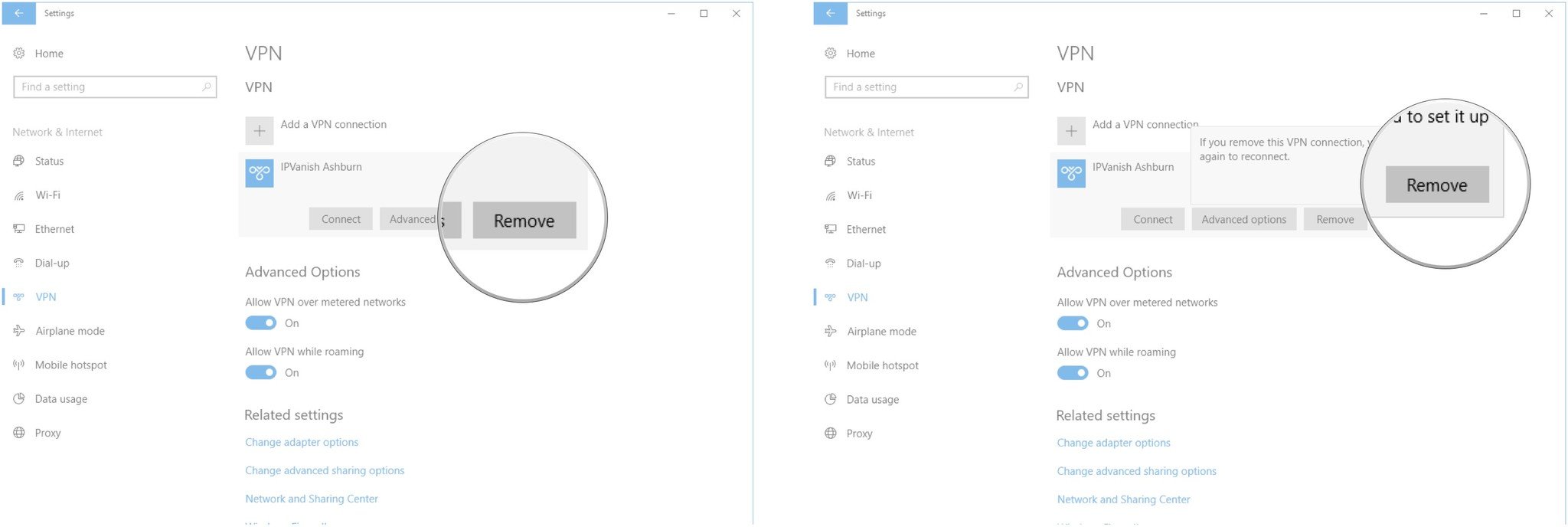

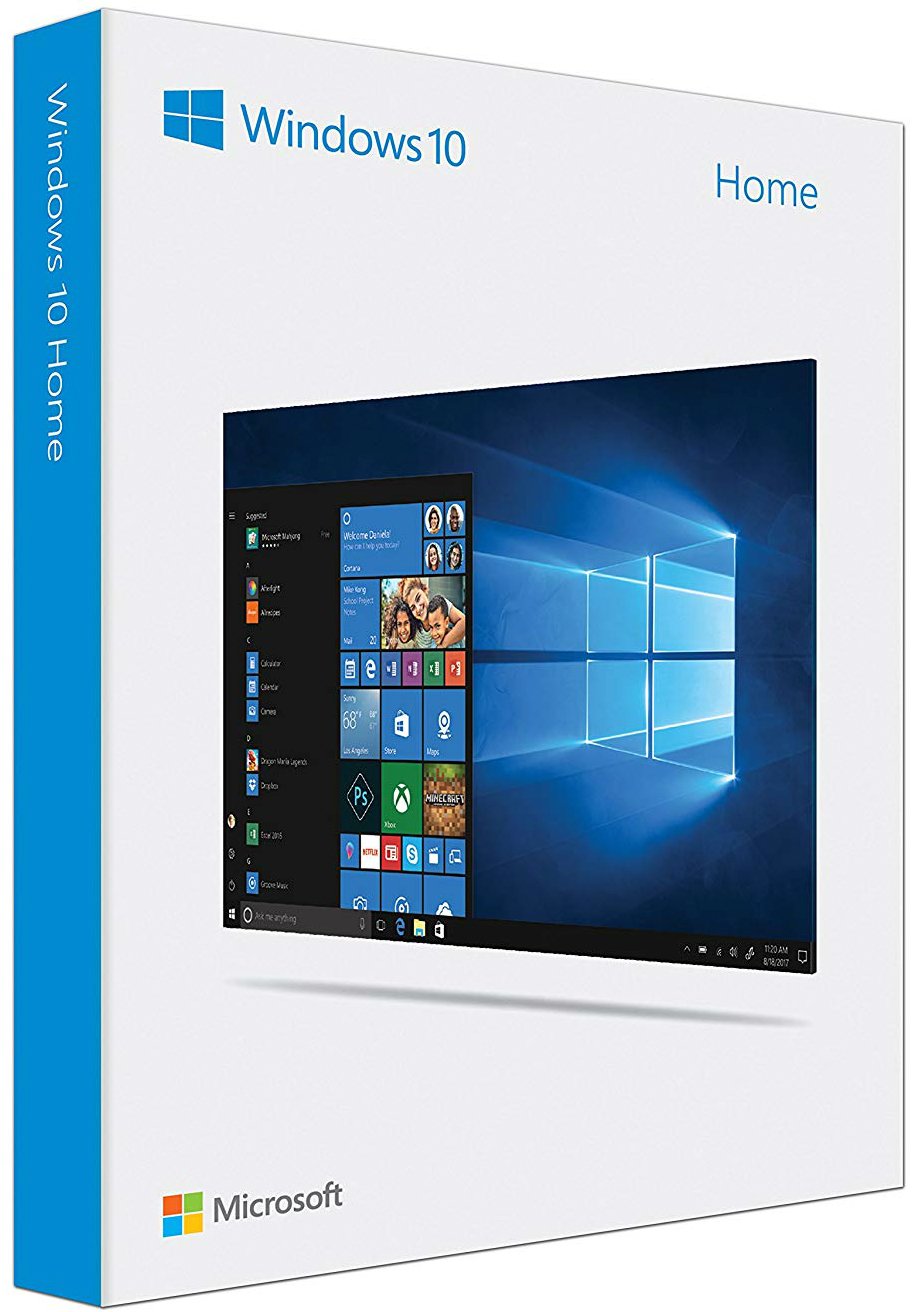

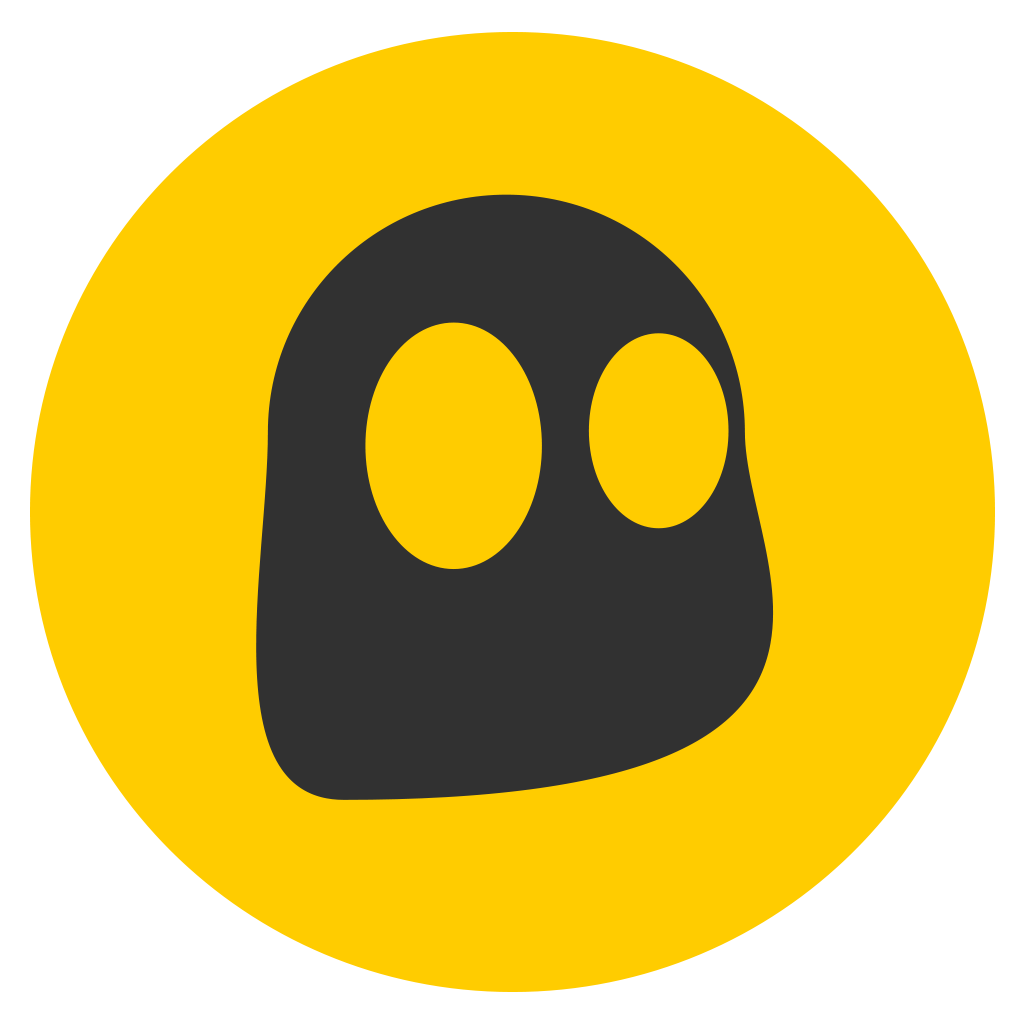
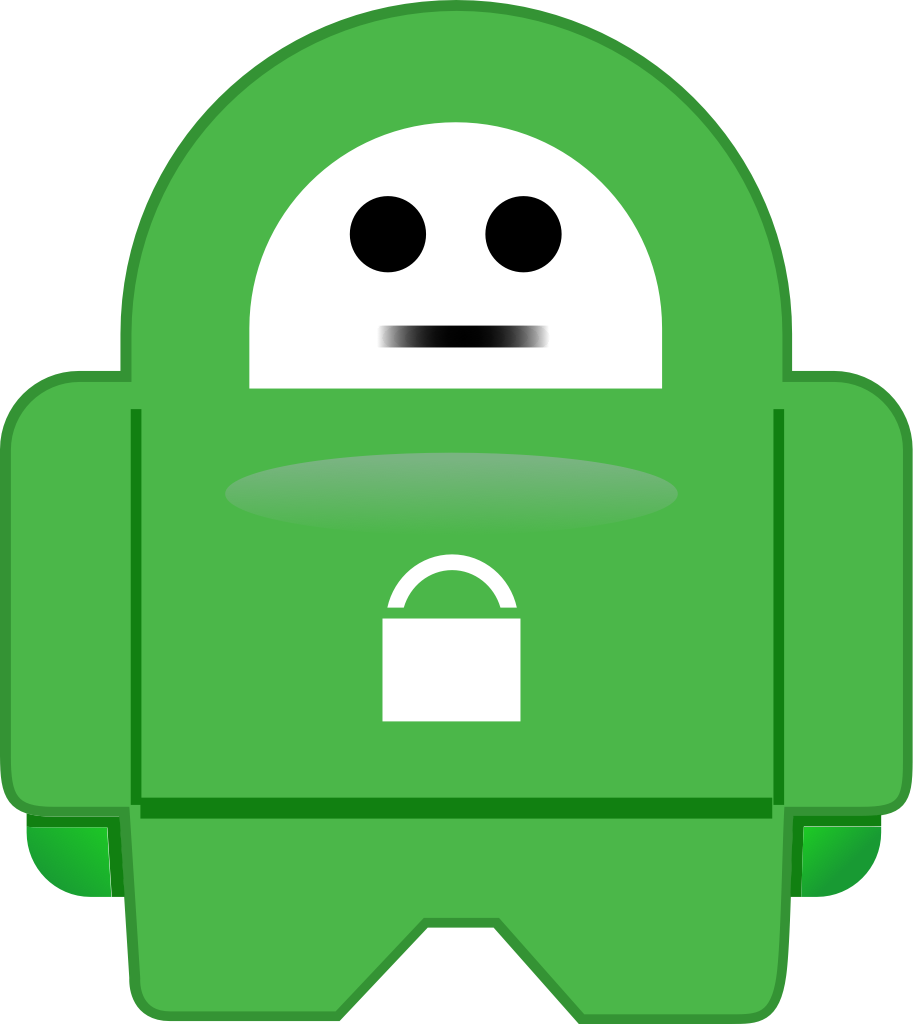


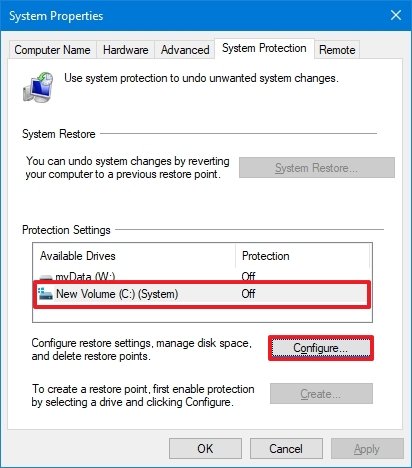
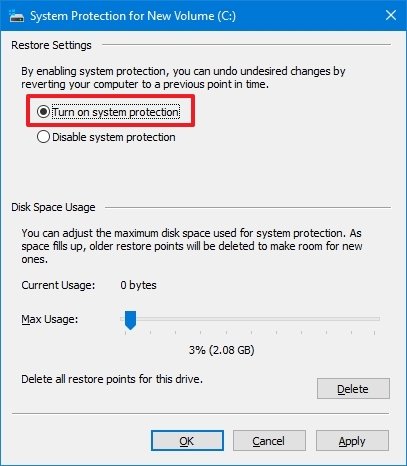
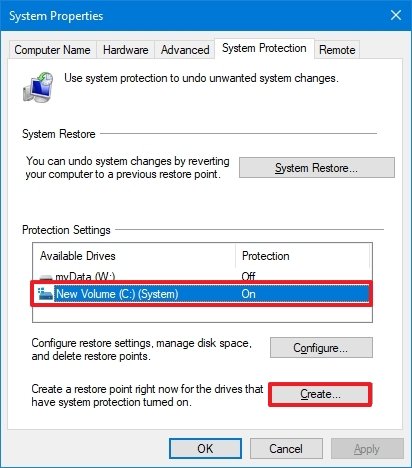
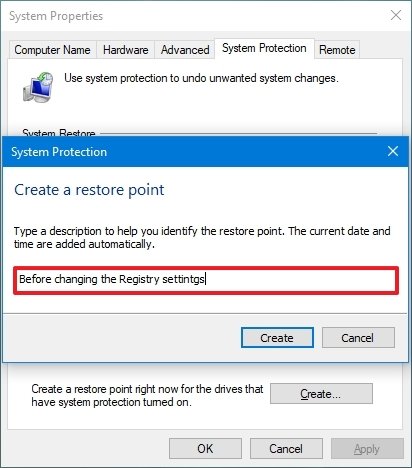
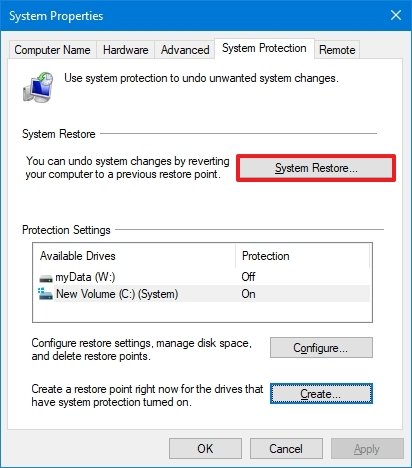
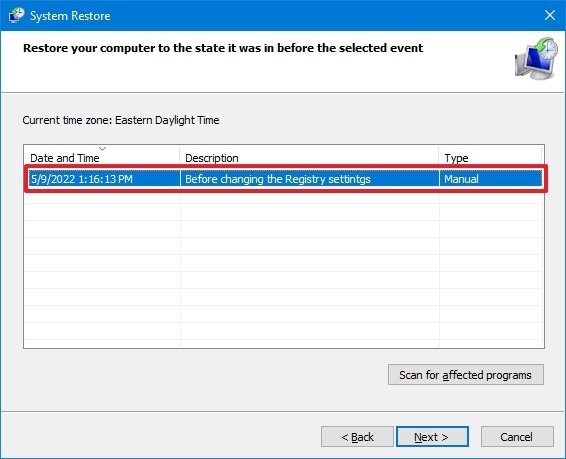
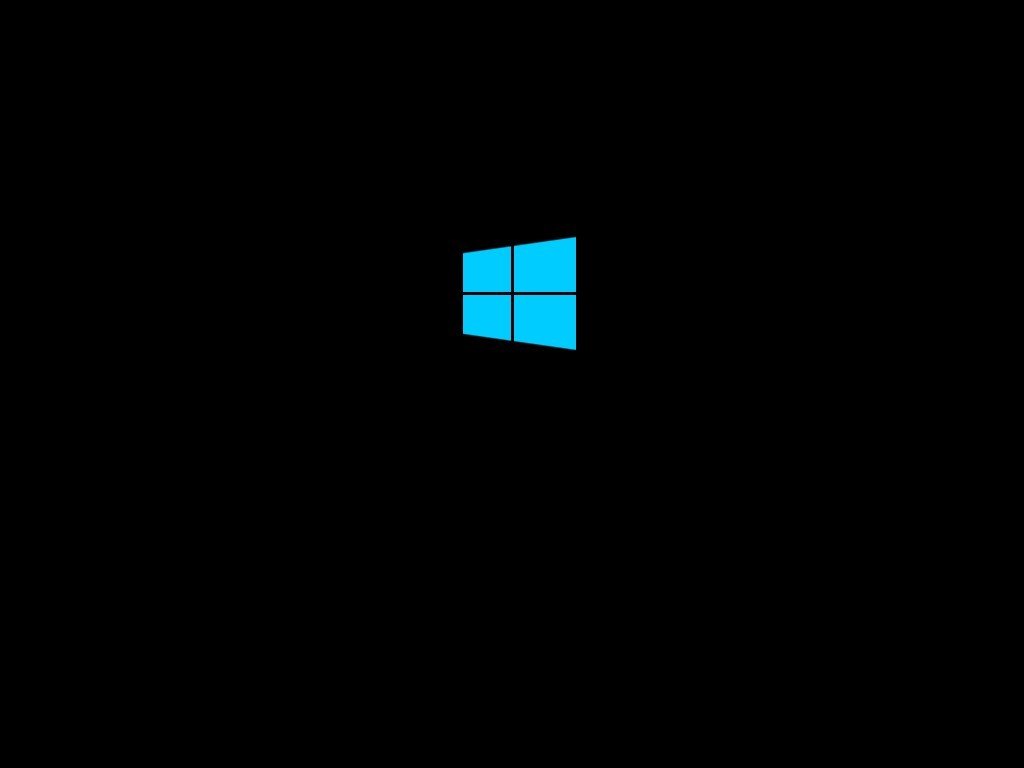
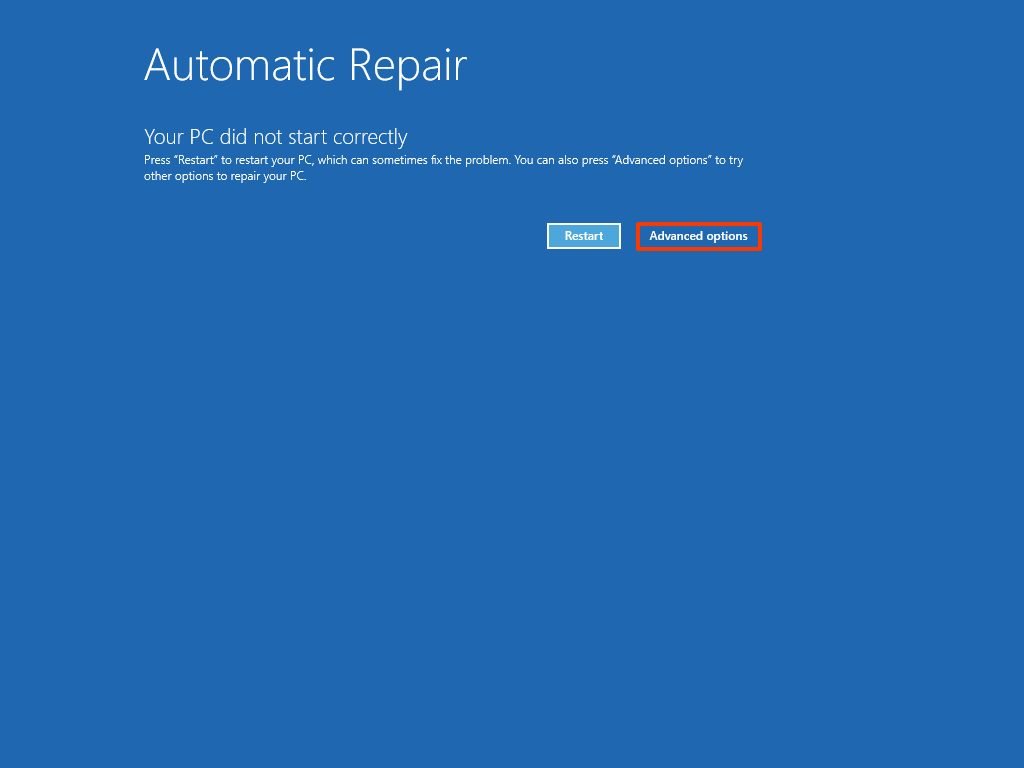
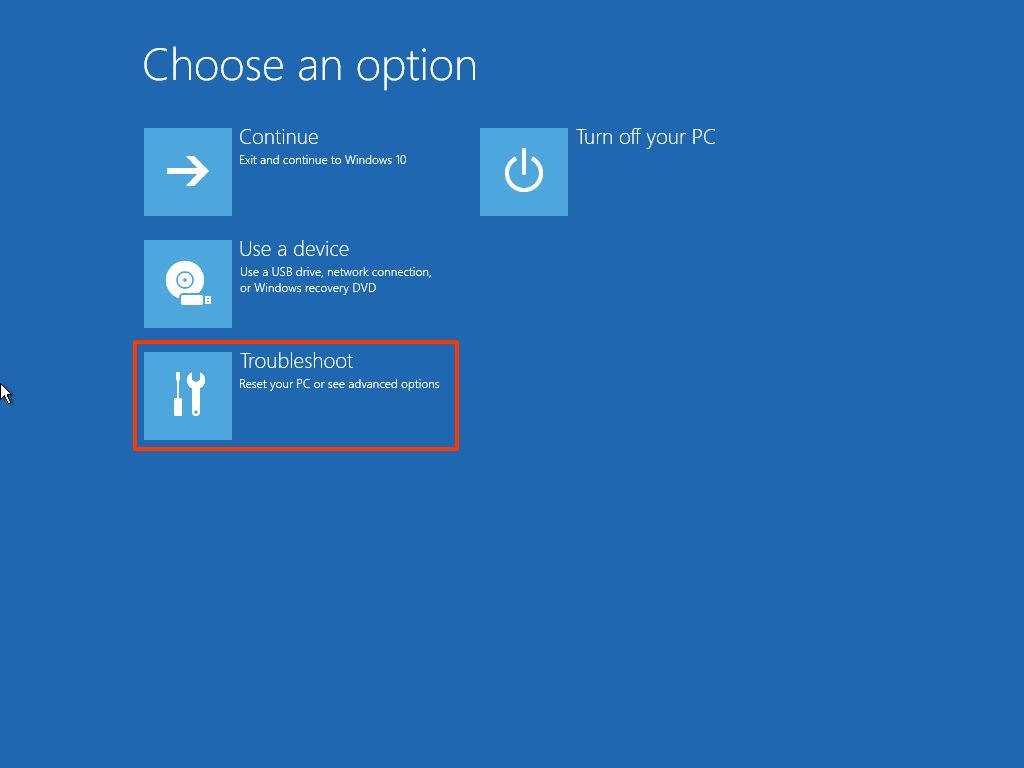
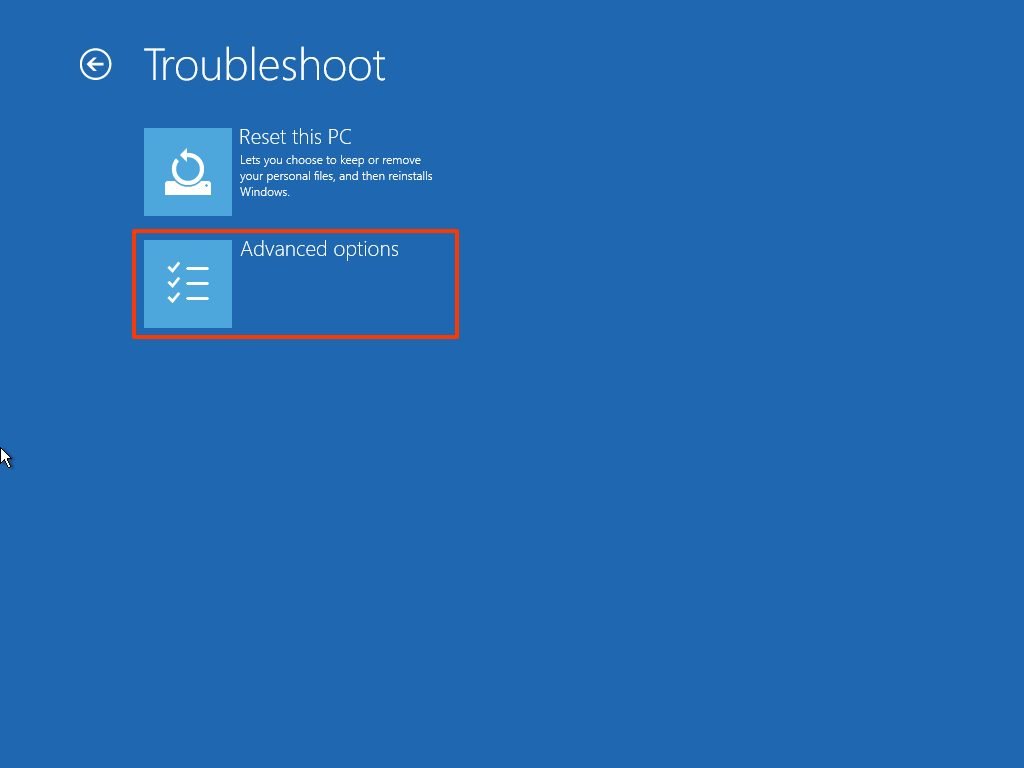
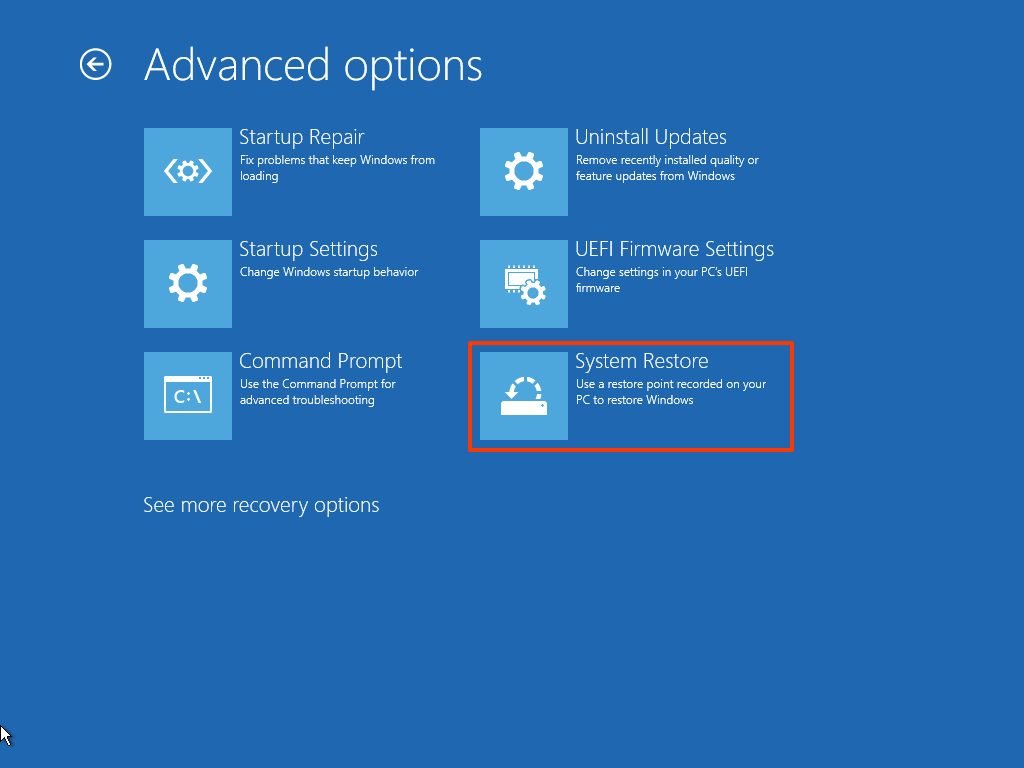
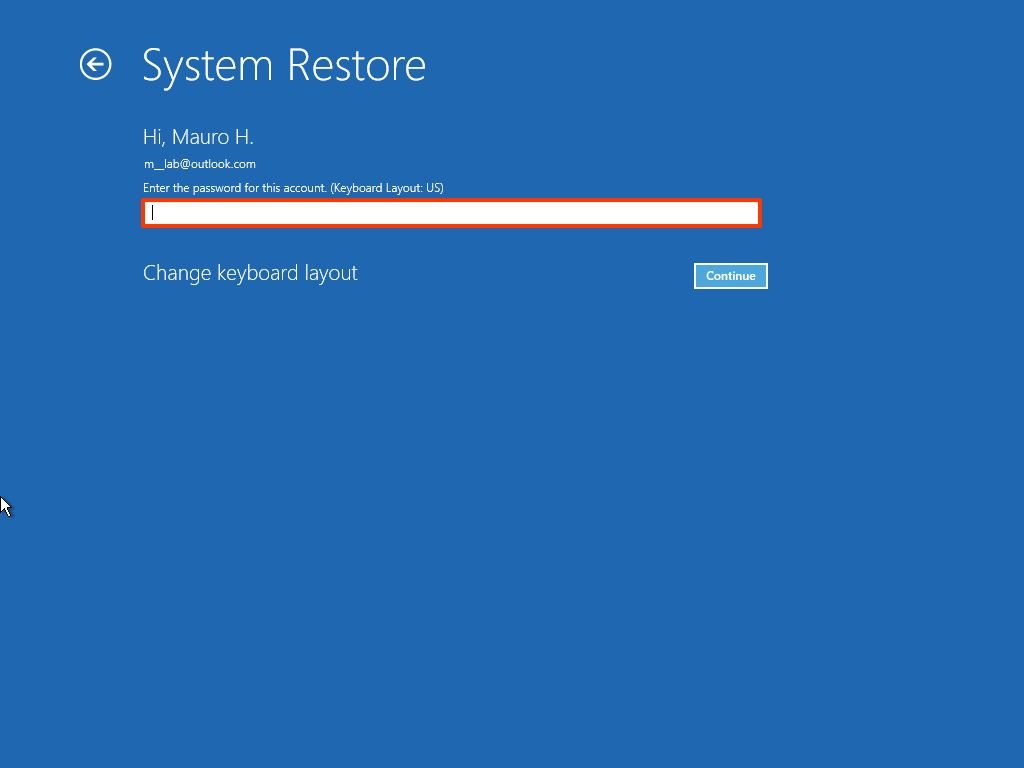
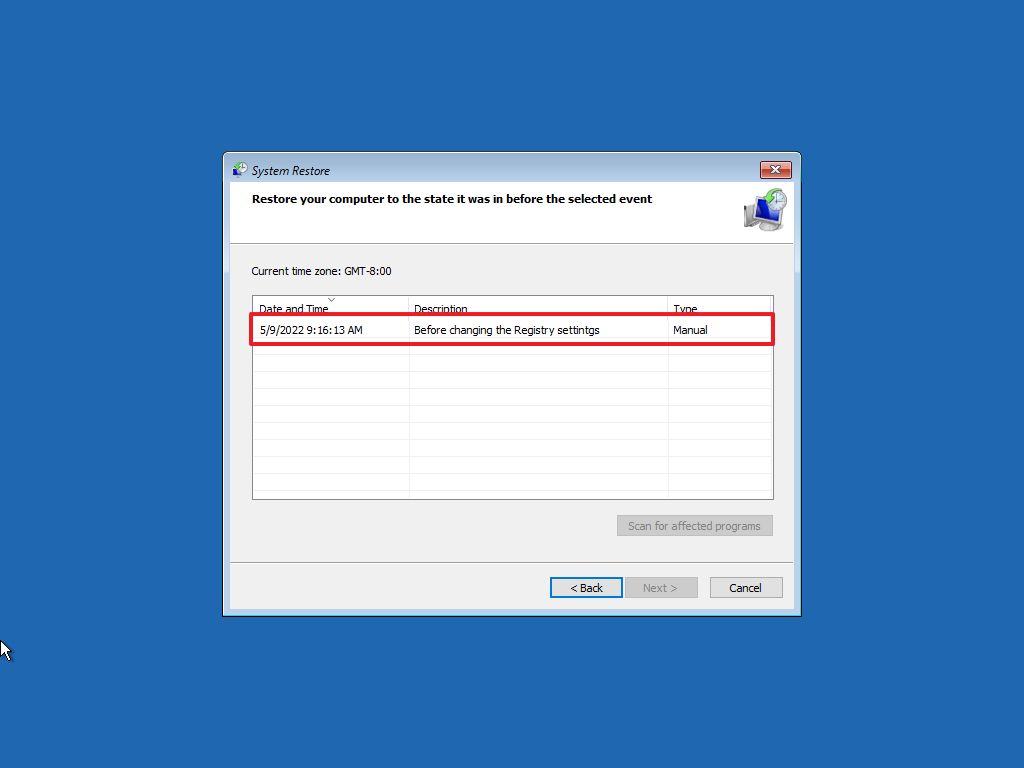
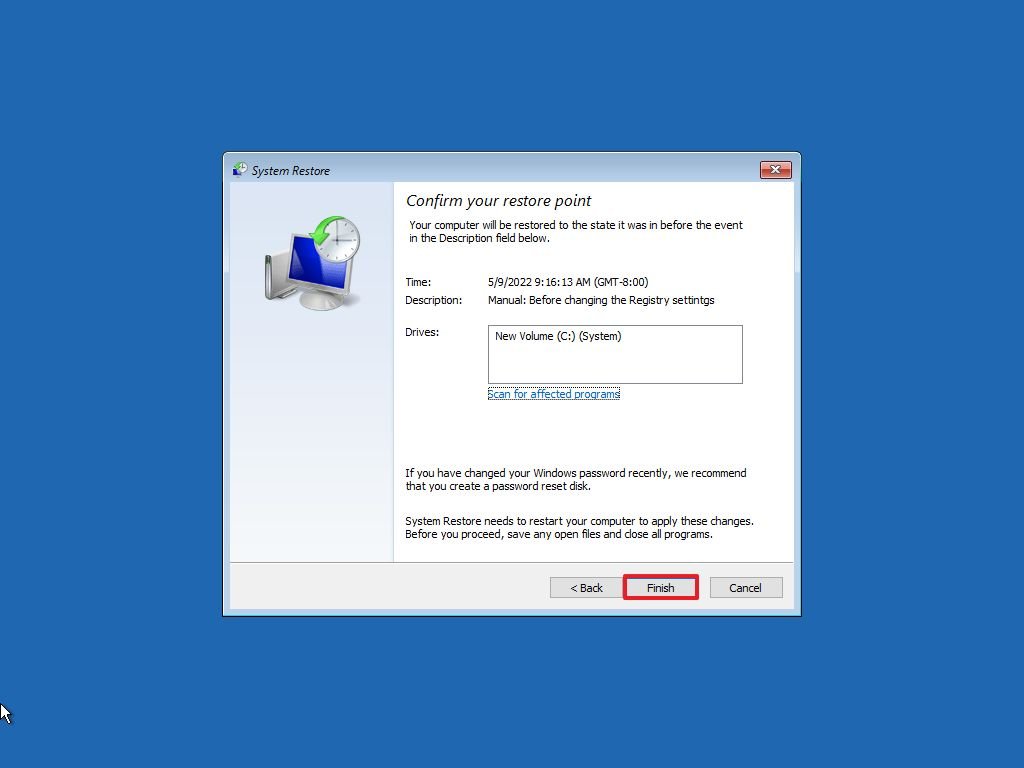


















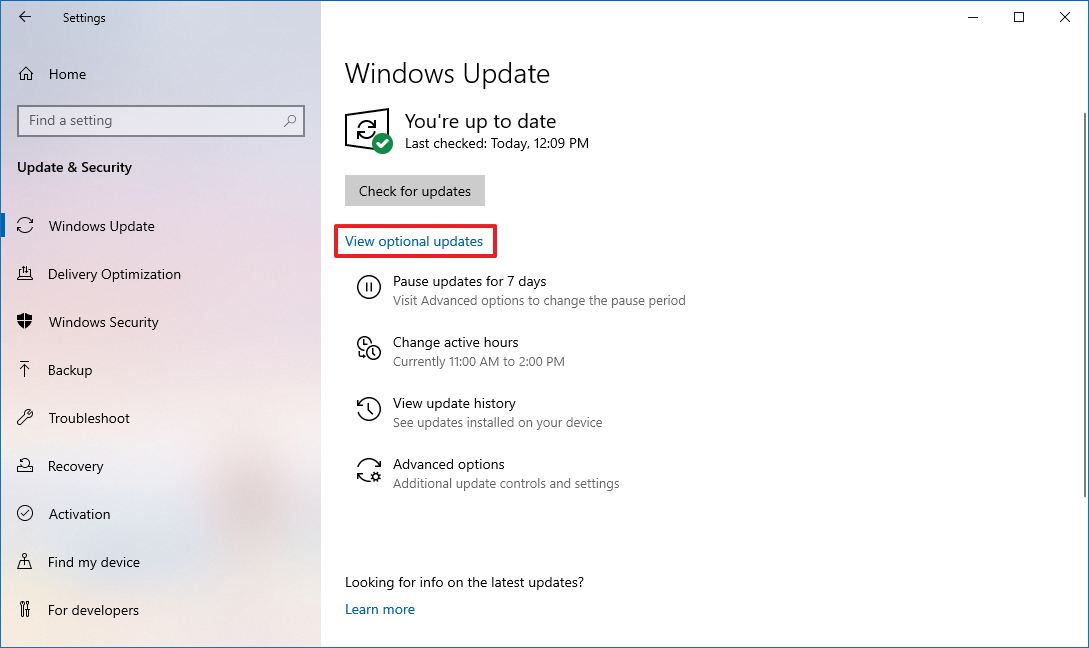
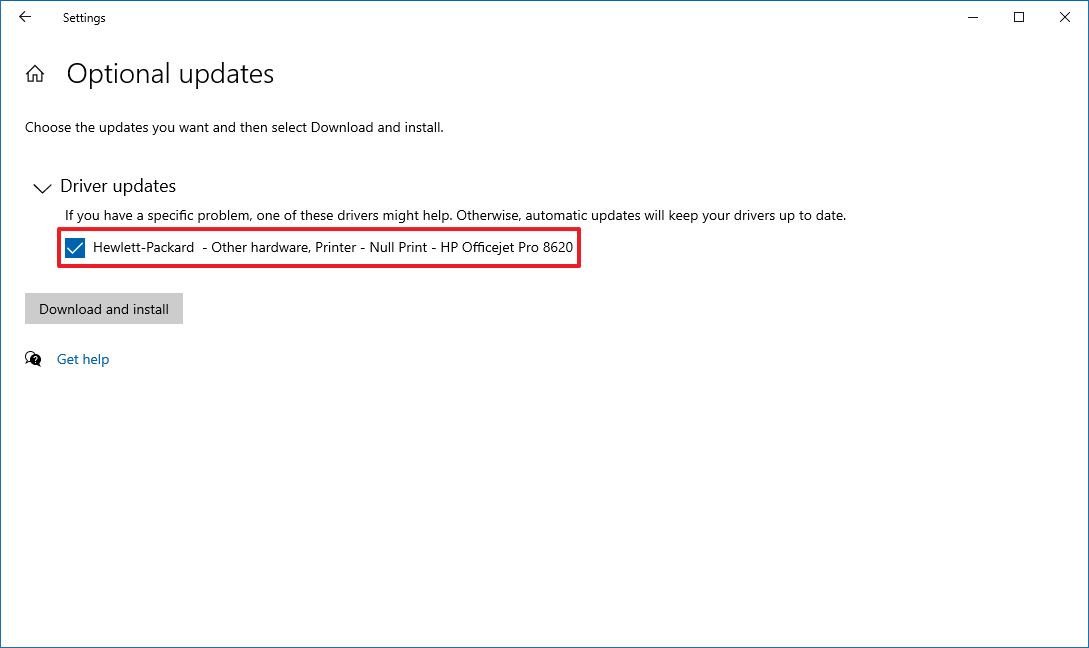




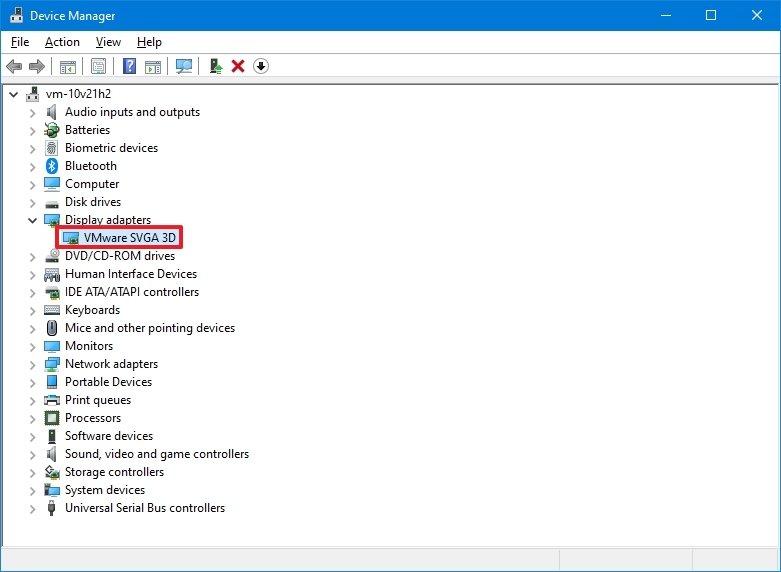








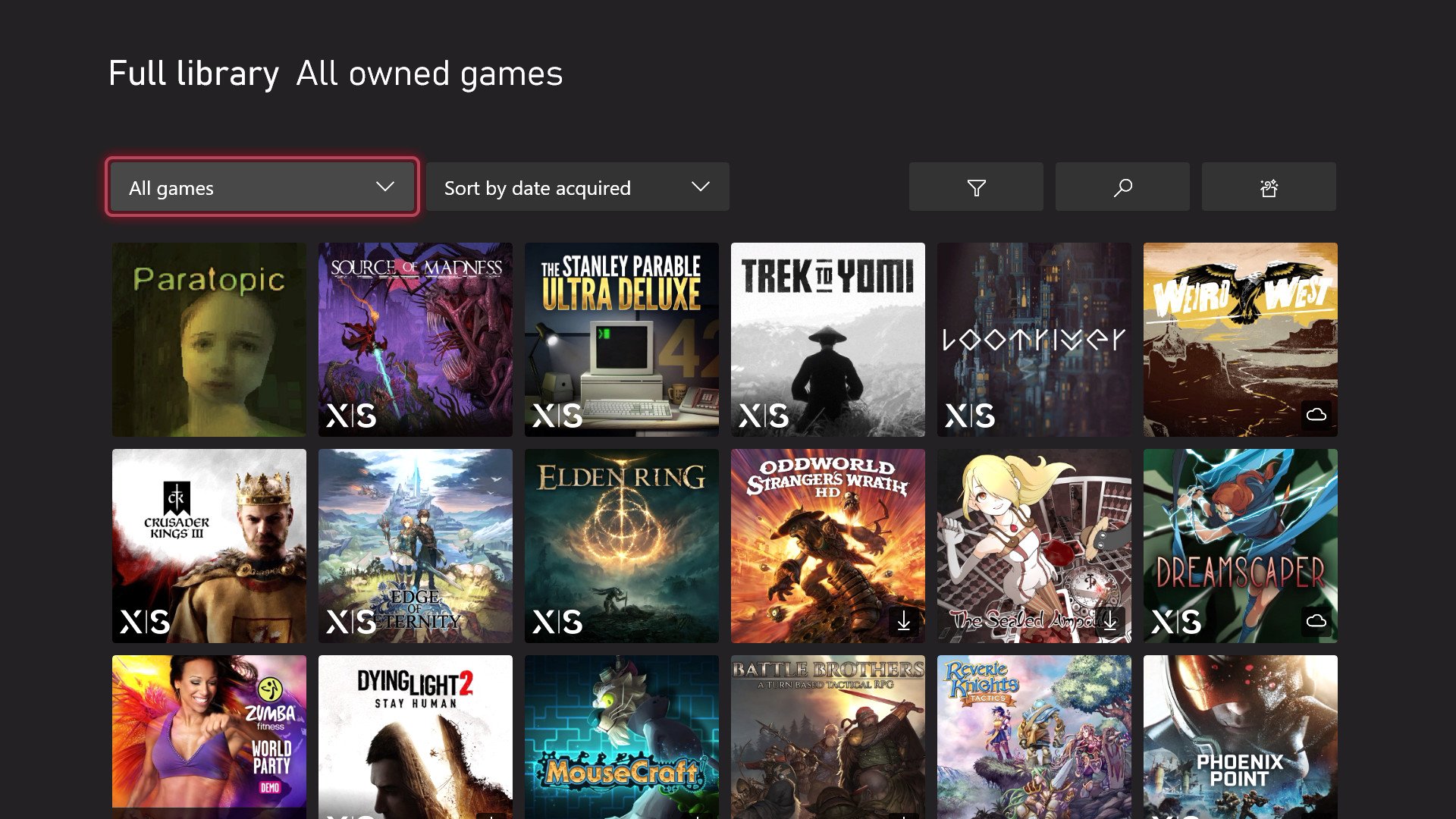
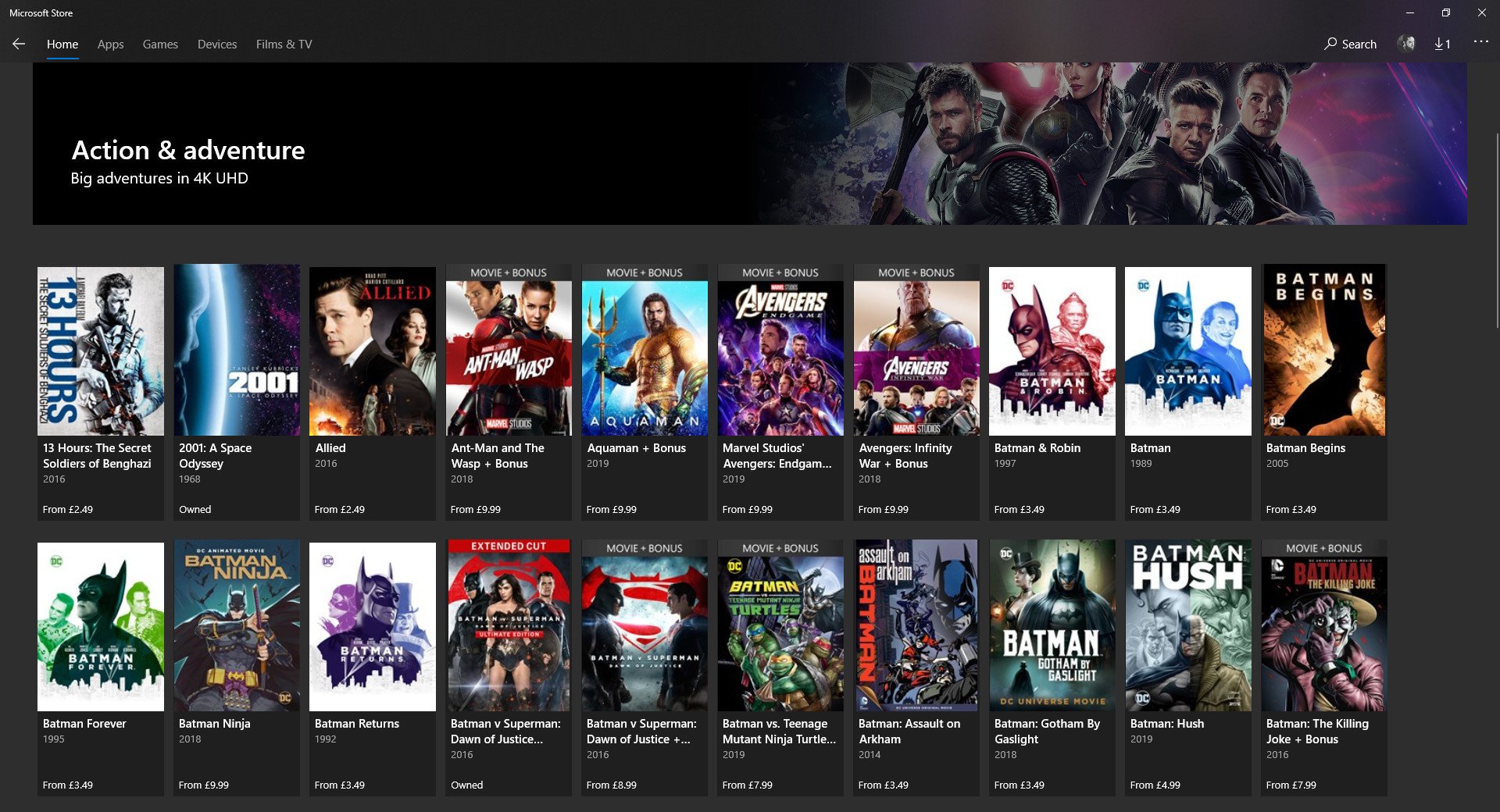
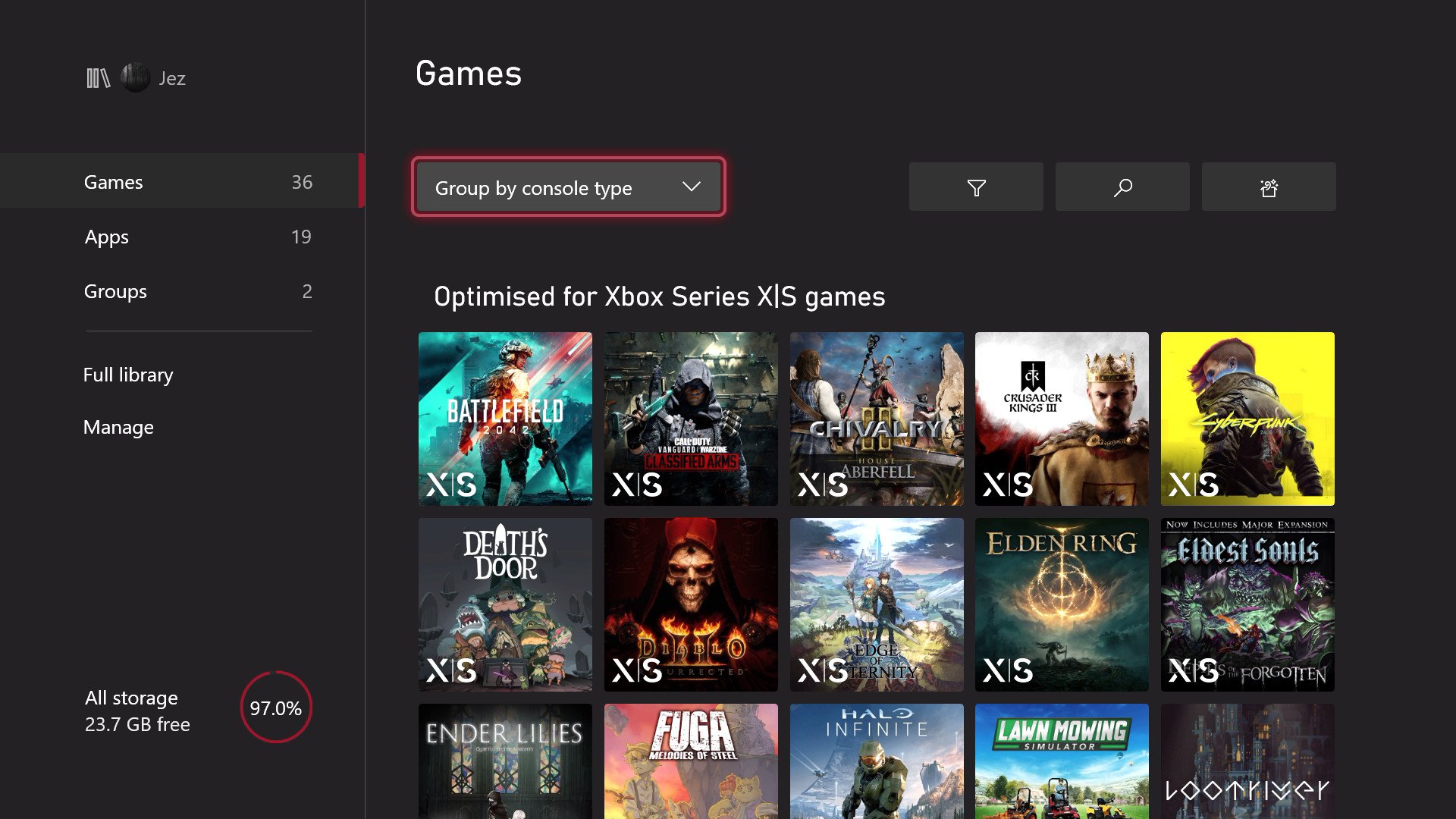
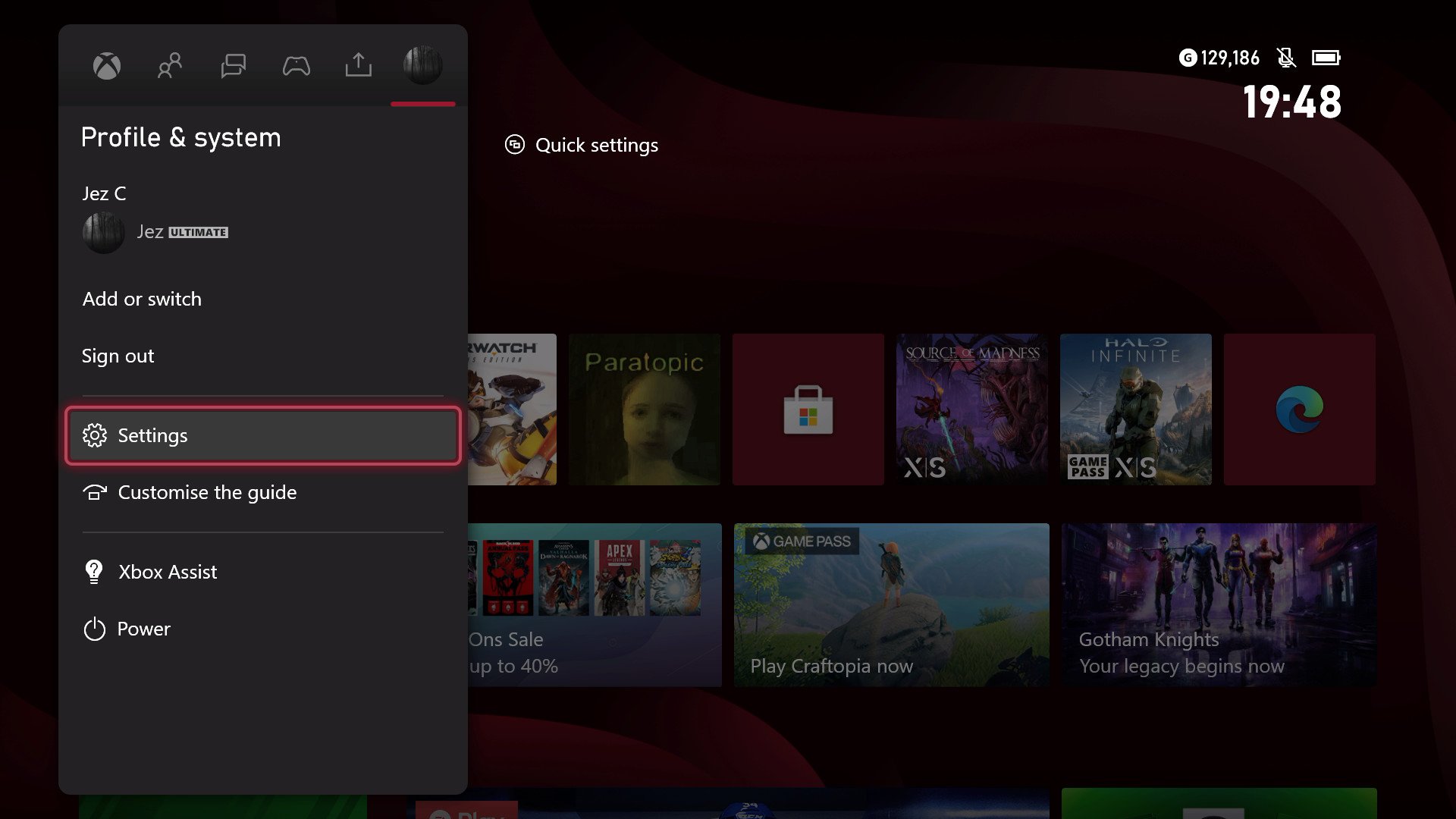

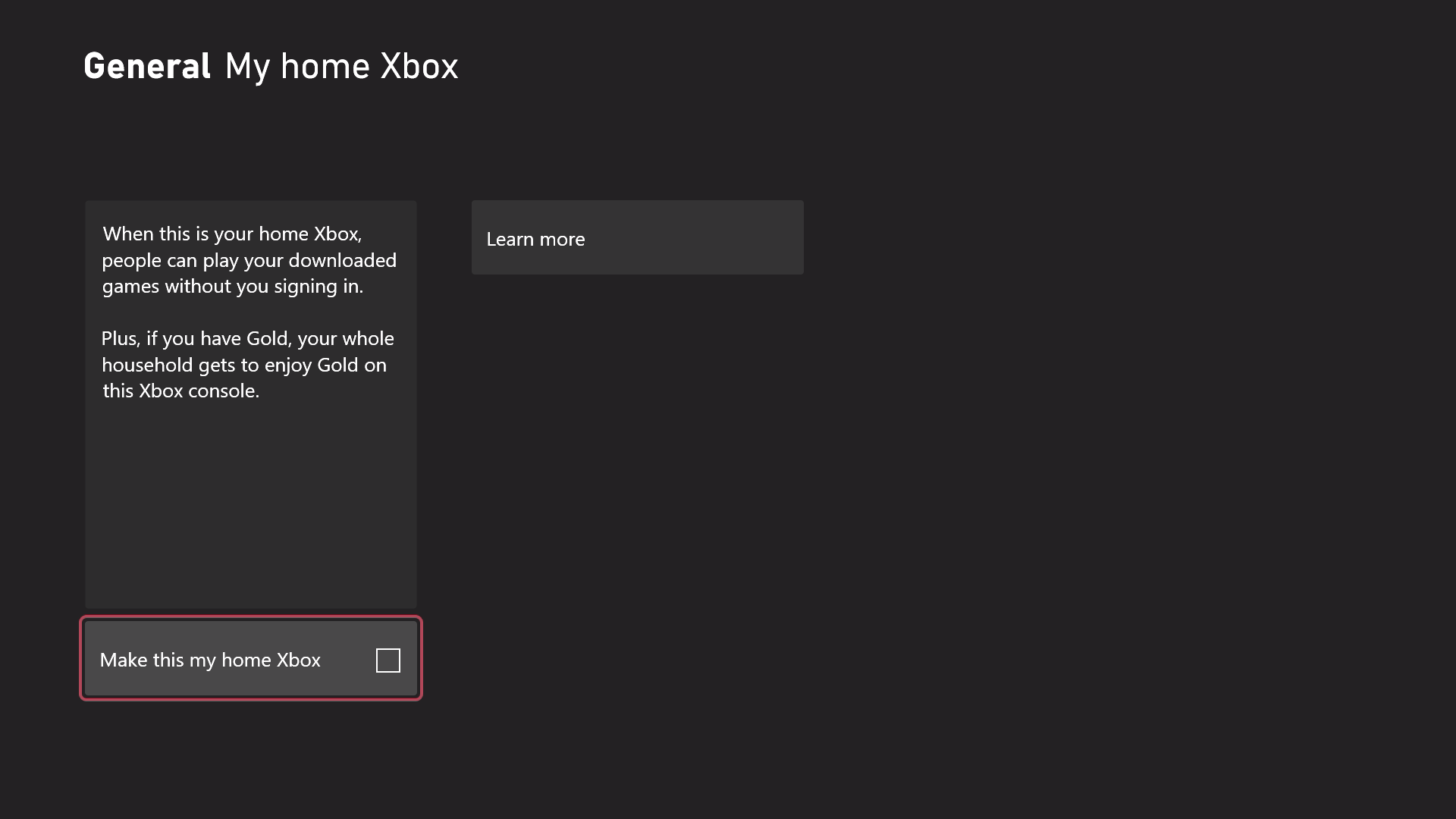






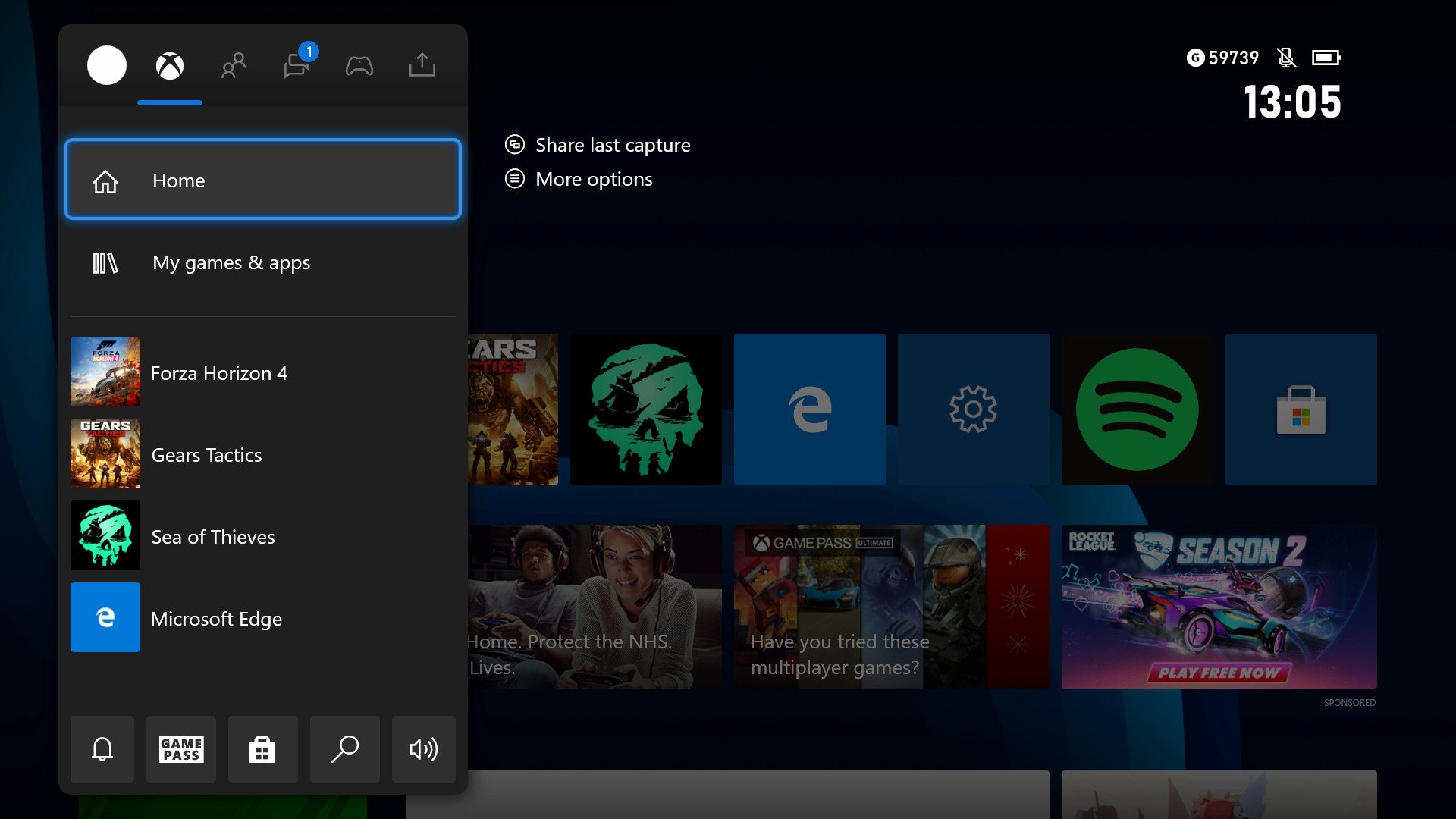

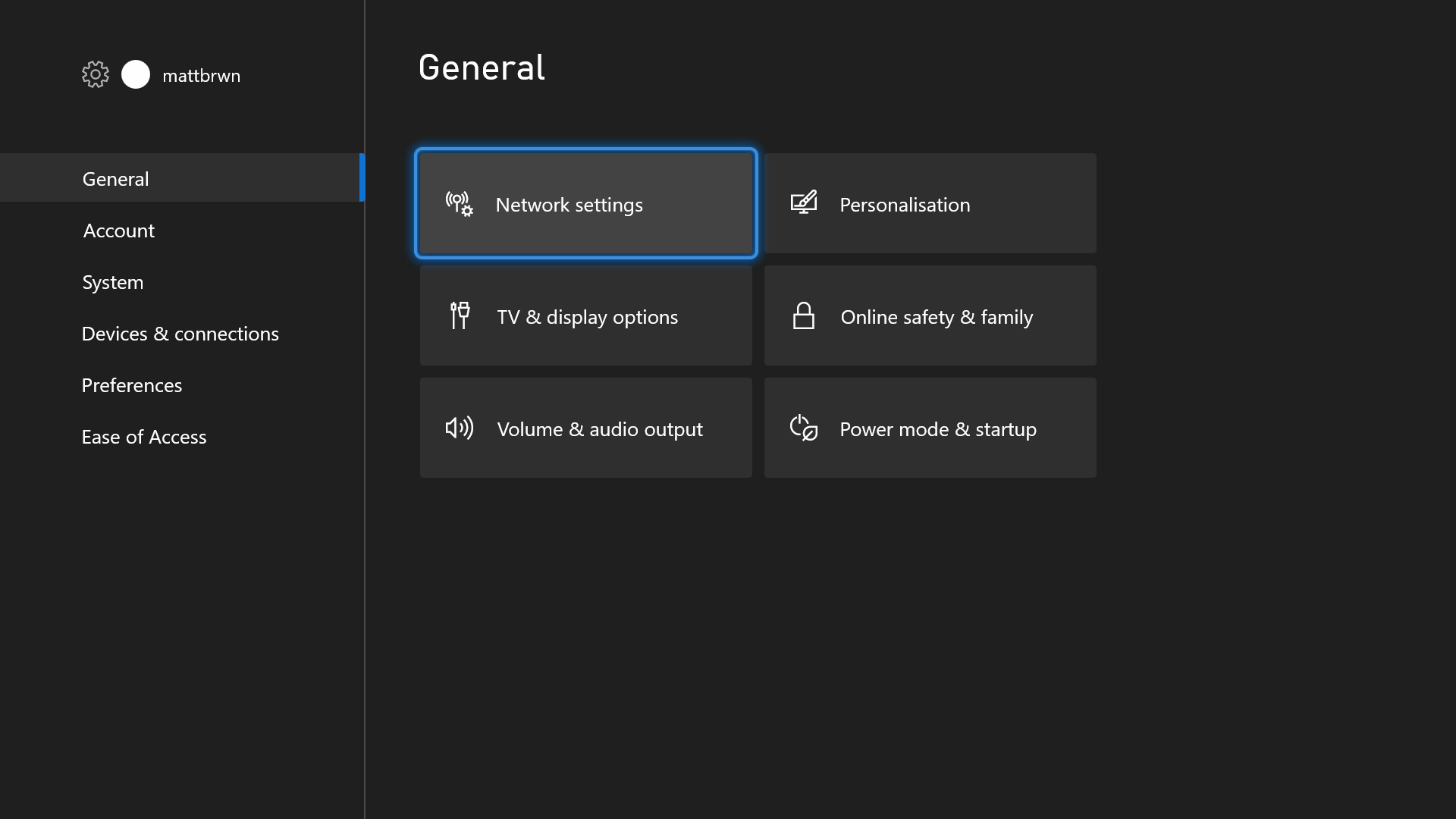









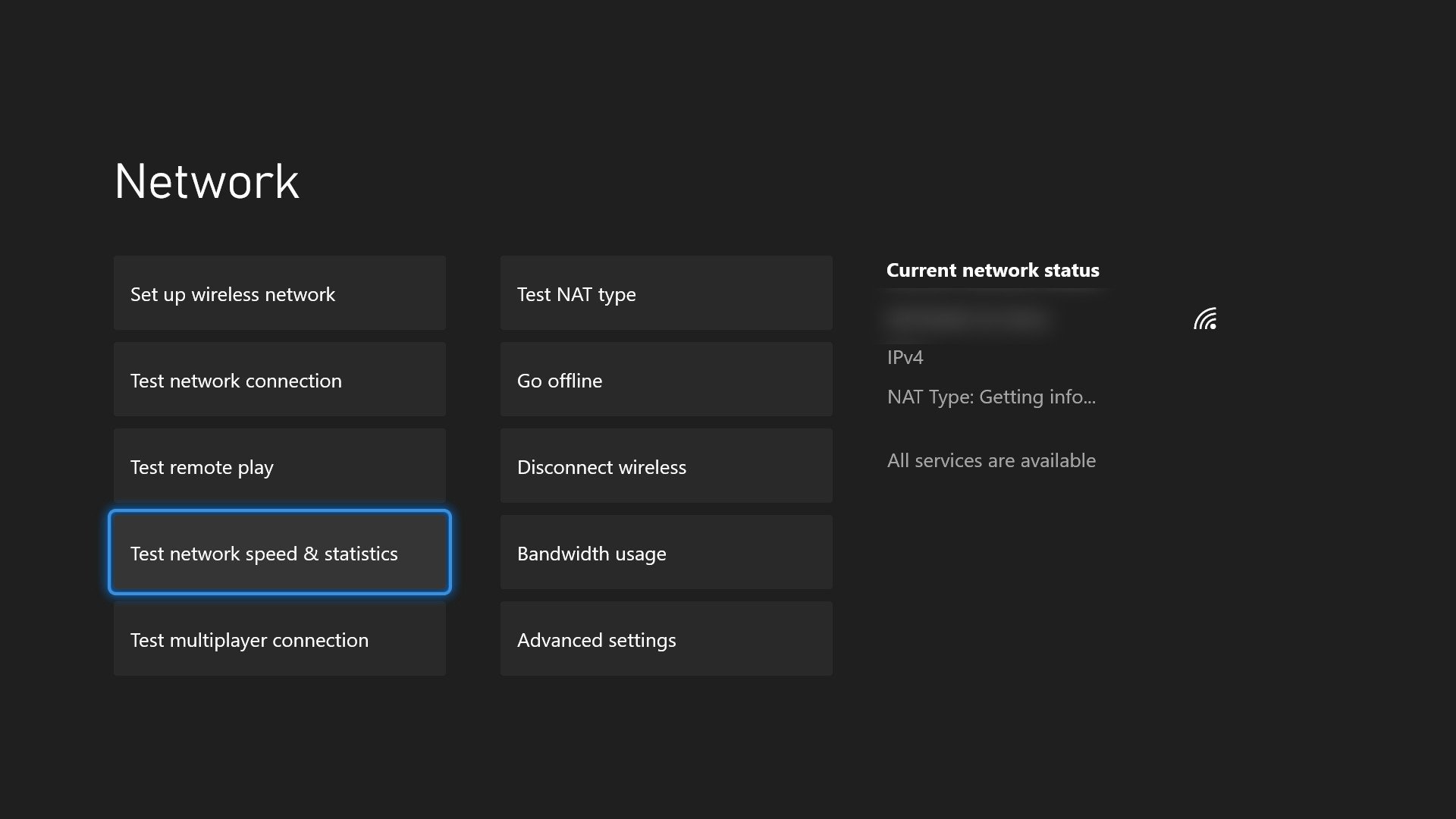
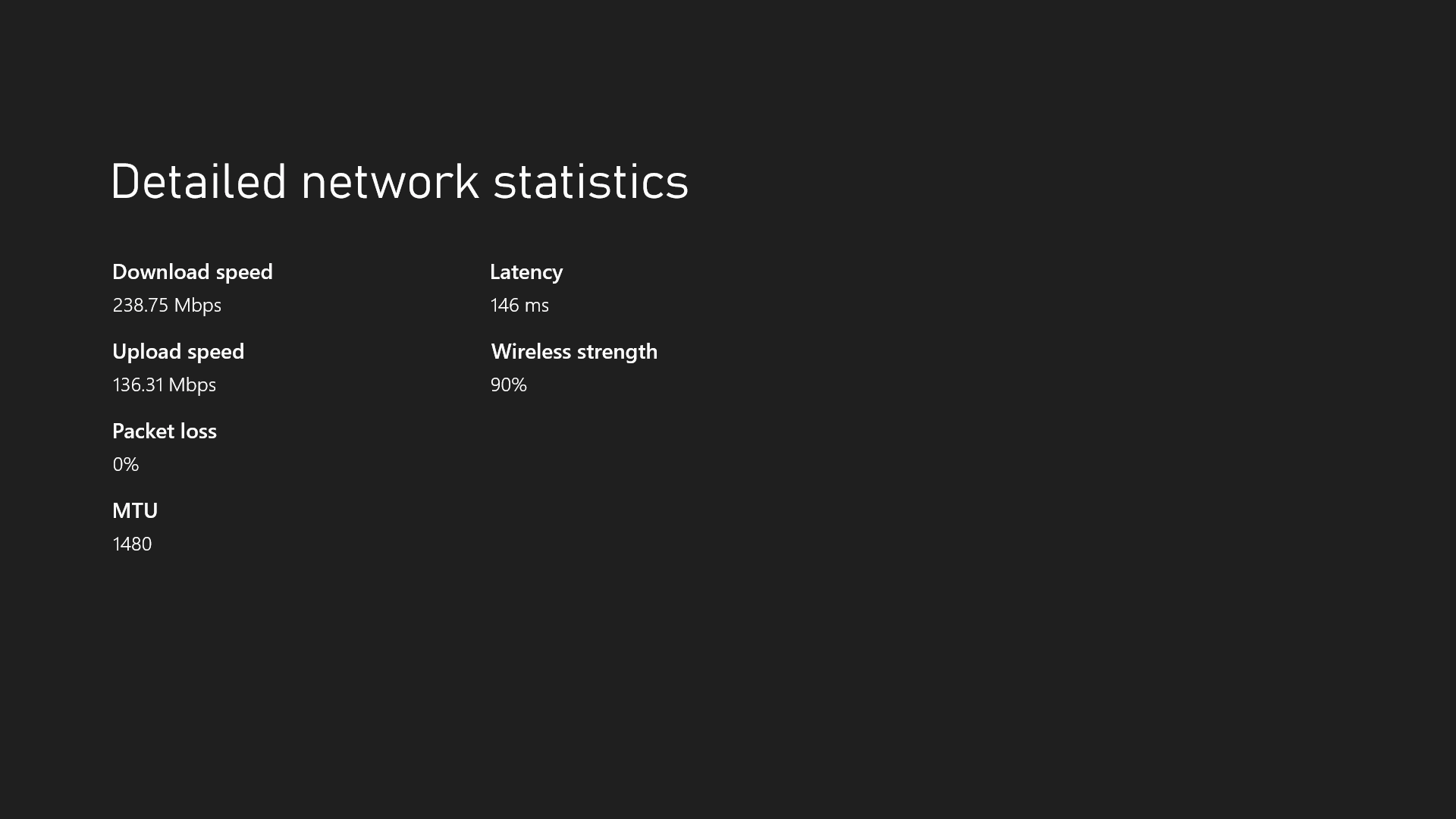

 >
>